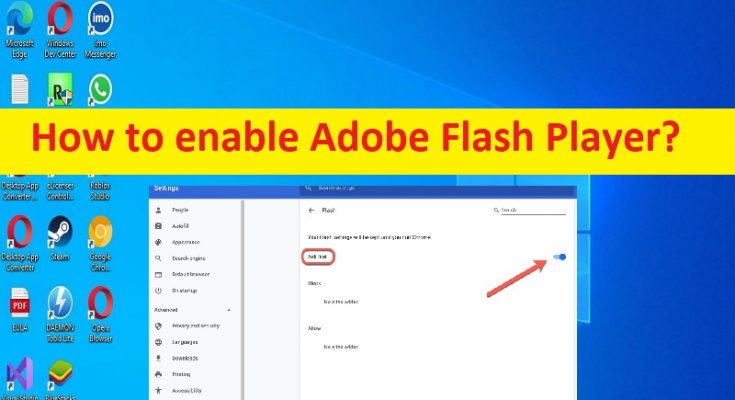Tips to enable Adobe Flash Player in Chrome, Firefox, Edge, IE and Safari browser:
In this post, we are going to disuses on How to enable Adobe Flash Player in Chrome, Firefox, Edge, IE and Safari browser. You are provided with easy steps/methods to do so. Let’s starts the discussion.
What is Adobe Flash Player?
Adobe Flash Player is also known as Shockwave Flash in Internet Explorer, Firefox, and Google Chrome browser. Adobe Flash Player is freeware computer software for viewing multimedia contents, executing rich internet applications, and streaming audio and video content created on Adobe Flash platform. Adobe Flash Player runs SWF files that can be created by Adobe Flash Professional, Adobe Flash Builder or by third-party tools such as FlashDevelop.
Adobe Flash Player supports vector graphics, 3D graphics, embedded audio, video and raster graphics, and a scripting language called ‘ActionScript’, which is based on ECMAScript and supports Object-Oriented Code. Internet Explorer 11 and Microsoft Edge Legacy, in Windows 8 and later, along with Google Chrome on all versions of Windows, came bundled with a sandboxed Adobe Flash plug-in.
Enabled Adobe Flash Player in your browser enables the display multimedia such as animations and other graphical content that is being phased out of active development. If you are looking to ways to enable Adobe Flash Player in your browser like Chrome, Firefox, Edge, IE and/or Safari browser, then you are in right-place for this. Let’s go for the steps.
How to enable Adobe Flash Player in Chrome, Firefox, Edge, IE and Safari browser?
Method 1: How to enable Adobe Flash Player in Microsoft Edge?
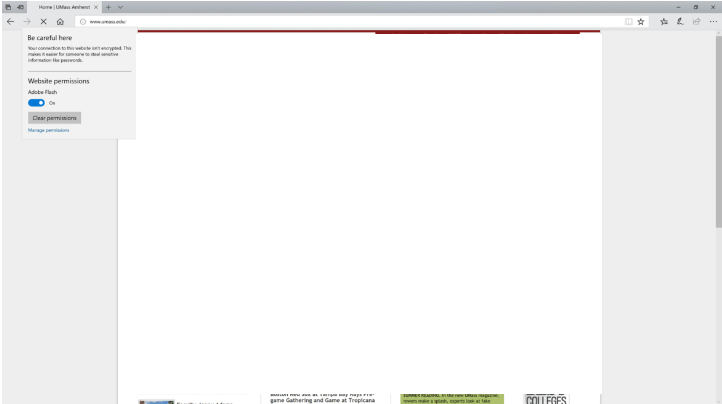
Step 1: Open Microsoft Edge browser and visit the website that you want to enable Flash ON
Step 2: Select the Information icon next to the website’s address in address bar to bring up the dropdown, and click ‘Allow Adobe Flash’
Step 3: Under ‘Website Permissions’, ensure the slider for Adobe Flash is moved to ‘ON’ position.
Method 2: How to enable Adobe Flash Player in Microsoft Internet Explorer?
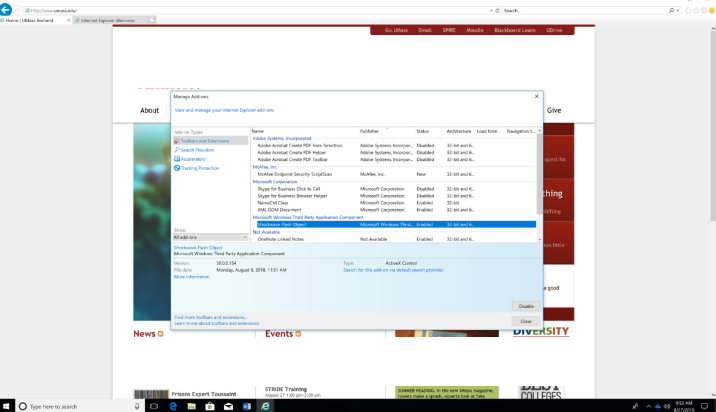
Step 1: Open Internet Explorer browser and click ‘Cog icon/Settings icon’ at top-right corner and select ‘Manage Add-ons’
Step 2: Make sure ‘Show:’ on left side has ‘All add-ons’ selected and highlighted ‘Shockwave flash player’ in the list, and click ‘Enabled’ to enable it
Step 3: Select ‘Close’ in bottom-right to return to the webpage and reload it if necessary. Flash should now be working.
Method 3: How to enable Adobe Flash Player in Mozilla Firefox
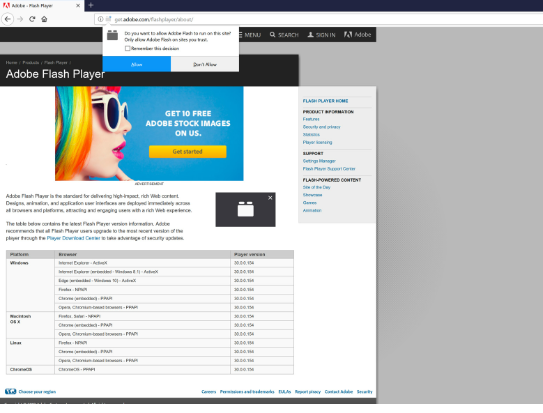
Step 1: Open ‘Mozilla Firefox’ browser and navigate the page that uses Adobe flash and ‘new add-on’ icon will next to it in address bar
Step 2: Click that icon on open menu and select ‘Remember this decision’ checkbox if you want to continue to allow flash to run on this site. And click ‘Allow’
Method 4: How to enable Adobe Flash Player in Google Chrome?
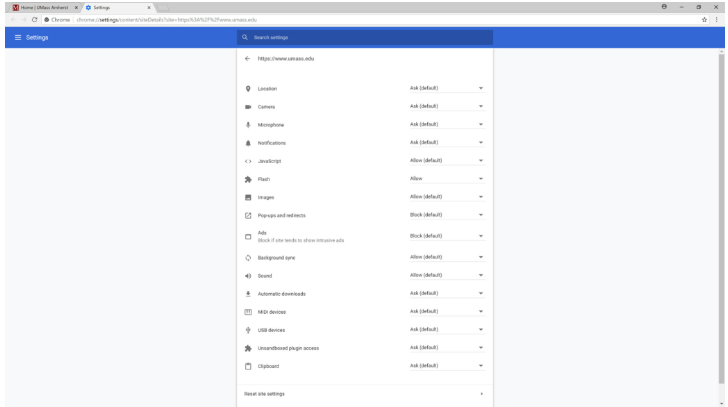
Step 1: Open Google Chrome and visit the website you want to enable Flash ON
Step 2: Click ‘Information Icon’ or ‘Lock’ icon in the website address bar at top-left, from the dropdown, select ‘Site Settings’
Step 3: From the menu that appears, next to Flash, select ‘Allow’ and then close Settings window and then re-load the webpage and check if it works.
Method 5: How to enable Adobe Flash Player in Safari?
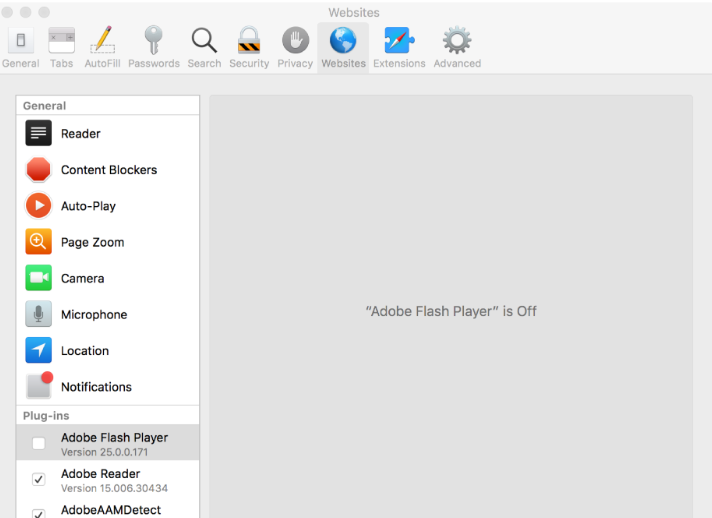
Step 1: Open the website you want to enable flash ON
Step 2: From menu bar, select ‘Safari’ and then ‘Preferences’
Step 3: Select ‘Websites’ tab and then underneath ‘Plug-ins’, ensure that box next to ‘Adobe Flash Player’ is selected
Step 4: Once selected you will see a list of websites. From the website you want to enable flash for in the list and change the dropdown to ON. Once done, close the window and return to the page you were previously on and reload the webpage.
Fix Windows PC Issues with ‘PC Repair Tool’:
‘PC Repair Tool’ is easy & quick way to find and fix BSOD errors, DLL errors, EXE errors, problems with programs/applications, malware or viruses infections in computer, system files or registry issues, and other system issues with just few clicks.
Conclusion
I hope this post helped you on How to enable Adobe Flash Player Chrome, Firefox, Edge, IE and Safari browser with easy ways. You can read & follow our instructions to do so. That’s all. For any suggestions or queries, please write on comment box below.