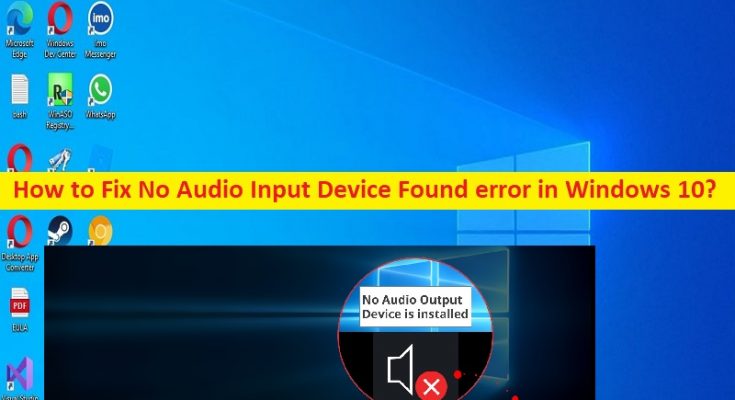Tips to fix No audio input device found Windows 10:
In this post, we are going to discuss on How to fix No Audio Input Device Found error, No audio input device found Windows 10. You are provided with easy steps/methods to resolve the issue. Let’s starts the discussion.
‘No Audio Input Device Found’ error:
It is common Windows Problem considered as Sound/Audio Device recognizing issue. This error is appeared with message saying ‘No Audio Input Device Found’ and indicates audio device is not recognized/found in Windows 10/11 computer for some reasons. When you hover mouse cursor on Sound/Volume icon in taskbar or click it, you may see ‘No Audio Input Device Found’ error message on screen.
The possible reasons behind the issue can be the corrupted/outdated sound card driver, malware or viruses infections in computer, issue with sound device hardware and its connection, outdated Windows OS, and other issues. Sometimes, this type of issue is occurred due to some temporary issues in Windows computer. You can just restart your computer to fix temporary issue and resolve this error.
You should make sure sound card driver is properly installed and is up-to-date to latest & compatible version if you don’t want to face this type of issue in computer. In this case, sound card driver update is necessary. It is possible to fix the issue with our instructions. Let’s go for the solution.
How to fix No Audio Input Device Found error in Windows 10?
Method 1: Fix No audio input device found Windows 10 with ‘PC Repair Tool’
‘PC Repair Tool’ is easy & quick way to find and fix BSOD errors, DLL errors, EXE errors, problems with programs/applications, malware or viruses infections in computer, system files or registry issues, and other system issues with just few clicks.
Method 2: Restart your computer
This issue can be occurred due to some temporary issue in computer. You can fix the temporary issue and this error just by restarting your computer, and after restart, check if it works for you toward resolving the issue.
Method 3: Update sound card driver
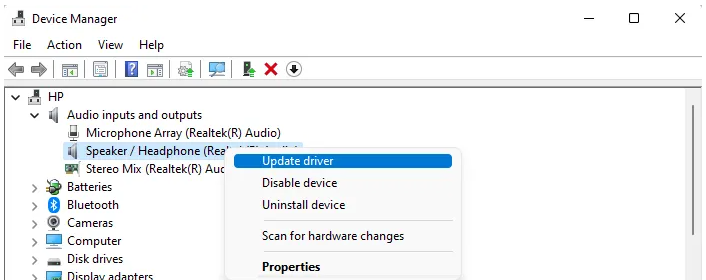
Updating sound card driver to latest & compatible version can resolve the issue.
Step 1: Open ‘Device Manager’ in Windows PC and expand ‘Sound, video and game controllers’ category
Step 2: Right-click on your sound card device, and select ‘Update Driver’ and follow on-screen instructions to finish update. Once updated, restart your computer and check if the issue is resolved.
Method 4: Download or reinstall sound card driver update in Windows PC [Automatically]
You can update all Windows drivers including sound card driver update using Automatic Driver Update Tool. You can get this tool through button/link below.
Method 5: Update Windows OS
Updating Windows OS to latest version can resolve the issue.
Step 1: Open ‘Settings’ app in Windows PC via Windows Search Box and go to ‘Update & Security > Windows Update’, and click ‘Check for updates’ button
Step 2: Download and install all available updates in computer and once updated, restart your computer and check if the issue is resolved.
Method 6: Run Playing Audio Troubleshooter
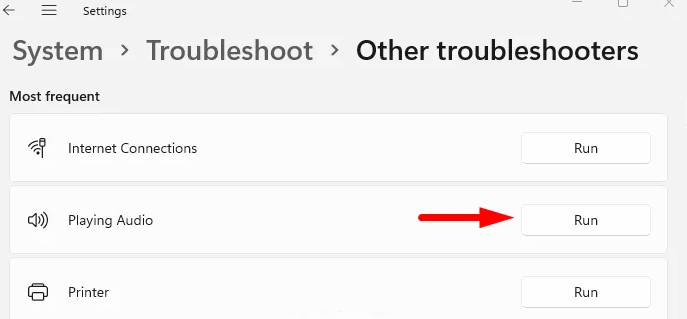
You can run Windows built-in Playing Audio troubleshooter in order to fix the issue.
Step 1: Open ‘Settings’ app in Windows PC and go to ‘Update and Security > Troubleshoot > Additional Troubleshooters’
Step 2: Find and select ‘Playing Audio’ troubleshooter, and click ‘Run the troubleshooter’ and follow on-screen instructions to finish troubleshooting, and once finished, check if the issue is resolved.
Conclusion
I am sure this article helped you on How to fix No Audio Input Device Found error, No audio input device found Windows 10 with easy ways. You can read & follow our instructions to do so. That’s all. For any suggestions or queries, please write on comment box below.