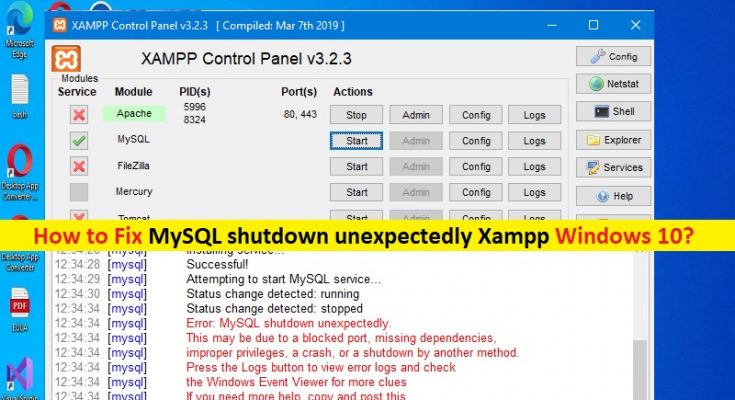Tips to fix MySQL shutdown unexpectedly Xampp Windows 10:
In this post, we are going to discuss on How to fix MySQL shutdown unexpectedly Xampp Windows 10. You will be guided with easy steps/methods to resolve the issue. Let’s starts the discussion.
‘MySQL shutdown unexpectedly Xampp Windows 10’:
‘Xampp’: Xampp is free and open-source cross-platform web server solution stack package designed & developed by Apache Friends, consisting of Apache HTTP Server, MariaDB database and interpreters for scripts written in the PHP and Perl programming languages. Xampp’s ease of deployment means a Wamp or Lamp stack can be installed quickly and simply on the operating system by a developer, with the advantage that common add-in applications such as WordPress and Joomla can also be installed with similar ease using Bitnami.
‘MySQL’: MySQL is open-source relational database management system (RDBMS). MySQL is under terms of GNU General Public License, and also available under a variety of proprietary licenses. MySQL was owned and sponsored by Swedish company MySQL AB, which was bought by Sun MicroSystems. MySQL has stand-alone clients that allow you to interact directly with MySQL database using SQL.
However, several users reported they faced MySQL shutdown unexpectedly Xampp Windows 10 or MySQL shutdown unexpectedly error Xampp when they tried to start MySQL server through Xampp web server control panel in Windows 10 PC. This error is occurred possibly when MySQL files are corrupted or damaged in which case you will have to use the backup folder that can be found in MySQL folder.
One possible way to fix the issue can be the deleting ibdata1 file inside MySQL folder. This file in MySQL folder is basically the system tablespace for MySQL storage engine known as InnoDB. Let’s go for the steps to fix.
How to fix MySQL shutdown unexpectedly Xampp Windows 10?
Method 1: Fix MySQL shutdown unexpectedly Xampp Windows 10 with ‘PC Repair Tool’
‘PC Repair Tool’ is easy & quick way to find and fix BSOD errors, DLL errors, EXE errors, problems with programs/applications, malware or viruses infections in computer, system files or registry issues and other system issues with just few clicks.
Method 2: Use MySQL Backup folder
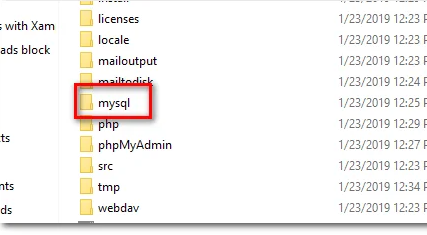
One possible way to fix the issue is to use MySQL backup folder to repair the corruption in MySQL folder.
Step 1: Close Xampp web server completely, and then go to path were Xampp is installed and open ‘MySQL’ folder
Step 2: Locate the ‘Data’ folder and rename it to ‘Data_old’
Step 3: Once you have done that, right-click and from dropdown, create a new folder by going to ‘New > Folder’ in MySQL folder and name this newly created folder ‘Data’
Step 4: After creating the data folder, go ahead and open up the backup folder. Copy the contents and backup the folder and paste them inside the newly created ‘Data’ folder
Step 5: Once you have done that, go back to ‘Data_old’ folder and copy your database folders from there to new data folder
Step 6: After that, copy the ibdata1 file from ‘Data_old’ folder and replace it with one inside the new data folder
Step 7: Now, you have done all of that, go ahead and run Xampp as an administrator. Once Xampp control panel opened, try starting MySQL and check if the issue is resolved.
Method 2: Repair MySQL database with Shell
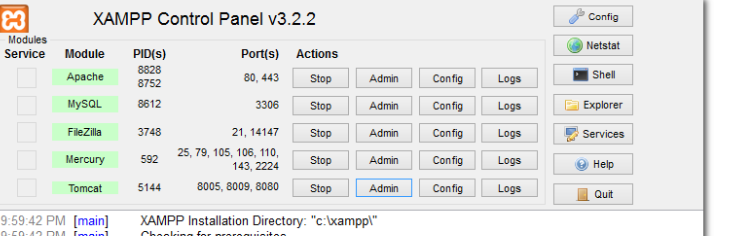
Step 1: Open ‘Xampp Control Panel’ and open up shell by clicking ‘Shell’ button
Step 2: Type the following command to start MySQL
mysqld –console –skip-grant-tables –skip-external-locking
Step 3: After that, go ahead and open another shell window from control panel
Step 4: Copy & paste the following command to repair the database
mysqlcheck -r –databases mysql –use-frm
Step 5: Once done, stop MySQL from the shell window and close the shell window. Once done, check if the issue is resolved.
Method 3: Stop MySQL service
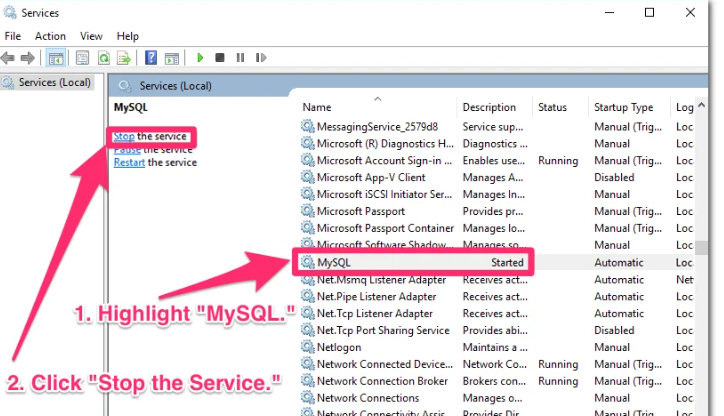
Step 1: Open ‘Services’ app in Windows PC via Windows Search Box
Step 2: Find and right-click ‘MySQL’ service, and select ‘Stop’ to stop the service. Once done, restart the MySQL server and check if the issue is resolved.
Method 4: Change client and server ports
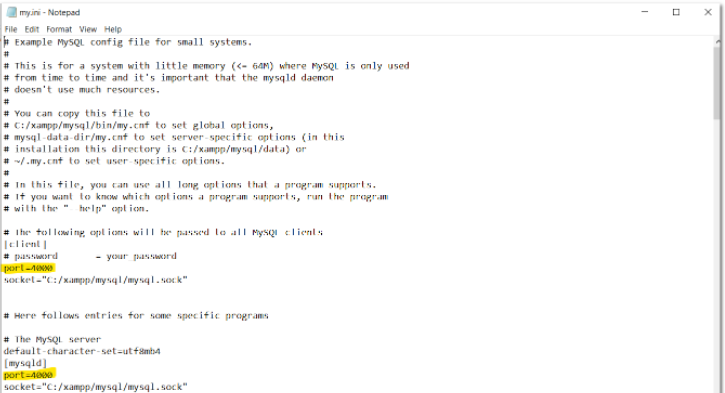
Step 1: Open ‘File Explorer’ and go to Xampp installation folder
Step 2: Now, go to ‘MySQL > Bin’, right-click on ‘my.ini’ file and select ‘Open with > Notepad’
Step 3: Look for Client and Server port in opened notepad file and change them. Once done, save the changes and check if the issue is resolved.
Conclusion
I am sure this post helped you on How to fix MySQL shutdown unexpectedly Xampp Windows 10 with easy ways. You can read & follow our instructions to do so. That’s all. For any suggestions or queries, please write on comment box below.