Is there somebody to resolve my problem? Actually, I installed a new SSD and HDD Drive into my relatively new Windows PC a few days back and since then I have been receiving multiple_irp_complete_requests blue screen issue. I’d appreciate if you provide some help in this respective.
BSOD or Blue Screen of Death, while it is very frustrating to deal with, is used as necessary measure by Windows to protect the system from further damages. Anytime when there is a critical issue occurs, the activities with the systems interrupted abruptly and this followed by a BSOD on the screen and then the computer restarts.
Sometimes, in normal cases, the problem automatically ends with that restarts. This is the case when the restart is enough to fix the problematic in the first place what causes the BSOD. But, if the BSOD continues even after the restart, this means that the problem is still there and you have to address it to avoid further issues.
multiple_irp_complete_requests windows 10 is the recently BSOD that users have reported about. This is the BSOD that repeats itself and thus you would have to take immediate steps in order to fix it. You might have to face the worst of this if you fail to do so in right time and that could be necessary data loss.
It is important to note that the BSOD with multiple_irp_complete_requests error message can come with additional information, such as STOP Error, or a particular code or a particular file that caused it to be shown. For example, you might receive multiple_irp_complete_requests blue screen accompanied with ntoskrnl.exe or 0x00000044 codes which is an indication of crashing issue.
There are plenty of reasons that could result in receiving these crashes. The problem could lie within the outdated or corrupted drivers, although the damaged system components might be the main reason. Therefore, the fixes for multiple_irp_complete_requests windows 10 require both manual as well automatic steps that we have explained below.
Fixes for multiple_irp_complete_requests blue screen error
Windows have both businesses and home users. Thousands of files and other components the Windows has and all of them collectively responsible for well working of the system. In most cases, these components work well, but not possible that they are 100% free from bugs all the time. There could be some issues developed that could cause crashes, errors, lags and etc.
Troubleshooting then is not a piece of cake for many, especially for less-tech savvy. Thankfully, there exist PC Repair Tool that can look for every PC related issue and provides their automatic fix. All that you have to use is to employ the tool and run a system scan using it. The app will then check the possible system corruption and replace the damaged sectors. Here is its direct download link.
If this does not work or if you want manual troubleshoot steps, check below:
Fix 1: Update Drivers
First of all, to deal with multiple_irp_complete_requests windows 10, we recommend you to check if all the necessary drivers are updated. Most of them can be acquired through the Windows Update feature:
- Search for update on the Windows Search and hit Enter,
- Click on Check for Updates option,
- Click View optional updates,
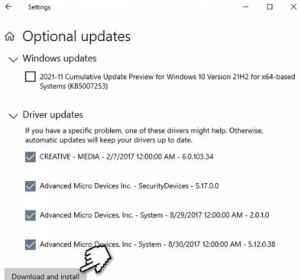
- Now, find Driver updates section, tick the checkboxes and click Download and Install,
- Restart the device when the drivers are installed.
There is an automatic driver updating tool available using which you can let the task to the tool to provide the required drivers’ update. Here is its direct download link.
Fix 2: Reinstall drivers
You should clean install the drivers if the issue persists:
- Right-click on Start and select Device Manager,
- Expand Display adapters section,
- Click on GPU and select Uninstall,
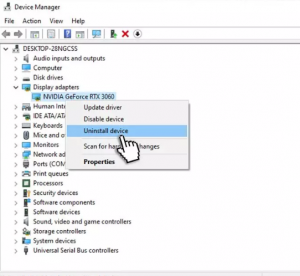
- Check Delete the driver software for this device option in the new window and click Uninstall,
- Once done, restart your device.
The newest driver will be available for your GPU. If it is not, you can manually download it from the manufacturer’s website or employ the suggested automatic driver updating tool in the above fix to ease the solution. The issue could be related to other drivers such as USB, chipset and so on. So, if reinstalling GPU doesn’t work, perform the same steps for these drivers one-by-one and check if this works for you.
Fix 3: Run SFC and DISM
Corrupted system files can result in multiple_irp_complete_requests blue screen and in that case we recommend you run SFC and DISM scan:
- Search for cmd on the Windows Search,
- Right-click on Command Prompt and select Run as Administrator,
- When received User Account Control, click Yes,
- Type sfc/ scannow in the command line and hit Enter,
- Now, copy and paste the below command, wait for each of them to be finished and then proceed with the next one:
dism /online /cleanup-image /scanhealth
dism /online /cleanup-image /checkhealth
dism /online /cleanup-image /restorehealth
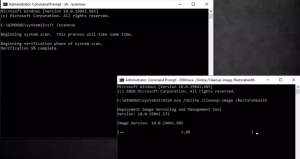
- Once done, restart your device.
Fix 4: Check your disk
The problem could be the corrupted driver sectors. Perform the below check to ensure if your disk are the main culprit of the issue:
- Open Command prompt as Admin (the step is similar as we have discussed above),
- Run the below command in the command line and hit Enter:
chkdsk c: /f
(Use chkdsk c: /f /r /x command if you are using SSD as your main primary partition)
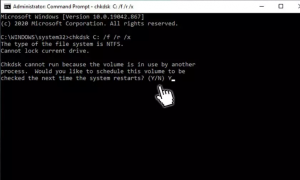
- If you receive an error, type Y,
- Close the Command Prompt the then and restart your device,
- The scanning processes takes time and so keep impatience.
Fix 5: Re-install Windows
If none of the methods work and multiple_irp_complete_requests blue screen error continues, reinstall your Windows. Before proceed, backup your personal files and disconnect all external devices such as printers, cameras, USB and etc. Here are the steps to reinstall:
- Download Windows Installation from office Microsoft website,
- Double-click on the installer to initiate its installation,
- Accept the license terms,
- Choose Crete installation media (USB flash drive, DVD or ISO file) for another PC option and click Next,
- Select Use Recommended options for this PC and click Next,
- Choose ISO file and continue with Next,
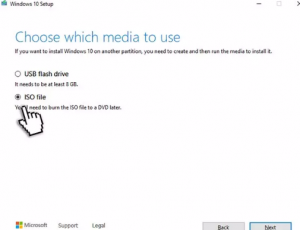
- Once the file Is downloaded, right-click on it, select Mount and double-click on the setup.exe,
- Accept the license once again,
- Select Keep my personal files and finally click Install.
Conclusion
That’s all! We have provided all possible fixes for multiple_irp_complete_requests windows 10. Hopefully, these methods help you in getting the error fix. if you have any doubt in any of the steps provided above, kindly contact us from the below comment section.



