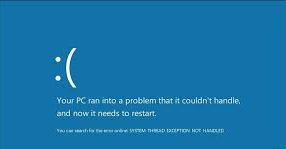There are many reports on mtkwl6ex.sys blue screen error that users are facing on their Windows 8, 8.1 and 10. The error message states that the “System threat exception not handled – Failed mtkwl6ex.sys”. They receive the error every time they boot their system.
In most cases, the error occurs because of outdated, corrupted or incompatible driver. Over-clocking software, outdated drivers and particularly recent over-clock could be other factors responsible for this BSOD on Windows.
Below, several fixes for this issue are provided for you that would help you in resolving the problem. Try each one-by-one in sequence and move to the next till you get the solution. Do not forget to restart your system after completing entire steps of a method so as to get the best result.
Fixes for mtkwl6ex.sys blue screen error
Fix 1: Update MediaTek Wi-Fi Device Driver
As said before, the issue mostly occurs because of the problem with the MediaTek Wi-Fi Device driver. It might be incompatible with the recent Windows update or is infected with bug. You should update it to the latest version that provides the bugs fixes and features improvements. Here are the required steps:
- Press Win+ R, type devmgmt.msc and hit Enter,
- Inside the Device Manager, find Media Tek WI-FI Device Driver,
- Right-click on it and select Update Driver option on the drop-down menu,
- Once after the update, restart your PC and check if the problem is resolved.
Fix 2: Uninstall recent Windows update
The recent Windows update could cause compatibility issue. So, if the previous method won’t work, you should install the recent Windows update and see if this provides you the fix for mtkwl6ex.sys blue screen error:
- Press Win+ I to launch Windows Settings,
- Click on Windows Update therein,
- Click on View Update History on the opened page,
- You can see the list of past updates installed,
- To uninstall an update, right-click on it and select Uninstall,
- Follow the on-screen instructions to complete the process.
Fix 3: Perform clean booting device
There could be hindrance due to the background processes. In that case, the best thing to do is to perform clean boot. Cleaning booting starts the device with a minimum set of drivers and programs so thereby you will be able to find out whether any background programs are causing the trouble. Here is how to perform clean boot:
- Press Win+ R, type msconfig and hit Enter,
- Go to the Services tab,
- Select Hide all Microsoft Services,
- Click Disable All,
- Next, click Apply and confirm with Ok,
- Restart the device for the changes take place.
Fix 4: Repair System files
There could be the case the system files get corrupted due to which you receive mtkwl6ex.sys blue screen error. In this scenario, you will have to repair the system files to resolve the issue. SFC and DISM are two utilities to replace the corrupted system files with healthy ones:
- On the search box, type cmd and hit Enter,
- Right-click on Command Prompt and select Run as Administrator,
- Inside it, type the below command and hit Enter:
sfc /scannow
- From the elevated CMD window, run DISM scan after the SFC scan is complete:
DISM /Online /Cleanup-Image /RestoreHealth
- Finally, restart your device and upon system restarts check if the problem is resolved.
Fix 5: Use System Restore
You can restore the system to the previous state where there was no such issues like. Here is how you can use System Restore function to restore your system to the previous working state:
- On the search bar, type Control Panel and open it,
- Inside it, select System and Security,
- Open System and choose system protection,
- Under it, click on System Restore,
- Now, follow the instructions on-screen to restore the system to the particular time where there was no such issue you encounter.
Fix 6: Perform In-place Upgrade
if none of the methods work for you, this implies that you can’t resolve the problem using the traditional methods. In that case, you would have to perform in-place upgrade. Alternatively, you can consider of rebooting the device.
Conclusion
That’s all! We have provided all possible fixes for mtkwl6ex.sys blue screen error. Hopefully, these methods help you in getting the required fix. If the problem is due to system files corruption or other system related issues, you can get an automatic fix for the issue using PC Repair Tool.
It is professionally tested and highly recommended tool that fix any type of Windows related issues. It is also known for its optimizing capability. Therefore, you should feel free to download it and use it to your system to resolve the issue and get maximum performance from the system henceforth.