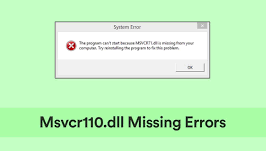Msvcr110.dll Is a dll or dynamic link library file associated with Microsoft Visual C++ packages. The file is needed by any applications developed with C++. If msvcr110.dll missing in Windows 11, you will find that the problem associated with it won’t is not inaccessible.
Several Windows 10 users have been reported about msvcr110.dll error over the years. Now, the same error can now arise in Windows when they are trying to open certain software. The full error message that the users receive on the screen is:
The code execution cannot proceed because msvcr110.dll was not found
The msvcr110.dll error messages could vary. But, the error related to the file occurs only when users try to start the software that it is a part of. As a consequence, users won’t play games or utilize other software for which the issue develops.
The error could occur because something has happened to the DLL file referenced the error message. The msvcr110.dll file that is needed by certain software has been inaccessible probably because it has been corrupted or erased.
The original msvcr110.dll file is found with C:\Windows\System32. Make sure the file’s location is the same. Changed file location often indicates malware is camouflaging itself being the .DLL files what could cause various problems.
There is an automatic PC Repair Tool to deal with any DLL/ EXE file related issues, registry errors, system file corruption and even malware infection. Either employ this tool to get the automatic fix or follow the different possible manual fixes for the solution listed below:
Different possible fixes for msvcr110.dll missing in Windows 11
Fix 1: Check for Windows Update
- Open Start menu from Taskbar and select Settings,
- Click on Windows Update,
- If optional updates listed there, click on Download & Install,
- Select Check for Updates to install the available updates.
Fix 2: Check the Recycle Bin
- Open Recycle Bin,
- Search for msvcr110.dll in the Recycle’s search box,
- If the search finds that file, right-click on it and select Undo Delete option.
Fix 3: Run SFC Scan
- Click on the magnifying glass icon on the taskbar to open Search box,
- Under it, type CMD and hit Enter,
- Right-click on the top results and select Run as Administrator,
- In the Command line, input the below commands and hit Enter on each time:
DISM.exe /Online /Cleanup-image /Restorehealth
sfc /scannow
Wait for the scanning process to complete and display the outcome. If the msvcr110.dll missing in Windows 11 continues, move to our next solution.
Fix 4: Run an Antivirus Scan
- Press Windows, type in Windows Security and select the top result,
- From Virus and threat protection tab, click on Scan options,
- Now, click on the radio button for the Full Scan,
- Press Scan Now and wait for the result.
Fix 5: Install Microsoft Visual C++ 2015 Redistributable Update
- Open the Microsoft Visual C++ 2015 Redistributable Update package download page on your browser,
- Click on the download option,
- Click on vc_redist.x64.exe (64-bit) or vc_redist.x86.exe (32-bit) downloaded files depend on your system architecture,
- Next, Press Win+ E to open File Explorer,
- Go for the Visual C++ download file, double-click on it,
- Select I agree checkbox and press the Install option,
- Try performing the same action that causes msvcr110.dll missing in Windows 11 and see if the problem is now fixed.
Fix 6: Install Direct X Runtime Libraries
- Download Direct End-User Runtime Web Installer page from your browser,
- Once downloaded, press Win+ R to open File Explorer window and open the downloaded dxwebsetup.exe file,
- Click on it to open DirectX Setup Wizard,
- Click on I Accept,
- Install the Runtime Components,
- Finally, restart your Windows.
Fix 7: Reinstall the problematic software
- Right-click on the Start button and select Run,
- In the Run Window, type appwiz.cpl and hit Enter,
- Within Programs and Features, go to the program on launching of which causes the msvcr110.dll missing error,
- Click on Uninstall option,
- After successfully removing it, restart your Windows,
- In the new Windows Startup, reinstall the latest version of the software and see if this provides you the fix.
Fix 8: Roll back Windows 11
If nothing works and you still receive msvcr110.dll missing in Windows 11, make sure you roll back Windows 11 to the previously working stage from the System Restore feature:
- Press Win+ R, type in rstrui and hit Enter to open System Restore,
- Select Choose a different restore point radio button and click on Next option,
- If there is a few restore points available, select a Show more restore points checkbox and select that checkbox to view all restore points,
- Choose a suitable restore point,
- Click Next to continue to confirmation the step and finally click on Finish option.
Conclusion
That’s all! We are now end up our article on how to fix msvcr110.dll missing in Windows 11. Hope so these fixes are helpful for you in resolving the problem. The best option is to use the suggested tool to automatically get rid of the problem.