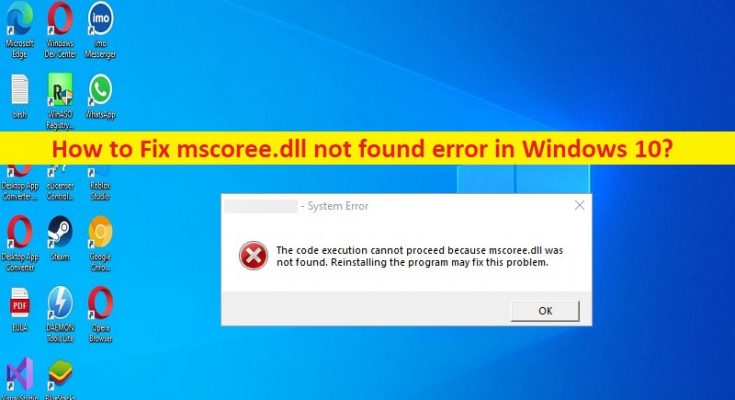What is ‘mscoree.dll missing, not found’ error in Windows 10?
In this article, we are going to discuss on How to fix mscoree.dll not found, mscoree.dll missing in Windows 10. You are provided with easy steps/methods to resolve the issue. Let’s starts the discussion.
‘mscoree.dll not found’ error:
mscoree.dll is DLL (Dynamic Link Library) file associated with Microsoft .Net Framework. It provides the possibility to connect information, systems, people and devices through Software. This file is a Microsoft Runtime Execution Engine, in other words it contains the fundamental functions of Microsoft .Net Framework. However, several users reported they faced mscoree.dll not found, mscoree.dll missing issue when they try to launch and run certain applications in computer. Let’s take a look at error message.
“Application name – System Error
The code execution cannot proceed because mscoree.dll was not found. Reinstalling the program may fix this problem.”
This issue indicates mscoree.dll file is important to function in computer for certain applications/services to run and function. There could be several reasons behind the issue including corruption in system files or registry, malware or viruses infections in computer, mscoree.dll file is accidently deleted by you or corrupted or mislead by malware installed, and other issues. It is possible to fix the issue with our instructions. Let’s go for the solution.
How to fix mscoree.dll not found error in Windows 10?
Method 1: Fix mscoree.dll missing error in Windows 10 with ‘PC Repair Tool’
‘PC Repair Tool’ is easy & quick way to find and fix BSOD errors, DLL errors, EXE errors, problems with programs/applications, malware or viruses infections in computer, system files or registry issues, and other system issues with just few clicks.
Method 2: Update Windows OS
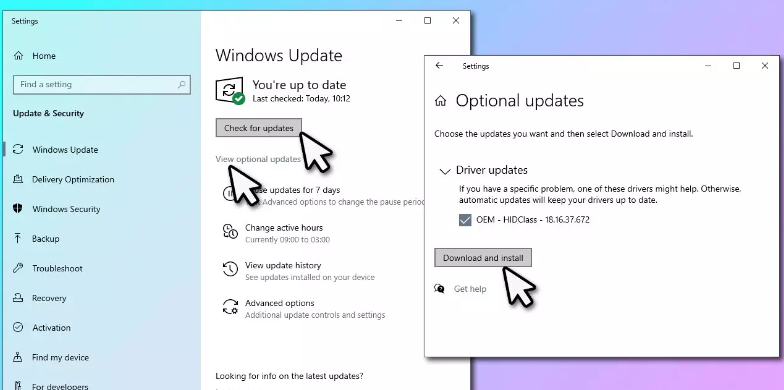
Updating Windows OS to latest version can resolve the issue.
Step 1: Open ‘Settings’ app in Windows PC via Windows Search Box and go to ‘Update & Security > Windows Update’ and click ‘Check of updates’ button
Step 2: Download and install all available updates in computer and once updated, restart your computer and check if the issue is resolved.
Method 3: Repair .Net Framework
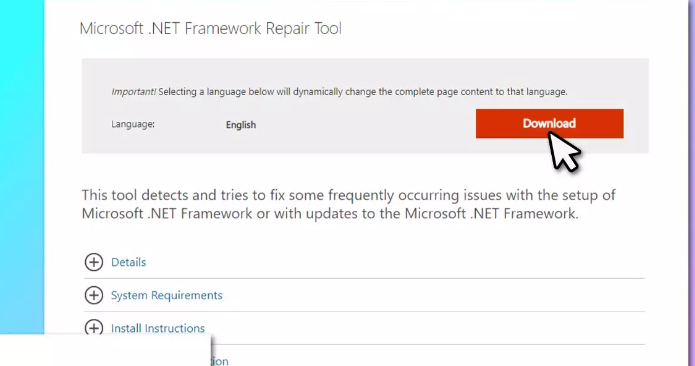
Step 1: Open your browser and visit Microsoft Official site to download Microsoft .Net Framework Repair Tool
Step 2: Once downloaded, run the .Net Framework Repair Tool executable and agree to license terms and hit ‘Next’
Step 3: Wait for a few seconds, and tool should provide ‘Recommended Changes’, and then hit ‘Next > Next > Finish’. Once done, restart your computer and check if the issue is resolved.
Method 4: Run SFC Scan and DISM Scan
You can run SFC Scan and DISM Scan in computer to repair corruption in system files and system image in order to fix the issue.
Step 1: Type ‘cmd’ in Windows Search Box and press ‘SHIFT + ENTER’ keys on keyboard to open ‘Command Prompt as Administrator’
Step 2: Type the following commands and hit ‘Enter’ key after each to execute.
sfc /scannow
dism /online /cleanup-image /restorehealth
Step 3: Once executed, restart your computer and check if the issue is resolved.
Method 5: Register the DLL file
Another way to fix the issue is to register DLL file.
Step 1: Open ‘Command Prompt as Administrator’ using above method
Step 2: Type ‘regsvr32 mscoree.dll’ command and hit ‘Enter’ key to execute. Once executed, restart your computer and check if the issue is resolved.
Method 6: Reset Windows 10
Resetting Windows 10 can resolve the issue.
Step 1: Open ‘Settings’ app in Windows PC via Windows Search Box and go to ‘Update & Security > Recovery > Reset This PC’ and click ‘Get Started’ button
Step 2: Follow on-screen instructions to finish resetting and once finished, check if the issue is resolved.
Conclusion
I am sure this post helped you on How to fix mscoree.dll not found, mscoree.dll missing in Windows 10 with easy ways. You can read & follow our instructions to do so. That’s all. For any suggestions or queries, please write on comment box below.