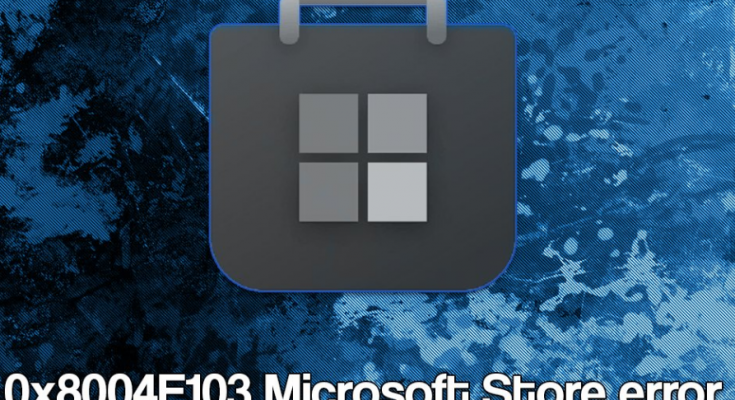Many a users reported about problem in using Microsoft Store. They said that all the time when they update or install any new apps, they were always shown error 0x8004E103. They stated restarting the device and logging out of the account and log back in do not resolve the problem. If you are also receiving the same issue, here are the best possible fixes for you.
Microsoft Store is a platform from where users download, update and uninstall plenty of approved programs without any need to resort to any third party sources. Usually the entire process is smooth and people rarely found any problem during the process.
However, recently people have reported about Microsoft Store error 0x8004E103 in variety of circumstances. Some users claimed that certain apps were not able to be updated or downloaded and the problem occurred on occasion.
Meanwhile, other people said the problem appears every time they try to use the app and it makes the MS Store practically unstable. There are many reasons possible what could lead to this error while updating, downloading or uninstalling a program on Windows.
Some of the possible culprits are system-file corruption, connectivity problem, Microsoft services issue, cached data, incorrect date and time settings, malware infections and etc. Therefore, there are several things that you can do to attempt to resolve the problem.
We have listed below the best possible troubleshooting solutions that you should try. But, before you move and apply those fixes, we recommend you use PC Repair Tool, an automatic tool deal with PC related issues and see if it has the automatic fix for the said issue.
Best possible manual fixes for Microsoft Store error 0x8004E103
Fix 1: Run the Troubleshooter
To begin with, you should use the built-in troubleshooter on Windows. It could help you resolve a myriad of problems:
- On the Windows Search, type Troubleshoot and hit Enter,
- Click on Additional Troubleshooters,
- Scroll down to find Windows Store Apps,
- Click on it and then click Run the Troubleshooter.
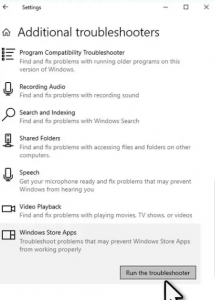
Fix 2: Run SFC scan
It is a great tool to deal with Windows related issues caused due to system files corruption. Here are the required fixes:
- On the Windows Search, type CMD,
- Right-click on Command Prompt and select Run as Administrator,
- In the Command line, type sfc /scannow and hit Enter,
- Wait for the scan to finish,
Then, use the below commands and hit Enter on each time:
Dism /Online /Cleanup-Image /CheckHealth
Dism /Online /Cleanup-Image /ScanHealth
Dism /Online /Cleanup-Image /RestoreHealth
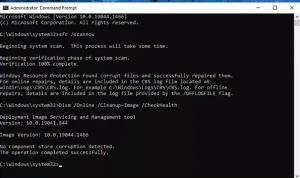
- Restart your system once done.
Fix 3: Reset Microsoft Store Cache
Microsoft Store error 0x8004E103 could be because of corrupted cache. If the previous two methods do not resolve your problem, you should try this option:
- Search for wsreset.exe on the Windows search and hit Enter,
- Windows will show up – do not close it,
- Once its go, Microsoft Store shout restart,
- Try using the Store again and see if the problem is resolved now.
Fix 4: Repair or Reset Microsoft Store
We recommend you reset Microsoft Store if the problem continues:
- Right-click on the Start button and select Apps & Features,
- Scroll down and locate Microsoft Store,
- Click on the ‘Advanced’ option,
- Then, click Terminate and Repair option,
- If this does not work, try with resetting MS Store.
Fix 5: Reinstall MS Store
If repairing or resetting MS Store did not fix the problem, and you still encounter Microsoft Store error 0x8004E103. you should consider reinstalling it:
- Close all running processes related to Microsoft Store at first,
- Once ensuring it, right-click on Start button and select PowerShell (Admin),
- Paste the below command and hit Enter:
Get-AppXPackage *Microsoft.WindowsStore* | Foreach {Add-AppxPackage -DisableDevelopmentMode -Register “$($_.InstallLocation)\AppXManifest.xml”}
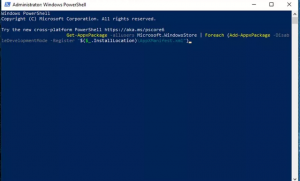
- Close the PowerShell and see if the problem is resolved.
Fix 6: Reinstall Windows
If none of the methods work, you should reinstall Windows:
- Visit Official Microsoft website and download Windows 10 Installation media,
- Double-click on the Installer and agree the Terms,
- Pick Create Installation media (USB flash drive, DVD or ISO file) for another option and then click Next,
- Check the box that says Use Recommended options for this PC and click Next to continue,
- Choose the ISO file and click Next,
- Once the ISO file is prepared, put it to the malfunctioning PC,
- Restart your system and rapidly press F8, F10, F12, Del or other button that would let would BIOS,
- Under the BIOS section, set the boot priority to Flash Drive,
- Restart your device now and proceed with the on-screen instructions to complete Windows Reinstallation process.
Conclusion
That’s all! We have provided all possible fixes for Microsoft Store error 0x8004E103. Hope so, these fixes are helpful for you in resolving the problem. Comment down below in case of any queries, questions or suggestions regarding the post.