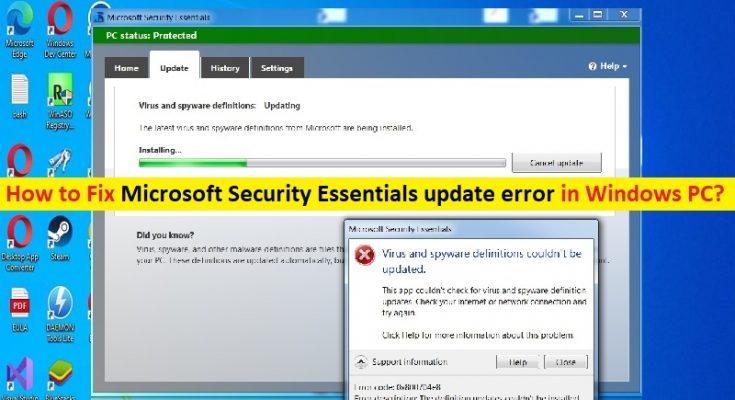Tips to fix Microsoft Security Essentials update error in Windows PC:
In this article, we are going to discuss on How to fix Microsoft Security Essentials update error in Windows PC. You will be guided with easy steps/methods to resolve the issue. Let’s starts the discussion.
‘Microsoft Security Essentials’: Microsoft Security Essentials (MSE) is antivirus software product that provides protection against different types of malware software like computer viruses, spyware, rootkits, and Trojan horses. MSE ran on Windows XP, Windows Vista, and Windows 7, but not on Windows 8 and later versions, which have build-in AV components known as Windows Defender.
However, several Windows users reported they faced Microsoft Security Essentials update error on their Windows computer when they tried to update Microsoft Security Essentials. This issue indicates you are unable to install latest virus definitions for Microsoft Security Essentials software in computer for some reasons. The error is appeared several different types of error messages like an error message saying update can’t be installed.
Some common Microsoft Security Essentials update errors:
- An error message saying the updates cannot be installed.
- An error message saying that the automatic updates for Microsoft Security Essentials failed.
- An error message indicating that the updates cannot be downloaded because of no internet connection.
- Your PC fails to automatically check for the latest MSE updates.
- You receive an error message that the virus and spyware definition updates are already installed.
There could be several reasons behind the issue including the corruption in system files or registry, corrupted Windows Update components, bad internet configurations, incorrect system date & time, and other issues. It is possible to fix the issue with our instructions. Let’s go for the solution.
How to fix Microsoft Security Essentials update error in Windows PC?
Method 1: Fix ‘Microsoft Security Essentials update error’ with ‘PC Repair Tool’
‘PC Repair Tool’ is easy & quick way to find and fix BSOD errors, DLL errors, EXE errors, problems with programs/applications, malware or viruses infections in computer, system files or registry issues, and other system issues with just few clicks.
Method 2: Run Windows Update troubleshooter
Windows built-in Windows Update Troubleshooter can resolve the issue.
Step 1: Open ‘Settings’ App in Windows PC via Windows Search Box and go to ‘System > Troubleshoot > Other Troubleshooters’
Step 2: Find and select ‘Windows Update’ troubleshooter, and click ‘Run’ and follow on-screen instructions to finish troubleshooting and once finished, check if the issue is resolved.
Method 3: Reset Internet Explorer settings
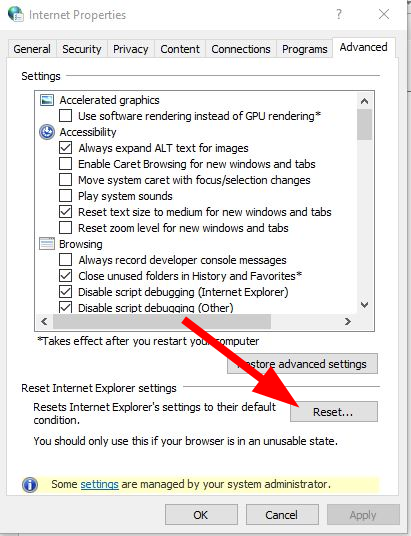
This issue can be occurred due to bad configured Internet Settings in computer. You can perform internet explorer settings reset in order to fix the issue.
Step 1: Open ‘Internet Options’ in Windows PC via Windows Search Box and click ‘Advanced’ tab
Step 2: Under ‘Reset Internet Explorer’, click ‘Reset’ button and confirm resetting and once finished, click ‘Ok’ button and restart your computer and check if the issue is resolved.
Method 4: Delete Software Distribution folder

One possible way to fix the issue is to delete Software Distribution folder in computer.
Step 1: Type ‘cmd’ in Windows Search Box and press ‘SHIFT + ENTER’ keys on keyboard to open ‘Command Prompt as Administrator’
Step 2: Type the following commands one-by-one and hit ‘Enter’ key after each to execute.
net stop wuauserv
net stop bits
Step 3: Once executed, open ‘File Explorer’ in Windows PC and navigate to ‘C:>Windows>SoftwareDistribution’ folder, and delete all content inside ‘SoftwareDistribution’ folder
Step 4: Once done, restart your computer and open Command Prompt as Administrator again, and execute the following commands
net start wuauserv
net start bits
Step 5: Once executed, check if the issue is resolved.
Method 5: Set the correct date and time in Windows PC
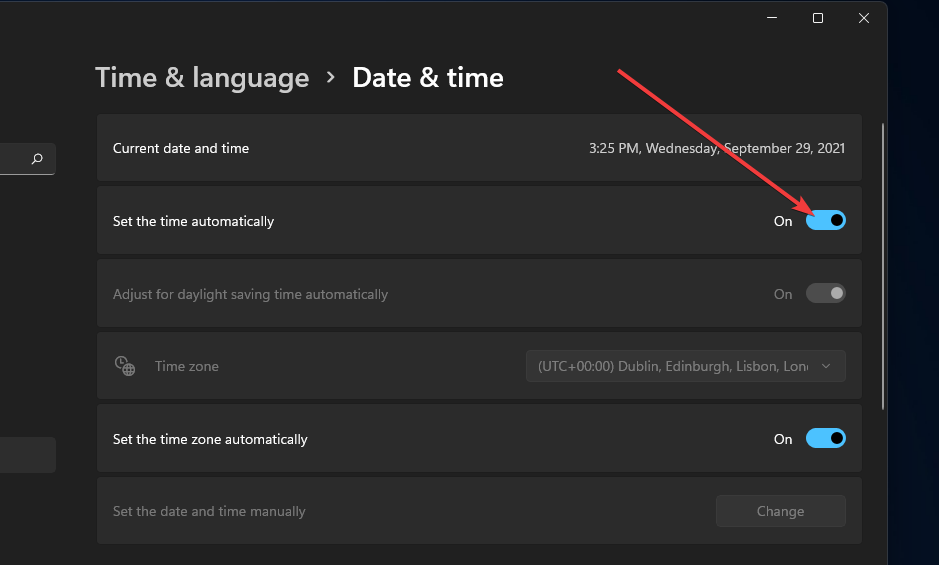
Step 1: Open ‘Settings’ app in Windows PC and go to ‘Time & Language > Date & Time’
Step 2: Ensure to toggle on ‘Set time automatically’ option. Once done, check if the issue is resolved.
Method 6: Rename Software Distribution folder
Step 1: Open ‘Command Prompt as Administrator’ using above methods
Step 2: Type the following commands and hit ‘Enter’ key after each to execute.
cd %windir%
ren SoftwareDistribution SDTemp
Step 3: Once executed, restart your computer and check if the issue is resolved.
Method 7: Reset Microsoft antivirus update engine
Step 1: Open ‘Command Prompt as Administrator’, type the following commands and hit ‘Enter’ key after each line to execute them
Cd/
Cd program files\microsoft security essentials
Mpcmdrun -removedefinitions -all
Exit
Step 2: Once executed, restart your computer and check if the issue is resolved.
Conclusion
I am sure this post helped you on How to fix Microsoft Security Essentials update error in Windows PC with easy ways. You can read & follow our instructions to do so. That’s all. For any suggestions or queries, please write on comment box below.