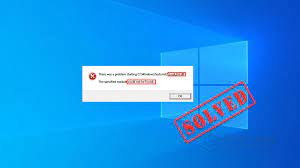DLL errors are quite common. ‘Logilda.dll missing or could not found windows 10’ error is related to Logitech file which is present on your system when you have such devices. Your mouse could be the one from the Logitech Company.
Users receive the error when they turn on their system, awaken it from sleep mode or just restart it. There could be multiple tasks running in the background at once that is causing this issue. Such processes belong to unwanted apps or malware.
The problem could be related to the program itself. Apps associated with Logitech Download Assistant can cause such pop-ups to appear. Also, improper Windows 10 installation or upgrade procedure can result out this issue.
Also, the recent update or patches can cause the issue with the wrong location due to which you receive logilda.dll not found windows 10. If the file is missing or not properly installed, the issue with automatic device drivers update can happen.
Possible fixes for logilda.dll missing windows 10
Fix 1: Install the latest Windows Update
- Open Settings from start menu,
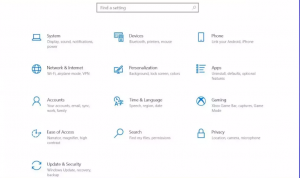
- Go to the Update & Security and select Windows Update option,
- Now, click on Check for Updates,
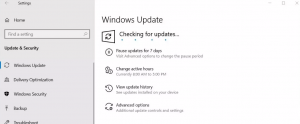
- If there is available update, download and install it.
Fix 2: Update and reinstall mouse drivers
- Simply search for Device Manager on the Search window and click on the matched result,
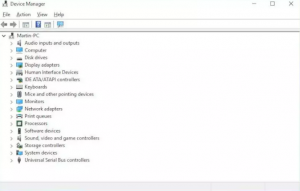
- Choose the mice and other pointing devices,
- Right-click on your mouse name and select Uninstall device or update driver,
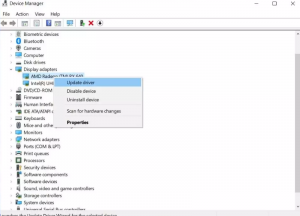
- Once the process is complete, disconnect your mouse and restart and reconnect it to see if the problem is gone.
Fix 3: Disable LogiDA on startup
If the problem logilda.dll not found windows 10 continues, we recommend you disable the LogiDA on startup:
- Press Ctrl+ Alt+ Del and click on Task Manager,
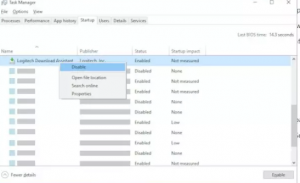
- Go to the startup tap,
- Find LogiDA, right-click on it and select Disable.
Fix 4: Clear registry entries
- Press Win+ R, type in regedit and hit Enter,
- Copy and paste the below path in the address bar and hit Enter:
HKEY_LOCAL_MACHINE\\SOFTWARE\\Microsoft\\Windows\\CurrentVersion\\Run
- Check the entries of the Logitech Download Assistant on the right pane.
Fix 5: Uninstall legitech set point
- Press Win+ R, type in control and hit Enter,
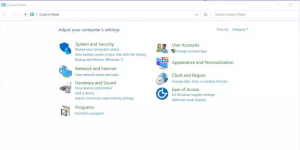
- Set the view mode to category,
- Then, click on Uninstall a program option,
- Right-click on Logitech SetPoint and click Uninstall,
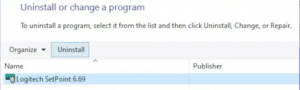
- Restart your computer.
If none of the methods work and you still receive logilda.dll missing windows 10 issue, make sure the problem is not due to system corrupted files, program compatibility issues, and malware infections. You can get an automatic fix for such issues using the automatic PC Repair Tool.
Conclusion
That’s it! We have provided all possible fixes for logilda.dll not found windows 10. Hopefully, these methods provide you the required fix. if there is a doubt in any provided steps on the aforementioned methods, kindly contact us from the comment section below.