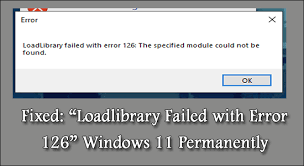“Load library failed error 126 windows 11” occurs when users launch an app/ game or install it. The list is so long of the apps, games, utilities that show this error. Some of them include:
- Rhinoceros 3D
- Adobe Suite (Photoshop, Illustrator, etc.)
- Blender
- TrackIRv5
- MATLAB
- UltimateDefrag
- Radar ScreenSaver
- Logitech Gaming Keyboard and Headset
- Minecraft
- BluetStacks
- Steam or Steam Games (like Stardew)
- Virtual Box
- PowerAttendantLite
- Civilization VI
- ANSYS
- Microsoft Remote Desktop
There are many factors responsible for this issue and these are highlighted below in the point-wise manner:
- Missing Admin Privileges: The problem could be because the app can’t access the protected system or directories because it has no admin privilege.
- Corrupted or Outdated Graphic Driver: if the graphic driver is corrupted or outdated, the compatibility issue with the app occurs and due to which the error could be shown.
- Dual Graphic Cards: if there is two graphic cards, then it can sometimes be problematic when the app module is trying to use both cards at the same time.
- Corrupted system files: if the essential system files are corrupted, then the issue like this occurs because the app can’t access to the essential directory or file.
Now, after understanding the nature of the issue and the possible reasons why could cause the issue, we are in the position to discuss its solution. Below, the best possible solutions are provided for you.
Possible solutions for load library failed error 126 windows 11
Solution 1: Launch the problematic app with Admin
The problem could be because the app has no permission to access the protection system resource. In this context, running the app with Admin will be worth:
- Right-click on the app’s icon and select Run as Administrator and check if the app launches,
- If yes, close the app and again launch it normally and check if the problem is resolved,
- If not, right-click on the shortcut again and go to the app’s properties,
- Go to the Compatibility tab and mark the checkbox that says Run This Program as an Administrator,
- Apply these changes and then launch the app through shortcut and see if this clears the load library failed error 126.
Solution 2: Enable Virtual Super Resolution
Virtual Super Resolution, VSR is an AMD feature that allows apps or game render at high resolutions. If the display resolution is not compatible with the game, then the problem like this occurs. In this scenario, you should enable VSR resolution and this will work for you:
- Open AMD software and go to its settings from the top,
- Under the Display tab and within Display options, click on Virtual Super Resolution,
- Launch the problematic app now and check if the problem is resolved.
Solution 3: Copy the DLL file to System32 Directory
load library failed error 126 windows 11 could be a result of essential file missing from the system32 directory and in this context, copying the same will resolve the problem:
- Right-click on Windows and click Run,
- Navigate to the below address:
C:\Windows\System32\DriverStore\FileRepository\u0352938.inf_amd64_e098709f94aef08d\B352876
- Copy atio6axx.dll file and paste it to C:\windows\system32 file,
- Restart the system now and upon restarts, launch the app and see if it is working fine,
- If the problem continues, go to Windows, search for cmd, right-click on Command Prompt and select Run as Administrator,
Type in the below command and hit Enter:
C:\Windows\System32\ copy atio6axx.dll .dll
- Restart the device now and the problem should be gone.
Solution 4: Change the main monitor or disconnect the external display
The load library failed error 126 windows 11 in multi-display environment occurs when the main monitor is not the internal display or when the external display is not connected with dedicated graphics card ports but to an on-board graphic card port. Changing the main monitor of the system or disconnecting the external display so is the required solution in this case:
- Right-click on Windows and select Settings,
- Go to the System tab, open Display and expand the Multiple Displays,
- Click on Internal Display and mark selection to the checkbox Make This My Main Display,
- If problem persists, check if connecting the external display to another port resolves the problem,
- If not, disconnect the external monitor from the system and restart your system.
Solution 5: Perform SFC scan
As said, corrupted system files could lead to this issue. In this case, you can get the fix by performing SFC scan:
- Launch Command Prompt as Admin,
- Use the command sfc /scannow and not forge to hit Enter,
- Wait for the scanning process to complete,
- Once done, check if the load library failed error 126 windows 11 is solved.
Solution 6: Perform Clean Boot of the system
The problem could occur due to a process/ service in the system is interfering with the problematic app’s execution. You should end the conflicting app’s process in the Task Manager or perform a clean boot of the system in this case to resolve the issue:
- To end conflicting tasks in the Task Manager, right-click on Windows and select Task Manager,
- Now, end up all the processes related to Intel,
- If problem persists, end all non-essential processes or processes related to the problematic app,
- If still the problem is there, perform a clean boot and make sure to disable Radeon Software in the startup tab of the Task Manager,
- If you get fix for load library failed error 126 windows 11 upon doing that, get back the processes one by one till you find the problem again and once found, either disable it or uninstall it,
- If the problem persists, check if booting in Safe Mode works.
Solution 7: Uninstall AMD Software
Many users reported that AMD is the one that triggers the error. So, you should uninstall AMD and see if this solves the problem:
- Right-click on Windows and select Apps & Features,
- Click on three vertical eclipse next to AMD software and select Uninstall,
- Confirm the un-installation and once uninstalled, restart the device and see if the problem is resolved.
Solution 8: Disable system’ built-in Graphics Card
You may encounter the issue when the system has two graphic cards and the modules of the problematic are using both the cards simultaneously. In that case, disable the built-in card, as the dedicated graphics would be more powerful and useful and see if this provides you the fix:
- Right-click on Windows and select Device Manager,
- Expand Display Adapters,
- Right-click on the built-in graphics device and then select Disable Device,
- Afterwards, confirm to disable the graphics device.
Solution 9: Edit System’s Group Policy for Remote Connections
If the problem occurs when remote connection is being used, the possible culprit is the improper usage of the graphics properties. Editing the system’s Group Policy about the remote connection is suggested in this case to force the proper usage of the graphics properties:
- On the Windows Search, search and open Edit Group Policy,
- Now, navigate to the below path:
Computer Configuration>> Administrative Templates>> Windows Components>> Remote Desktop Services>> Remote Desktop Session Host>> Remote Session Environment
- Now, disable Use WDDM Graphics Display Driver for Remote Desktop Connections and close the editor,
- Restart the device now and if you the problem still there even after the restart, open Group Policy Editor and see if the following set is enabled:
Use Hardware Graphics Adapters for All Remote Desktop Services
Prioritize H.265/AVC444 Graphics Mode for Remote Desktop Connections
Configure H.264/AVC Hardware Encoding for Remote Desktop Connections
- Close the Group Policy Editor the then and restart the device and see if still load library failed error 126 windows 11 appears.
Solution 10: Uninstall Java Version
Some apps like Minecraft require JAVA. If two Java versions are installed, it may break the operation of ht app and cause the error under discussion. You should uninstall a Java version in this case:
- Right-click on Windows and open Apps & Features,
- See if there is more than on Java version installed,
- If yes, uninstall Java with 64-bit version and restart the device the then and see if this clears the error.
Solution 11: Uninstall and Reinstall the Graphics Driver
It could be the case that the outdated or corrupted system’s graphics driver is causing the trouble. If this is the case, here is how you can update the graphics driver to the latest version or reinstall it to resolve the problem:
- To update the driver, right-click on Windows and open Device Manager,
- Expand Display Adapters and then right-click on the problematic graphic card and select Update Driver,
- Click on Search Automatically for Drivers,
- If the update is available, click on install and then restart the device,
- If the problem continues, right-click on graphic driver on the Display Adapter tab and select Update Driver,
- Choose the option Browse My Computer for Drivers and click on Let Me Pick from a list of Available Drivers on My Computer,
- Once the driver is installed, restart your system and check if the problem is resolved.
Alternatively, you can update the Graphic driver through the OEM website or can use automatic driver updating tool. There are many such tools available and here is the link for one such tool is provided for you that will ease the process.
- If the above method did not work, then right-click on the graphic card in the Display Adapter tab and select Uninstall,
- Once done, restart the system and check I the system is clear of the load library failed error 126 windows 11 problem,
- If not, install the latest graphic driver and make sure to perform Clean Install,
- Restart your system now and then check if the problem continues,
- If this did not work, boot the system in Safe mode and uninstall the graphic card,
- Then, boot the system in normal mode and install the graphic driver as Admin,
- Once done, restart your PC and see if the problem continues,
- If yes, uninstall the driver with the OEM utility and reinstall the graphic driver as admin.
Solution 12: Perform in-place upgrade of the system’s window
The issue could be because of corrupt installation of windows. In that case, perform in-place upgrade to get the required fix:
- On your browser, go to the Windows 11 download page of Microsoft,
- Under Download Windows 11 Disk Image (ISO), select Windows 11 and click on Download,
- Right-click on the downloaded ISO and select Mount and then open the mounted driver using File Explorer,
- Right-click on the setup file and select Run as Administrator,
- Follow the on-screen instructions to complete the process and make sure to select Keep Files, Apps and Settings,
- Restart the computer once done and hopefully the problem is now resolved.
There could be some PC related issues that we are missing. So, if the problem continues, you can use automatic PC Repair Tool to check for such issues and provides the automatic fix for load library failed error 126 windows 11. Here is its direct download link.
Conclusion
That’s all! We have provided all possible fixes for load library failed error 126 windows 11. Hopefully, these methods really work for you. Appreciate our efforts if this article did help you in any perspective to resolve the issue.