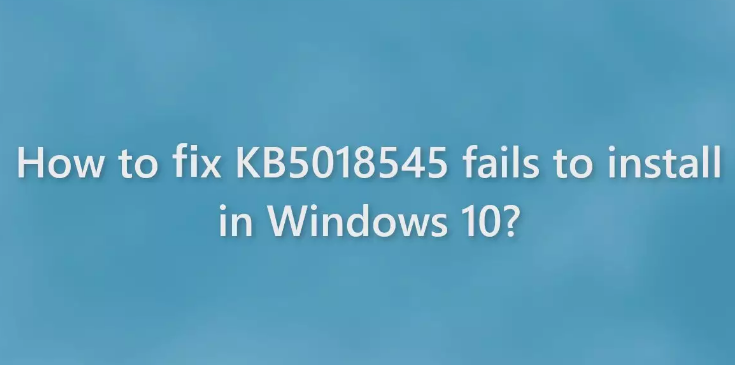Almost a week ago, KB5018545 was released as a cumulative update for .NET Framework 3.5, 4.8, and 4.8.1. The update brings quality and reliability improvements. Many people have already installed the update successfully and find no trouble in doing that.
However, there are certain users reported that KB5018545 fails to install in Windows 10. At present, the exact reason what could cause the issue is not known. The most common reasons for Windows Update cannot install include corrupted files, malfunctioning update components, outdated drivers or third-party app interference.
Below, we have provided the best troubleshooting solutions that you should try in dealing with this issue. These are the common fixes that people try when dealing with problems due to above mentioned issues.
Keep in mind that the manual troubleshooting methods might be a lengthy and a complicated process and so you can use PC Repair Tool if want a quick solution. This tool can fix most system errors, BSODs, corrupted files and registry issues automatically.
Possible fixes for KB5018545 fails to install in Windows 10
Fix 1: Uninstall third-party antivirus tool
Sometimes, the problem occurs because the security tool installed on system interferes with the legit Windows process. In the particular case, you should remove it to see if this resolves the issue. Go to the Apps & Features, search for the third-party antivirus tool, click on it and then select Uninstall. Try installing the Windows Update again.
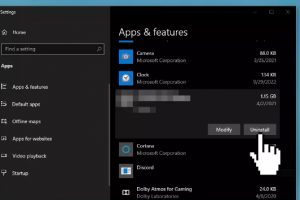
Fix 2: Remove Windows Update Files
- Press Win+ X and click on PowerShell (Admin),
- Copy-paste the below commands and hit Enter on each time:
net stop bits
net stop wuauserv
net stop msiserver
net stop cryptsvc
- Press Win+ R to open Run window,
- Type in %windir%\softwaredistribution\ press Enter,
- Delete all the content inside SoftwareDistribution folder,
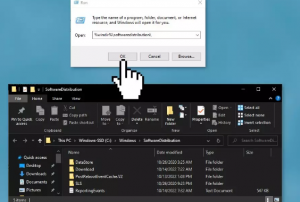
- Next, press Win+ X and open PowerShell (Admin) again,
- Copy-paste the below commands this time and hit Enter after each:
net start bits
net start wuauserv
net start msiserver
net start cryptsvc
- Check if this resolves your issue.
Fix 3: Run Windows Update Troubleshooter
- Press Win+ X and open Settings,
- Go to Update and Security,
- Click on Troubleshooter> Additional Troubleshooter,
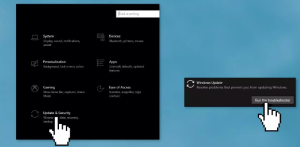
- Run Update Troubleshooter,
- Restart your system now and try updating your Windows OS once again and see if still KB5018545 fails to install in Windows 10.
Fix 4: Perform SFC and DISM scan
If the issue continues, you should use the built-in SFC and DISM utilities to check and repair corrupted system files that could cause the issue:
- Open Command Prompt as Admin,
- In the Command line, type sfc /scannow and hit Enter,
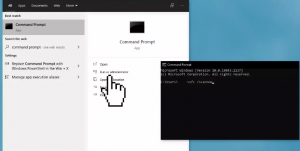
- Reboot your device,
- If SFC returned an error, then use the below commands and hit Enter after each:
DISM /Online /Cleanup-Image /CheckHealth
DISM /Online /Cleanup-Image /ScanHealth
DISM /Online /Cleanup-Image /RestoreHealth
Fix 5: Perform Driver update
An outdated driver version you are using brings various issues within the system that includes KB5018545 fails to install in Windows 10. You can update your driver from the below steps:
- From Windows Search, search for Device Manager and open it,
- Select a category to see the name of the device and choose the one that you want to update,
- Select automatically f or updated driver software,
- Click on Update Driver,
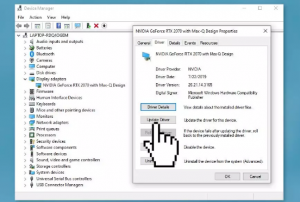
- Alternatively, use automatic driver updating tool to automatically download the driver on your system.
Fix 6: Install the Update manually
If problem persists, you can download and install the update manually:
- Right-click on Start button and select Settings,
- Go to Update & Security,
- On the right, locate and click View Update history,
- From the list, note down your KB number,
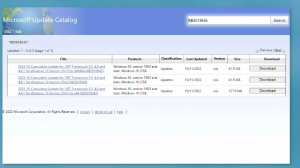
- Now, visit Microsoft Update Catalog page, type the KB number and hit Search,
- Download the update and install it manually.
Fix 7: Update Via Media Creation Tool
If KB5018545 fails to install in Windows 10 problem persists, you can use Media Creation Tool to perform the update:
- Download Windows 10 installation media from its official website,
- Install it and open,
- Agree the license Terms,
- Choose Upgrade this PC now.
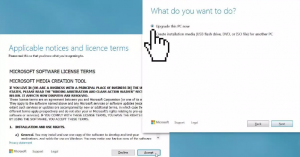
Conclusion
That’s all! We have provided all possible fixes for KB5018545 fails to install in Windows 10. Hope so, these fixes are helpful for you in resolving the problem. Comment down below in case of any queries, questions or suggestions regarding the post.