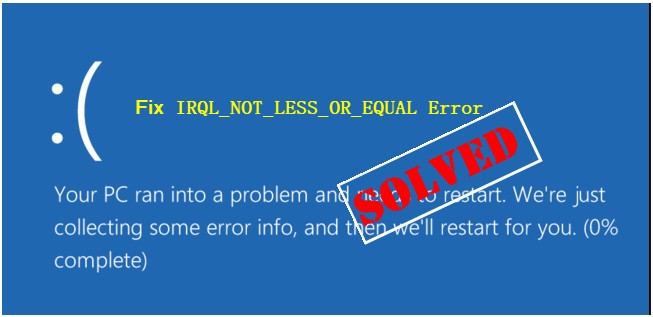People have recently reported about being encountered IRQL_NOT_LESS_OR_EQUAL BSOD or Blue Screen of Death. if you are one of them, your searches for finding the best solution for this issue now has come to an end. We will guide you with different fixes how you can resolve the issue.
IRQL_NOT_LESS_OR_EQUAL in detail
IRQL in the error code in the BSOD error you receive stands for Interrupt Request Level or IRQL. The interrupts are designed so that the resource requests don’t get a deadlock and also to break a never-ending loop.
The error in question is received when a driver illegally accessed a memory location during the time NT operating in certain IRQL. This is a case of fatal error and as a end-user, you can’t do much. As a developer, you can use different parameters like referenced memory or code addressed with referenced memory.
However, this issue could also arise due to various issues within system. It might be a result of system files being damaged. These files might get damaged because of virus attack or malware infection. The problem could of incompatible drivers that often develop after installing a new hardware.
The CPU overheated that result in increasing CPU temperature might result in BSOD to avoid CPU damage. Hardware such as motherboard or RAM is damaged, corrupted registry due to recent installation or un-installation or incorrect software installation might create this problem too.
Also, the problem could be that you are running on outdated Windows version. For all such issues, the fixes for IRQL_NOT_LESS_OR_EQUAL is possible that you can check below. There is an automatic PC Repair Tool available for getting fix for system based issues automatically.
Fixes for IRQL_NOT_LESS_OR_EQUAL
Fix 1: steps to ensure computer cool
You all know that computer needs energy to work. The computer equipments use that energy and as a common thermodynamic theory, it generates a lot of heat during the process of utilizing its operations. If the computer accessories can’t remove the hot air from the computer, the CPU temperature will rise. As necessary steps, you can look up the following things:
- Upgrade the CPU fan performance,
- If possible, use more than one CPU fan,
- Use Water cooling kit.
Fix 2: Run Hardware Troubleshooter
Here are the steps to check and ensure if hardware based problems are creating this trouble:
- From the start menu, select Settings,
- Click on Update & Security,
- Select Troubleshoot and choose Hardware and Devices option,
- Click Run the Troubleshoot,
- The computer will then scan for the problems, and if there is an error, it will be displayed and allow you perform their fixes.
Fix 3: Run Windows Memory Diagnostic Tool
The IRQL_NOT_LESS_OR_EQUAL error could be a result of problem with RAM. You can use Windows Memory Diagnostic Tool to find if RAM is the culprit:
- Simply search for Windows Memory Diagnostic on the search box area,
- Click the Restart now and check for problems (recommended) option,
- Wait now, your computer will find the problem after a while.
Fix 4: Update Driver
Outdated driver is another factor why BSOD error occurs. You can update your driver by the below method:
- On the File Explorer, right-click on This PC,
- Click on Manage option,
- Choose Device Manager under System Tools,
- Right-click on Disk Drives and select Update driver option.
You can look for the automatic driver update option using the automatic driver updating tool. Here is its direct download link.
Fix 5: Run Driver Verifier
Here is how you can run driver verifier to resolve IRQL_NOT_LESS_OR_EQUAL BSOD Windows:
- Search for cmd on the search box area,
- Right-click on Command Prompt and hit Enter,
- Type Verifier in the command prompt and hit Enter,
- Choose standard settings and click Next to continue,
- Now, select what drivers to verify and click Next,
- Select the drivers to verify now on and finally click Finish option.
Fix 6: Reset This PC
If none of the methods help you in getting the error resolved, we recommend you try resetting the computer. This will allow you to save your personal files or erase them. Here are the steps:
- Open settings and click on Update & Security,
- Go to the Recovery section and click Get Started,
- Choose between keep my files or removing everything to reset your PC,
- Read the subsequent messages and click the Reset option.
Conclusion
We are now round off this article. This is all about how to fix IRQL_NOT_LESS_OR_EQUAL. We hope that this method help you in getting the fix. Any appreciation, question, query and suggestion will be highly welcomed in the comment section below.