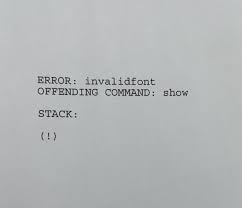Invalid font error printing PDF issue is one of the many issues occur when users print a PDF document through Adobe PDF viewer or other tools. There are different parameters involve in printing PDF that may hinder the process, ranging from corrupted driver issues to the Adobe Acrobat Reader issues.
You should also look for the incorrect configuration or if you are using outdated version of the PDF viewer. The error could also occur due to invalid name or dictionary, corrupted improperly formed font dictionary.
We have looked into all possible scenarios and provided you the detailed fix in this article. All that you have to do is to perform the fixes in the manner they are provided and proceed to the next one after another till you get the required fix.
Possible fixes for invalid font error printing PDF
Fix 1: Check for Updates
Updating Adobe PDF viewer can fix the bugs in the tool that could cause the error:
- Launch Adobe Acrobat Reader DC or other PDF viewer you are using,
- Click on Help from the toolbar and select Check for Updates,
- The tool will scan for any pending updates,
- If the update is available, click on Install Updates to download and install it,
- Close and restart the tool and check for the improvement.
Fix 2: Reset Adobe Acrobat Preferences
- Open File Explorer and navigate to the below address:
C:\Users\[username]\AppData\Roaming\Adobe\Acrobat\[version]
- In Windows 10, rename the JSCache and Security folders,
- If the preferences folder is hidden and then open the view tab and check the Hidden items to get listed this folder,
- Once the preference folder is moved, close and restart Adobe Acrobat Reader,
The reset process is complete. Restart the Adobe Acrobat Reader. It will recreate all necessary files. Try to print the PDF document now and see if invalid font error printing pdf persists.
Fix 3: Disable Rely on System font only
- Open Adobe PDF Reader,
- Open the document you want to print and press Ctrl + p,
- In the print window, select the printer and click on the properties,
- Open Adobe PDF settings,
- Un-check Rely on system font only; do not use document fonts box,
- Click on OK button to save the changes,
- Restart Adobe PDF Reader and check for the improvements now.
Fix 4: Print as Image
- Open PDF Document in the Adobe Reader,
- Click on File and select Print,
- Click on Advanced and check the Print as Image option,
- Save the changes and try printing the document again to see if the problem is resolved.
Fix 5: Save a PDF using MS Word
- Open your PDF document in MS Work,
- Check Enabling editing,
- Now, click on File and select Save as,
- Select a folder and save the file as PDF and click Save option,
- Now, open the PDF file in your PDF viewer and try printing it.
Conclusion
That’s all! We have provided all possible fixes for invalid font error printing pdf. Hope so, these methods are helpful for you in getting the fix. If the problem persists, we recommend you use PC Repair Tool to check for other possible issues that we can’t think of and get their automatic solution.