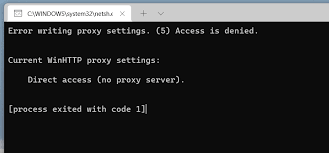The error Writing Proxy Settings, Access is denied windows 11 occurs when a third party interferes with the proxy settings or when there is certain issue with the selected proxy terminal. You should check out our list of solutions provided to resolve the issue.
A proxy server makes it possible for the successful connection between the computer and the internet. You can consider it as a gateway between the two. Several users do not rely on automatic proxy server and want to route their connections through a different gateway.
If you want, you can set up a proxy server on your Windows 11 PC by your own. For this:
- Press Win+ I to open Settings,
- Click on Network & Settings> Proxy,
- Under Manually proxy setup, click on Setup for the Use a proxy server and toggle it ON,
- Type IP address and the port number of the proxy server now and save it.
Very recently, an error message has been observed by many Windows 11 users – errors writing proxy settings, pop-ups when the system fails to get permissions when try to write the proxy settings. The full error message can be read as:
“Error writing proxy settings, Access is denied”.
Most of them receive the error when they restart their PCs. A pop-up appears on the screen showing this error message. Similar to many Windows 11 reasons, there is no specific reason what leads it roots up. Thankfully, we have successfully managed to prepare a list of solutions that work best for many users. Here, these are:
Possible fixes for error writing proxy settings access is denied windows 11
Fix 1: Clean boot your PC
When Windows start with a clean boot environment, there will be a chance that the Windows 11 will check for the possible issues and rectify them. This is an effective step when the problem is caused by any third party software conflicts. Cleaning booting will help you in identifying them as none of them will start during the booting process and you can check if you are still receiving the issue.
- Open Start menu and search for msconfig,
- Open System Configuration,
- Now, go to the services tab and check the box for Hide all Microsoft services,
- Click on Disable all button,
- Now, go to the startup tab and click on Open Task Manager,
- Disable each startup item and close the Task Manager if done,
- Press Ok to confirm the changes and restart your PC.
Fix 2: Delete unwanted apps
As said, third party apps could be the culprit. You can follow the below steps and uninstall all unwanted apps on your system. This will not only clean up the storage space but also help you in getting the fix for the issue:
- Open Start menu and search for Control Panel and open it,
- Select Programs and Features,
- From the application manager, select all unwanted programs,
- Hit Uninstall for each of them.
Fix 3: Tweak the Terminal settings
Microsoft allows you to tweak almost every setting on your PC. One such setting allows you to change the terminal. We recommend you use Microsoft’s new terminal as this will help many users to resolve error writing proxy settings access is denied windows 11:
- Press Win+ I to open Settings,
- Go to the Privacy & Security and select for developers,
- Now go to the Terminal section, click on the drop down menu and select a different Terminal version.
Fix 4: Check PC for possible virus infection
Virus infection might be the culprit and therefore if yet you do not get the fix for the issue, we recommend you check for the possible virus infections for their removal:
- Click on the upward arrow button on the bottom right taskbar,
- Select Windows Security,
- Go to the Virus & threat protection,
- Hit Quick Scan and let Windows Security scan your PC for viruses and malware.
Fix 5: Fix corrupted system files
Corrupted system files related to proxy settings can also trigger the issue under discussion. So, your next step is to check for the corrupted system files and repair them:
- Open Start menu and search for command prompt,
- Right-click on the Command Prompt and select Run as Administrator,
- On the command line, type sfc /scannow and hit Enter,
- Once executed, reboot the device and again open Command Prompt as Admin,
- Execute chkdsk c: /f /r /x and hit Enter,
- Once the process complete, type DISM.exe /Online /Cleanup-image /Restorehealth command and hit Enter,
- Close the window once done and reboot the device.
Fix 6: Reset Windows 11
If none of the methods work and error writing proxy settings access is denied windows 11 continues, we recommend you completely reset the Windows to the factory settings:
- Press Win + I to open Settings,
- Select System from the left and Recovery on right,
- Under Recovery Options, click on the Reset PC button,
- Choose keep my files,
- Select Cloud Download,
- Keep Next,
- Finally click on Reset option.
If you do not want to involve in the manual fixes and want an quick and automate approach, we recommend you use PC Repair tool- an automatic tool to look for the PC related issues and eradicate them. Here is its direct downloading link.
Conclusion
That’s all! We have provided all possible fixes for error writing proxy settings access is denied windows 11. Hope so, these methods are really helpful for you and you are now able to get the fix for the issue. Comment down below if you have any queries, questions and suggestions.