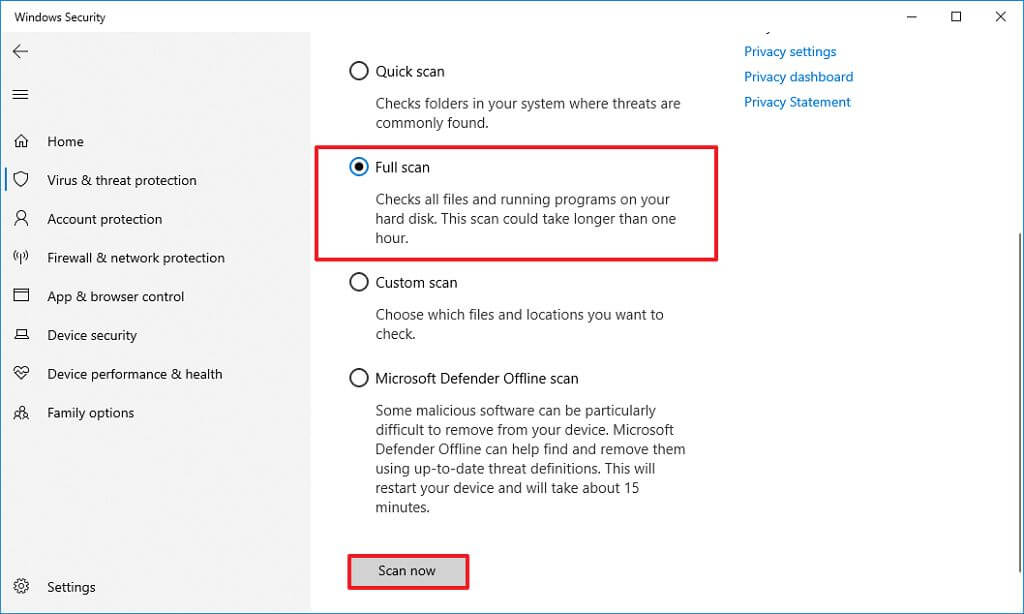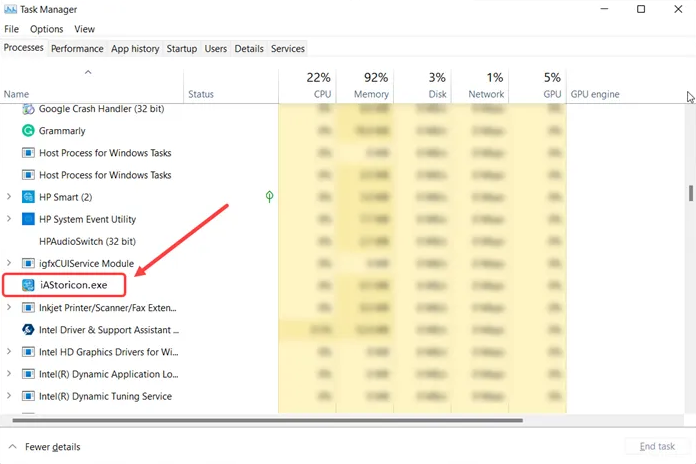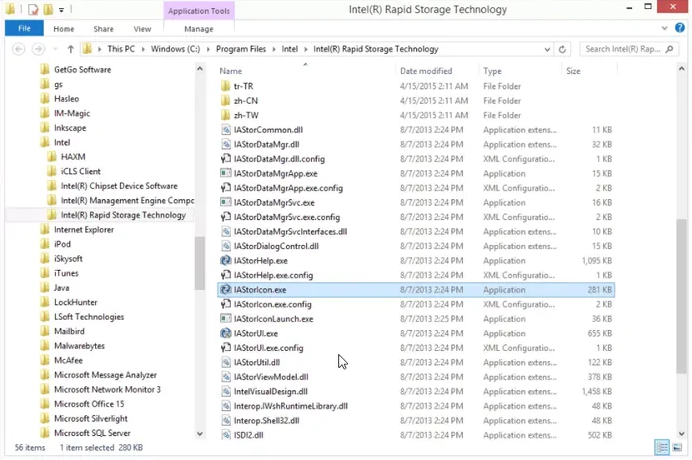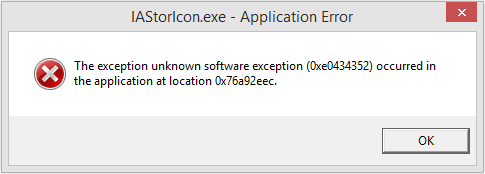
IAStorIcon.exe or “Intel Array Storage Icon Service” is a process developed by Intel Rapid Storage Technology used to display information related to connected storage devices. Unlike some executable files this process has a limited purpose in maintain the balance of the system. Sometimes, this process can cause you some issue like high CPU or memory usage.
There are numerous different causes for IAStorIcon.exe Application Error, some of them includes:
- Invalid or damaged Registry entries.
- Corrupted executable files.
- Programs interfering with the process or,
- Virus or malware damaging the exe file.
To fix IAStorIcon.exe Application Error we have listed all the possible methods and instructions below.
Method 1: Reboot Your Computer
Sometime the executable files have temporary glitches or bugs conflicting with your system creating instability and being the cause for this error message. Simply restart your computer with startup applications disabled to fix the issue.
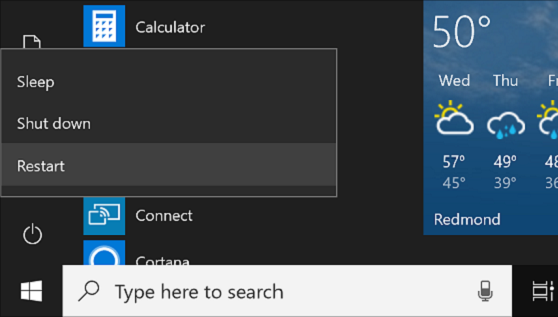
Method 2: Perform a Full System Scan using Windows Defender
Many users complain that their IAStorIcon.exe error occurred due malware or virus infection creating disparities between the process and the system. The possible course of action in this case it to perform a full system scan of the computer using Windows Defender. Follow the instruction to do so:
- Go to Search bar from Start menu.
- Type Windows Security.
- Choose Widows Security from Best Match list.
- Now select Virus & threat protection from the left menu.
- In Current Threats section, move to scan options.
- To scan your whole system, select Full Scan from the following Window.
- Click on Scan Now button.
- Wait for the process to finish, it will automatically detect and nullify all the malware on your system.
Method 3: Disable Delayed Launcher of IAStorIcon.exe
This exe file is not responsible for any major work within computer system therefore you can easily disable the process file without compromising the stability of the system. Do these steps to disable:
- Press Ctrl + Shift + Esc to open Task Manager.
- Go to Processes tab.
- Scroll down and find exe process.
- Right click on it and select End Task.
- Close the Task Manager and restart your computer.
Method 4: Remove Intel Rapid Storage Technology
You can uninstall Intel Rapid Storage Technology either from Control Panel or manually going to the directory and uninstall. To remove, do these steps:
- Open Windows Explorer and navigate to the following location.
- (C:\Program Files\Intel\Intel Rapid Storage Technology\).
- Find exe or unins000.exe in the directory folder.
- Double click and execute the uninstall process.
- Follow the on-screen instructions.
- Restart the system once it is done.
Method 5: Run SFC and DISM Command Line Tool
SFC or System File Checker and DISM are an in-built tool provided with every Windows Operating System. This tool helps you to scan your whole computer looking for corrupted system files and damaged registries and fix them. To execute the command line follow the steps given below:
- Click Start icon and go to Search bar.
- Type cmd and press Enter.
- In best match section, right click on Command Prompt.
- Choose Run as administrator.
- Select yes if User Account Control prompts.
- Now type sfc /scannow and press Enter.
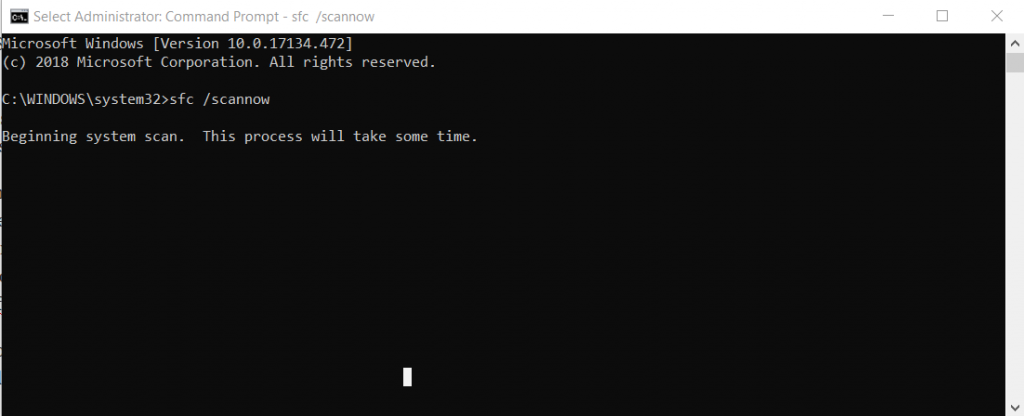
- Wait for the process to complete.
- Now type exe /Online /cleanup-image /RestoreHealth and press Enter.
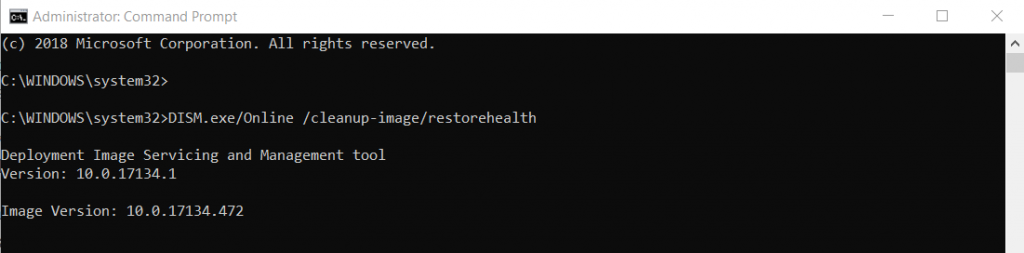
- It will take some time to complete, wait and do not interrupt the process.
- Restart once it is done.
Using command line tool is an effective but complicated, a user with less skill will struggle to complete the troubleshoot and for that reason we suggest you to use PC Repair Tool. It is built for both advanced and newbie computer users to solve all the related problems like Corrupted System File, missing DLLs, or damaged registries using its mechanized logic and advanced algorithms.
Conclusion
If you are facing IAStorIcon.exe application error, then don’t worry it is not a serious issue and is faced by many users. We have listed all the possible solutions and methods to fix the error and solve the issue with ease.