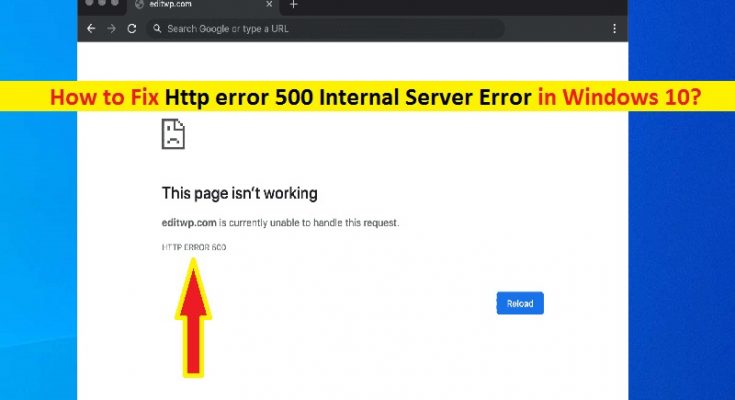What is ‘Http error 500 Internal Server Error’?
If you are facing ‘Http error 500 Internal Server Error’ while trying to access or visit a specific website in your browser like Google Chrome, Mozilla Firefox, or other browser, then you are in right place for the solution. Here, you will be guided with easy steps/methods to resolve the issue. Let’s starts the discussion.
HTTP Status Code: If you are not aware, when you visit a webpage, your browser sends a request over to server where the site is hosted. The server takes this request, process it and then send back the requested resources (PHP, HTML, CSS, etc) along with HTTP header. HTTP also includes HTTP Status codes. HTTP Status Codes are short notes from server that get tacked onto a webpage. This message/note from server letting you know how things went when it received the request to view a certain webpage.
A HTTP Status Code ‘HTTP codes 200’ appears that indicates ‘Everything is OK’ while HTTP 500 Status Code appears that indicates something has gone wrong. Sometimes, ‘Http error 500 Internal Server Error’ is appeared when you try to access or visit a specific website. This error code indicates that ‘server encountered an unexpected condition that prevent it from fulfilling the request’. Let’s take a look at some common Http Status code 500 Internal Server errors.
Some common variant of Http error 500 Internal Server Error:
- “HTTP Error 500”
- “500 – Internal Server Error”
- “500 Internal Server Error”
- “HTTP 500”
- “Internal Server Error”
- “HTTP 500 – Internal Server Error”
- “500 Error”
- “500 Internal Server Error. Sorry something went wrong.”
- “500. That’s an error. There was an error. Please try again later. That’s all we know.”
- “The website cannot display the page – HTTP 500.”
- “Is currently unable to handle this request. HTTP ERROR 500.”
The above list of HTTP 500 status code indicates that this error can be appeared in various different ways depending on your various web servers, operating systems and browsers. In sort, this HTTP 500 status code – Internal Server Error can be appeared with any of these ‘Http error 500’ variant in your browser.
Sometimes, this internal server error code may appears with message saying ‘The server encountered an internal error or misconfiguration and was unable to complete your request. Please contact the server administrator, webmaster@domain.com and inform them of the time the error occurred, and anything you might have done that may have caused the error. More information about this error may be available in the server error log’. Here, ‘webmaster@domain.com’ address may differ according to the website’s server administrator contact details.
You might simply see a blank white screen while trying to visit a specific website in your browser. This error is common in browser like Mozilla Firefox, Google Chrome and Safari. Some bigger brands might even have their own custom Http error 500 Internal Server Error message including Airbnb, readme, YouTube and others.
This error is associated with website’s server error means the issue with the webpage or website’s programming. This will be the responsibility of developer or owner of site and/or server to resolve this issue. But this error can also be occurred due to problem in your end means problems in your browser, computer and/or internet connection.
‘Http error 500 Internal Server Error’ can be appeared in your browser like Google Chrome, Mozilla Firefox or other browser usually when you try to access or visit a specific website. The possible reason behind this issue can be corrupted cookies and cache of your browser, corrupted or outdated browser, interference of your third-party antivirus software/Firewall, outdated Windows OS, issue with internet connections and so on. Let’s go for the solution.
How to fix Http error 500 Internal Server Error on Chrome/Firefox/Safari? [For Users]
As mentioned, ‘Http 500 status code – Internal Server Error’ is server-side error means the issue probability is not with your Computer or internet connection. But it is also possible there is something wrong in your end that’s why you receiving the error. You can fix the issue with your end and check if works.
Method 1: Fix ‘Http 500 Internal Server Error’ in Windows PC with ‘PC Repair Tool’
If this issue is occurred due to some problems in your Windows computer, then you can try to fix the issue with ‘PC Repair Tool’. This software offers you to find and fix BSOD errors, DLL errors, EXE errors, problems with programs/applications, malware or viruses issues, system files or registry issues, and other system issues with just few clicks. You can get this tool through button/link below.
Method 2: Refresh the webpage
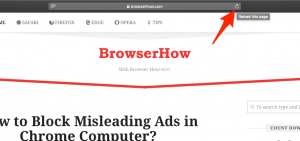
One possible way to fix the error is to reload/refresh the webpage on browser. To do so, you can press ‘CTRL + R’ or ‘F5’ key on keyboard on same browser tab where you faced ‘Http 500 Internal Server Error’ with the webpage, and check if it works without any error.
Method 3: Clear browser Cache and cookies
Corrupted or outdated browser cookies and cache can cause this type of error in your browser and can prevent you from accessing a specific website. You can fix the issue by clearing browser cookies and cache.
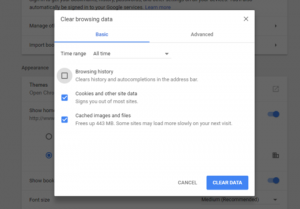
Clear Google Chrome Cookies and cache:
Step 1: Open ‘Google Chrome’ and press ‘CTRL + SHIFT + DELETE’ keys on keyboard to open ‘Clear Browsing Data’ window on Chrome
Step 2: Select ‘All Time’ from ‘Time Range’, check the checkboxes associated with ‘Cached data’ and ‘Cookies’. You can also check all checkboxes to clear browser history, cache and cookies of browser, and then hit ‘Clear Data’ button. Again click ‘Clear Data’ to confirm clearing data.
Step 3: Once done, restart your browser and try accessing the website that was causing error, and check if it works without any issue.
Method 4: Restart your network equipment (router/modem)
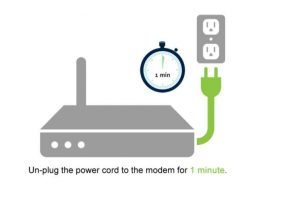
Sometimes, temporary glitch with your networking equipments likes router/modem/switches or other networking hardware could be causing ‘Http 500 status code: Internal Server Error’ you are seeing. You can fix the issue by restarting your network equipments. To restart your router, you need to plug your router’s cable from power outlet and disconnect all connected device to router, and wait for at least 30 second. After that, plug your router cable to power outlet and turn ON your router, and then connect the devices to router that was connected, and check if the issue is resolved.
Method 5: Check proxy settings in your browser or application
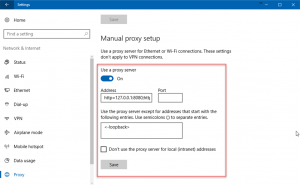
This issue can also be occurred due to incorrect proxy settings you are using. If you are not using proxy server for accessing internet, then you can skip this method. If you are using proxy server, then you should make sure proxy server settings are correct. In Windows 10, you can check and change proxy settings via accessing ‘Settings App’ and navigate to ‘Network and Internet > Proxy’ where you can setup of your proxy server and correct it if any incorrect settings.
Method 6: Change DNS servers in Windows 10
One possible way to fix the issue is to change DNS servers in Windows 10.
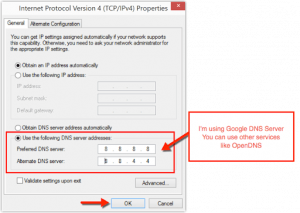
Step 1: In Windows 10, press ‘Windows + X’ keys on keyboard and select ‘Network Connections’
Step 2: In the opened window, right-click on your network adapter and select ‘Properties’
Step 3: In ‘Properties’ window, click on ‘Internet Protocol Version 4 (TCP/IPv4)’ or ‘Internet Protocol (TCP/IP)’ option, or you can select ‘Internet Protocol Version 6 (TCP/IPv6)’ to change IPv6 server settings
Step 4: Click on any of these options and click ‘Properties’
Step 5: In the properties window of TCP/IPv4 or TCP/IPv6, select ‘Use the following DNS server addresses’ radio button
Step 6: To change DNS servers to Google DNS server, enter ‘8.8.8.8’ and ‘8.8.4.4’ IP address in ‘Preferred’ and ‘Alternate’ DNS server address field
Step 7: Finally, click on ‘Apply’ and ‘OK’ to save the changes and restart your browser, try accessing the specific site that was causing error and check if the issue is resolved.
Method 7: Contact website’s administrators
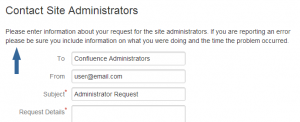
If the problem is still persist, then you can try to contact the website’s owner/administrators directly. Most websites offer their social media network accounts and few even have email and telephone numbers. You can contact them via these contact details and then the website’s administrator will respond to you and acknowledge the issue.
Method 8: Come back later
If the error is still persist, then you should try to wait until the error is resolved by website’s administrator itself. As mentioned, this is server-side error and it is not in your control so you will need to wait until the site/server error is resolved.
How to fix Http error 500 Internal Server Error? [For website owner/administrator]
If ‘Http 500 status code – Internal Server Error’ issue is occurred with your website (If you are website owner/administrator), then you can fix the issue with methods below. If you are not aware, this HTTP 500 Status code is server-side error and it can be fixed by website’s administrators. Let’s take a look at reasons behind this error.
The possible reason why your website is serving ‘Http 500 – Internal Server Error’ to your users, is incorrect permission on one or more files/folders. In most cases, incorrect permission on PHP and CGI script is to blame. These should usually be set at 0755 (-rwxr-xr-x). Another possible reason behind this error can be PHP timeout issue where you can this error if you script connects to external resources and those resources timeout.
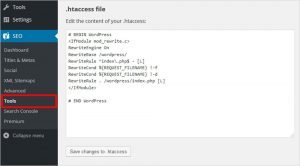
This error can also be appeared when there is some coding error in ‘.htaccess’ file. If you are website’s owner/administrator, make sure your website’s ‘.htaccess’ file – Apache Access Configuration file is properly structured. If you are running websites based on WordPress, Joomla, or other CMS, then you should be sure to search their support centers for more specific help to resolve the error.
Conclusion
I am sure this post helped you on How to fix Http error 500 Internal Server Error [For website users and for website owners/administrators] with several easy ways. You can read & follow our instructions to do so. That’s all. For any suggestions or queries, please write on comment box below.