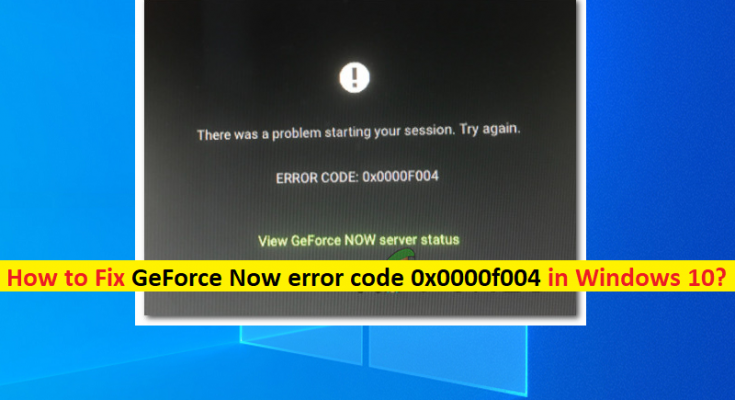What is ‘GeForce Now error code 0x0000f004’ in Windows 10?
In this article, we are going to discuss on How to fix GeForce Now error code 0x0000f004 in Windows 10. You will be guided with easy steps/methods to resolve the issue. Let’s starts the discussion.
‘GeForce Now’: Nvidia GeForce Now is brand used by NVIDIA for its cloud gaming service. It consists of network of servers based in data centers in North America and Europe that host and serve the GeForce Now game library to members in those regions. GeForce Now is available for Windows and Mac computer. Unlike the version of NVIDIA Shield, this is separate offering in which users can rent access to remote desktop with access to Windows Environment with GeForce GTX graphics.
However, several GeForce Now users reported that they faced ‘GeForce Now error code 0x0000f004’ on their Windows 10 computer whenever they attempt to stream a game via Cloud gaming service. This issue indicates you are unable to stream a game via cloud gaming service on Windows 10 computer. This issue is confirmed to occur on both Windows and MacOS computers.
There could be several reasons behind the issue including the issue with underlying service issues, insufficient bandwidth, interference of third-party antivirus/firewall program, restricted by network administrator and other issues. If you investigate there is some issue with server, then you will need to wait until server is resolved. This issue can be occurred if you are forced to use an ISP with limited bandwidth.
It might possible your third-party antivirus/firewall program installed in your computer is blocking and terminating NVIDIA GeForce Now server for some reasons. You can fix the issue by disabling your third-party antivirus/firewall program temporarily in your computer. Another possible reason behind the issue can be restriction imposed by network/WiFi administrator you are connected to. It is possible to fix the issue with our instructions. Let’s go for the solution.
How to fix GeForce Now error code 0x0000f004 in Windows 10?
Method 1: Fix GeForce Now error code 0x0000f004 with ‘PC Repair Tool’
‘PC Repair Tool’ is easy & quick way to find and fix BSOD errors, DLL errors, EXE errors, problems with programs/applications, malware or viruses issues, system files or registry issues, and other system issues with just few clicks.
Method 2: Check if NVIDIA GeForce Now server is up and running
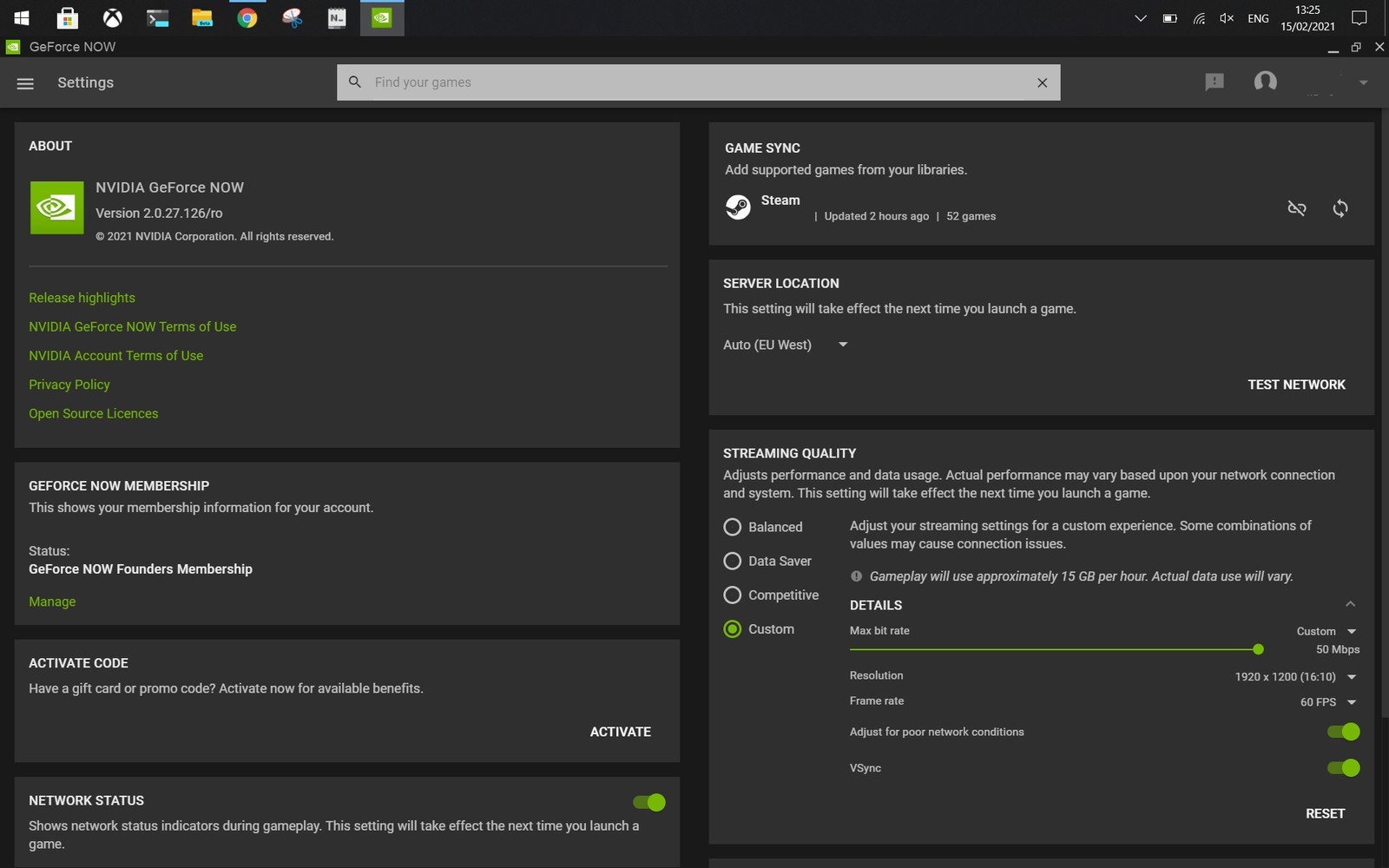
Before troubleshooting the issue, you should make sure NVIDIA GeForce Now server is up and running properly. You can check NVIDIA GeForce Now server status by visiting ‘https://status.geforcenow.com/’ page in your browser, and check if the server is working fine. If you investigate there is some issue with NVIDIA GeForce Now server or GeForce Now server is down temporarily, then you will need to wait until server issue is resolved.
Method 3: Switched to Wired Connection
If you are facing this error with wireless network connection in your computer, then you can switch to Wired (Ethernet cable) connection for internet connection and check if it works toward resolving the issue. To do so, connect your PC/laptop to router using Ethernet cable (wired) connection and establish the internet connection, and then check if you can stream a game via cloud gaming service without any issue.
Method 4: Disable third-party antivirus/firewall temporarily
This issue can be occurred due to interference of your third-party antivirus/firewall program installed in computer. You can disable your third-party antivirus/firewall temporarily in computer in order to fix the issue. If disabling antivirus didn’t work, you can uninstall third-party antivirus/firewall completely in computer in order to fix.
Method 5: Swatch the network you are connecting to
If you are facing the issue with current active network/internet connection in your computer, then you can switch to some another network/internet connection in order to fix. It might possible your internet/network connection administrator is blocking your device or GeForce Now server from accessing their network. You can contact the network administrator and ask them to remove the restriction. Also, you can try a different internet/WiFi connection for internet and check if the issue is resolved.
Method 6: Try using VPN connection
If the issue is still persist, then chances you are not allowed to stream a game via cloud gaming service in your geo-region. You can try VPN connection to bypass geo-restriction and fix the issue as well. You can try NordVPN, Express VPN, and/or other popular VPN Client in your Windows computer and check if it works for you.
Conclusion
I am sure this article helped you on How to fix GeForce Now error code 0x0000f004 in Windows 10 with several easy steps/methods. You can read & follow our instructions to do so. That’s all. For any suggestions or queries, please write on comment box below.