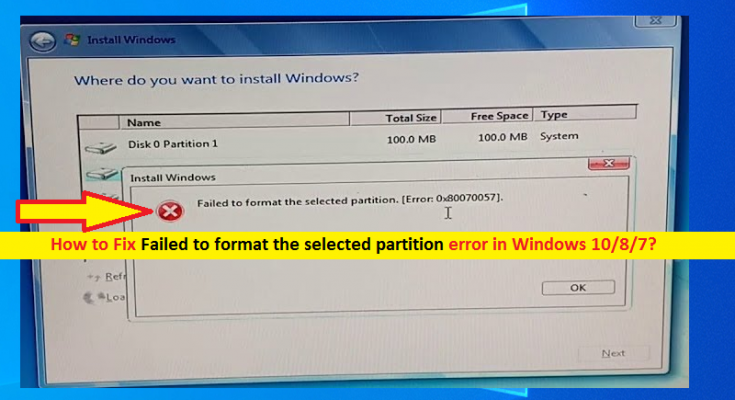What is ‘Failed to format the selected partition’ error in Windows 10/8/7?
If you are experiencing ‘Failed to format the selected partition’ error while trying to format a hard drive partition during Windows OS installation process in your Windows 10/8/7 computer, then you are in right place for the solution. Here, you will be guided with easy steps/methods to resolve the issue. Let’s starts the discussion.
‘Failed to format the selected partition’ error: It is common Windows problem usually occurred when you try to format hard drive partition for a clean Windows OS installation. This error indicates that a corrupted setup disk, outdated mass storage driver, improperly plugged in data cables, issues with hardware, etc that is prevent you from formatting a hard drive partition. Formatting hard drive partition is one of the basic steps for clean Windows OS installation in your computer.
In some cases, you may need to format or erase everything inside each hard drive partition to perform clean Windows OS installation. However, when you try to format a hard drive partition during Windows OS installation process, ‘Failed to format the selected partition’ error might be appear that prevents you from performing formatting or erase hard drive partition and result in Windows OS installation fails issue can occurred.
The possible reason behind this problem can be the corrupted system files in your setup disk, outdated or corrupted mass storage controller or mass storage driver, Windows OS is not compatible with mass storage driver, or mass storage controller, hard disk to install Windows OS on is dynamic disk, loose data cable connection, and other reasons.
Another possible reason behind this error can be malware or viruses infections in computer hard drive or hard drive hardware issue. In such case you can try to fix the issue by connecting your hard drive to another computer and scan it for malware or viruses, or check your hard disk hardware issue. Let’s go for the solution.
How to Fix Failed to format the selected partition error in Windows 10/8/7?
Method 1: Check data connection cable in computer

Before troubleshooting the issue, you should make sure the connection cable of hard drive is not causing the issue. To check and fix this issue, shutdown your computer, open your computer’s CPU case and check the connection cable. If it is lose, tight the drive cable and then restart your computer. Check if it works for you.
Method 2: Clean Disk using Diskpart Utility

One possible reason behind this issue is MBR (Master Boot Record) of drive encountered corruption. When installing Windows, the installer can’t locate the need partition correctly. You can fix the issue by cleaning disk by using DiskPart Utility.
Step 1: If you are able to boot into Windows computer, type ‘CMD’ in ‘Windows Search Box’ and open ‘Command Prompt’ from results appear
Step 2: In the Command Prompt, type ‘disk’ command and hit ‘Enter’ key to execute. This will show you a list of active disks. Determine the disk number of disk you want to resolve.
Step 3: Now, type ‘select disk #’. Here, you need to replace # with the disk number relating to disk you want to fix
Step 4: Now, type ‘Clean’ and hit ‘Enter’ key to execute. This will delete the data in your selected disk
Step 5: Once done, close Command Prompt and retry installing Windows OS and check if the error is resolved.
Method 3: Format the partition during Windows Installation Process
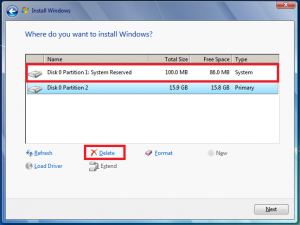
Another possible way to fix the issue is to delete all partitions, create a new partition and ultimately format the formation the partition, and this will be done during Windows OS installation process.
Step 1: Insert bootable Windows OS installation media disk/drive into computer and run the setup program. Click ‘Install Now’, tick ‘I accept the terms of the license’ and hit ‘Next’
Step 2: Follow on-screen instructions, select ‘Custom(advanced)’ option, choose the partition and click ‘Delete’ option to delete the partition you want to format but triggering error
Step 3: Now, click on ‘Create new partition’ to create a new hard drive partition, select the new partition and click ‘Format’ and check if you are able to format the drive partition.
Method 4: Disable USB Boot Support
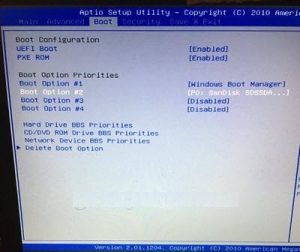
Another possible reason behind this issue can be some conflict between legacy setup (BIOS) and the new counterpart (UEFI). Most modern computers might include both BIOS and UEFI that can cause conflict issue that’s why you are facing Failed to format the selected partition error. This error can be occurred due to enabled USB Boot Support feature. You can disable UEFI Boot Support option by entering into BIOS mode in computer.
Step 1: Restart your computer and when booting initiates, press ‘F2’, ‘F4’, ‘Delete’ key or other support BIOS key to enter into BISO configuration menu
Step 2: Once you are in BIOS mode, go to ‘Boot’ tab and ensure that ‘UEFI Boot Support’ option is disabled. If not, disable it
Step 3: Save the changes/settings and exit BIOS, restart your computer and check if the error is resolved. Once resolved, you can re-enable UEFI Boot Support feature.
Method 5: Scan the hard drive for malware or viruses
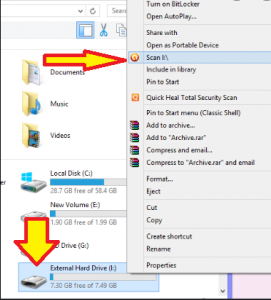
This issue can be occurred due to malware or viruses infections in hard drive or hard drive partition. In such case, you can plug your hard drive into another computer and scan the hard drive for malware or viruses. If you hard disk has bad sectors, you will have to format through ‘Low-level Format’.
Method 6: Fix ‘Failed to format the selected partition’ error using third-party partition software
You can also try to fix the issue or format hard drive partition using third-party partition management software. Let’s take a look at lists of software.
- Macrorit Partition Expert
- Paragon Partition Manager
- IM-Magic Partition Resizer
- Tenorshare Partition Manager
- AOMEI Partition Assistant
- Active Partition Manager
- GParted
- Cute Partition Manage
Fix Windows PC issues with ‘PC Repair Tool’
‘PC Repair Tool’ is easy & quick way to find and fix BSOD errors, DLL errors, EXE errors, problems with programs/applications, malware or viruses issues, system files or registry issues, and other system issues with just few clicks. You can get this tool through button/link below.
Conclusion
I am sure this post helped you on How to fix Failed to format the selected partition error in Windows 10/8/7 with several easy steps/methods. You can read & follow our instructions to do so. That’s all. For any suggestions or queries, please write on comment box below.