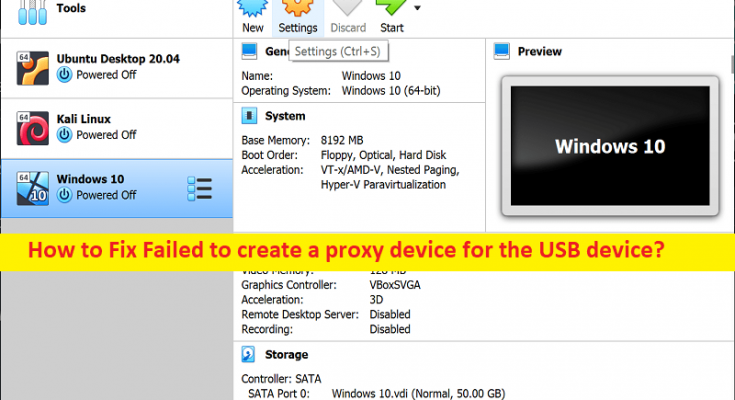What is ‘Failed to create a proxy device for the USB device’ error VirtualBox in Windows 10/11?
In this article, we are going to discuss on How to fix Failed to create a proxy device for the USB device error VirtualBox in Windows 10/11. You will be guided with easy steps/ methods to resolve the issue. Let’s starts the discussion.
‘Failed to create a proxy device for the USB device’ error:
It is common Windows Problem considered as VirtualBox error. This error is usually appeared when you try to access USB devices from VirtualBox device menu. The error is appeared with message saying ‘Failed to attach the USB device Unknown Devices to the virtual machine VB2-W764’. If you are not aware, VirtualBox allows you link to USB drive to virtual devices so the guest system identifies, and utilizes the USB drive.
However, several users reported they faced ‘Failed to create a proxy device for the USB device’ error. If you are facing the same and looking for ways to fix, then you are in right-place for the solution. Sometimes, this type of issue is occurred due to some temporary issue in computer. You can fix temporary issue just by restart your computer in order to fix the issue. Let’s go for the solution.
How to fix Failed to create a proxy device for the USB device error in Windows 10/11?
Method 1: Fix Failed to create a proxy device for the USB device error with ‘PC Repair Tool’
‘PC Repair Tool’ is easy & quick way to find and fix BSOD errors, DLL errors, problems with programs/applications, malware or viruses infections in computer, system files or registry issues, and other system issues with just few clicks.
Method 2: Restart your computer
This issue can be occurred due to some temporary issue in computer. You can fix the issue just by restarting your computer in order to resolve the issue.
Method 3: Install VirtualBox Extension Pack and Guest Additions
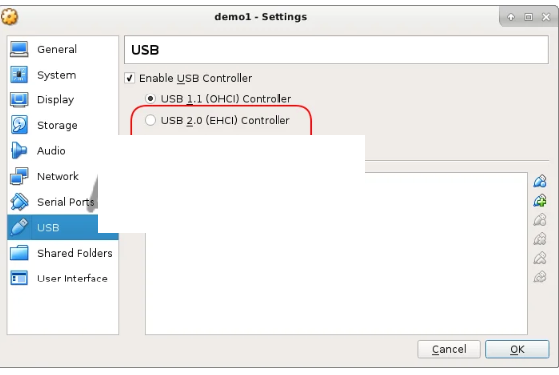
VirtualBox Guest Additions are software package that could be installed on guest systems for optimizing the system performance and offered additional communications and integrations with the host PC. You can install VirtualBox Guest Additions and Extension Pack in order to fix.
Step 1: Open your browser and visit VirtualBox official site and download & install the pack
Step 2: Open ‘VirtualBox’ and click ‘Tools’ and then Preferences option
Step 3: Go to ‘Extensions Section’ and at the upper right corner and click ‘Green Plus’ icon, and look for extension pack for installing
Step 3: Once installation is complete, you require enabling the USB controller and adding new USB filters and to do so, follow below steps.
Step 4: In VirtualBox, right-click on Virtual machine where you want to connect USB device and click ‘Settings’ option
Step 5: Click ‘Ports’ and then ‘USB’, and for USB device, enable ‘USB 1.0’, ‘USB 2.0’, or USB 3.0 controller
Step 6: Click ‘Add’ button and choose the device that can’t be attached, and click ‘Ok’ for saving the changes and Exit
Step 7: Unplug and re-plug the USB device in it, and connect the USB device to the guest again and check if the issue is resolved.
Method 4: Fix Failed to create a proxy device for the USB device via Registry Editor
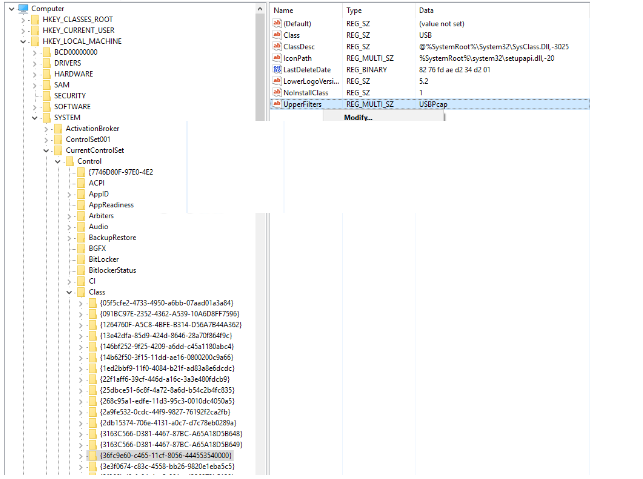
Step 1: From host system, unplug the USB devices and close VirtualBox
Step 2: Now, open ‘Registry Editor’ app in Windows PC via Windows Search Box and go to following path
HKEY_LOCAL_MACHINE\System\CurrentControlSet\Control\Class\{36FC9E60-C465-11CF-8056-444553540000}
Step 3: Delete the ‘UpperFilters’ value in right-pane. You may see a confirmation window and hit ‘Yes’ to confirm the deletion process.
Step 4: Now, restart your computer and check if the issue is resolved.
Method 5: Reinstall the VirtualBox USB drivers
Step 1: Open ‘File Explorer’ in Windows PC and go to following path
C:\Program Files\Oracle\VirtualBox\drivers\USB\filter
Step 2: Right-click ‘VBoxUSBMon.Inf’ and choose ‘Install’
Step 3: You will see a confirmation message as installation is complete. Once done, restart your computer and check if the issue is resolved.
Conclusion
I hope this post helped you on How to fix Failed to create a proxy device for the USB device error in Windows 10/11 with easy ways. You can read & follow our instructions to do so. That’s all. For any suggestions or queries, please write on comment box below.