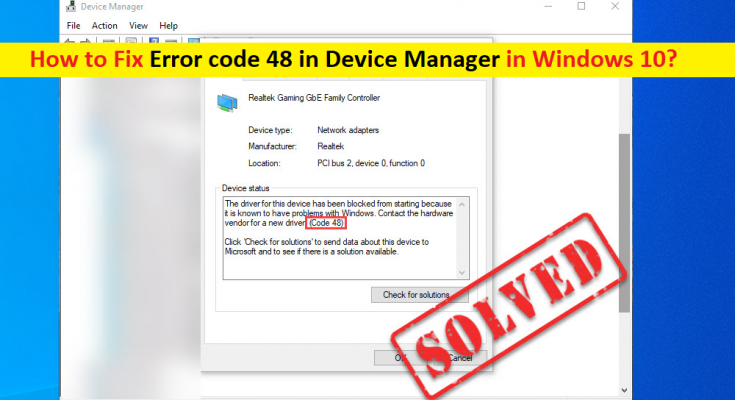What is ‘Error code 48 in Device Manager’ in Windows 10?
If you are facing ‘Error code 48 in Device Manager’ issue in your Windows 10 computer when you investigated specific hardware device is not working properly and then attempted to check the Device Driver’s properties in Device Manager, then you are in right place for the solution. Here, you will be guided with easy steps/methods to resolve the issue. Let’s starts the discussion.
‘Error code 48 in Device Manager’: It is common Windows Problem considered as Device Driver error. This error is appeared in Device Driver’s properties window in Device Manager when you try to check the status of device driver that is not working properly in your computer. For example, if your external mouse/keyboard is not working in your Windows computer properly and you try to check its driver status in Device Manager, then you may see the Error code 48 in the Device Driver’s Properties window in Device Manager that indicates your drive software for the device has been blocked. Let’s take a look at error message.
“The software for this device has been blocked from starting because it is known to have problems with Windows. Contact the hardware vendor for a new driver. (Code 48)”
When you open the Driver’s properties of specific device like mouse, keyboard or other in Device Manager and see ‘Error code 48’, then it indicates your Windows computer has blocked the driver for specific device you are looking for, for some reasons. There could be several reasons behind the error including corrupted system files or hard disk system images, RAM or memory issue, memory integrity and driver issue.
Memory Integrity present another layer of protection for the drivers which help prevent malware or viruses tamper with Windows files that’s why your device driver has been blocked and you are experiencing Error code 48, because of enabled Memory Integrity that is detecting your driver is causing infections or it is infected. Let’s go for the solution.
How to Fix Error code 48 in Device Manager in Windows 10?
Method 1: Fix Error code 48 in Device Manager with ‘PC Repair Tool’
‘PC Repair Tool’ is easy & quick way to find and fix BSOD errors, DLL errors, EXE errors, problems with programs/applications, malware or viruses issues, system files or registry issues, and other system issues with just few clicks. You can get this tool through button/link below.
Method 2: Disable Memory Integrity and reinstall the driver
This issue can be occurred due to enabled Memory Integrity feature in your Windows computer that is blocking your driver for some security reasons. You can disable Memory Integrity feature in order to fix the issue and then reinstall the driver.
Step 1: Open ‘Settings’ App in Windows 10 and go to ‘Update & Security > Windows Security > Open Windows Defender Security Center’
Step 2: In the opened window, click on ‘Device Security’ icon from main screen and after windows switches to Device Security, click ‘Core Isolation Details’ under ‘Core Isolation’ section and turn OFF the option next to ‘Memory Integrity’ . You should see ‘This Change requires you to restart your device’. So, restart your computer
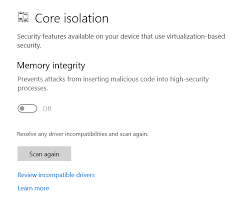
Step 3: After restart, open ‘Device Manager’ in Windows 10 via Windows Search, look for the driver that causing Error code 48 in Device Manager, and select ‘Uninstall Device’
Step 4: Follow on-screen instructions to finish uninstall and after that, restart your computer.
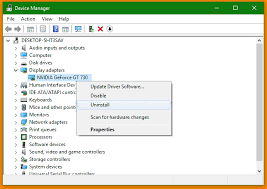
Step 5: After restart, open ‘Device Manager’ again and click ‘Action > Scan for hardware changes’. This will reinstall all missing driver and driver for the device you uninstalled. Once done, please check if the error is resolved.
Download or reinstall Windows 10 driver update [Automatically]
You can also get latest updates for all Windows drivers with ‘Automatic Driver Update Tool’. You can get this tool through button/link below.
Method 3: Run SFC scan in Windows 10
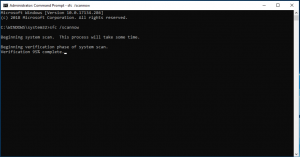
You can run SFC scan in computer in order to repair System files in computer and resolve this error.
Step 1: Press ‘Windows + X’ keys on keyboard and select ‘Command Prompt as Administrator’
Step 2: Type ‘sfc /scannow’ command and hit ‘Enter’ key to execute
Step 3: Once executed, restart your computer and check if the error is resolved.
Method 4: Run Windows Memory Diagnostic Tool in Windows 10
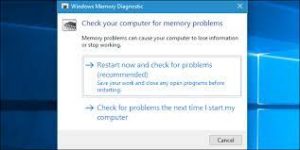
This issue can also be occurred due to faculty RAM or memory. You can check and fix the issue by running Windows Memory Diagnostic Tool in your computer.
Step 1: Type ‘Windows Memory Diagnostic’ in Windows Search Box and open it from results appear
Step 2: In the opened window, click ‘Restart your computer and check for problems (recommended)’
Step 3: This will restart your computer and scan your computer for RAM and memory issue. Once done, please check if the issue is resolved.
Method 5: Disable Hyper-V Feature in Windows 10
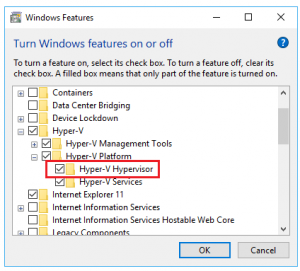
Some users reported this issue can also be occurred due to enabled Hyper-V feature in your computer. You can disable this feature in order to fix the issue.
Step 1: Type ‘Control Panel’ in Windows Search and open it from results appear
Step 2: In ‘Control Panel’, go to ‘Uninstall a Program > Programs & Features’ and click on ‘Turn Windows Features ON or OFF’ in left pane
Step 3: In the opened window, find and deselect the checkbox next to ‘Hyper-V’ and then hit ‘Ok’ button
Step 4: Once done, restart your computer and check if the issue is resolved.
Conclusion
I am sure this post helped you on How to fix Error code 48 in Device Manager in Windows 10 with several easy steps/methods. You can read & follow our instructions to do so. That’s all. For any suggestions or queries, please write on comment box below.