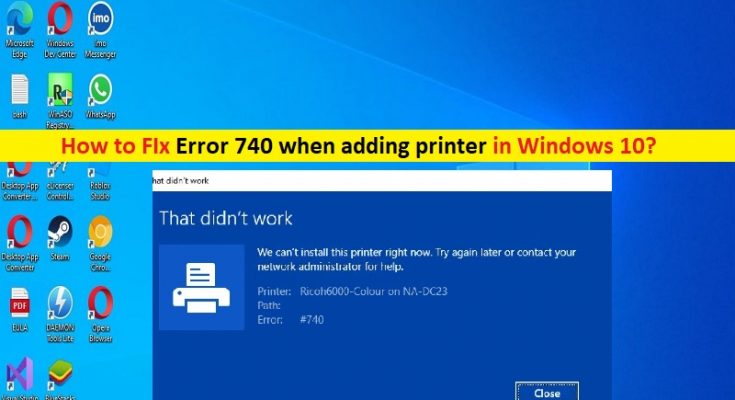Tips to fix Error 740 when adding printer in Windows 10/11:
If you are facing Error 740 when adding printer in Windows 10/11, then you are in right-place for the solution. Here, you are provided with easy steps/methods to resolve the issue. Let’s starts the discussion.
‘Error 740 when adding printer’: It is common Windows Problem considered as Printer connection problem. This error is usually appeared when you try to add printer to your Windows 10/11 computer. This issue indicates printer installation fails to complete in Windows 10/11 computer with this error. The error is appeared with message saying ‘That didn’t work. We can’t install this printer right now. Try again later or contact your network administrator for help. Error: #740’.
There could be several reasons behind the issue including corrupted/outdated printer drivers, broken printer servers, printer incompatibility issue and more. Try disconnecting the printer’s port and connecting it back to your PC. Sometimes, this type of issue is occurred due to some temporary issues in your Windows computer and printer. You can fix the temporary issue just by restarting your Windows computer and printer. Let’s go for the solution.
How to fix Error 740 when adding printer in Windows 10?
Method 1: Fix Error 740 when adding printer with ‘PC Repair Tool’
‘PC Repair Tool’ is easy & quick way to find and fix BSOD errors, DLL errors, EXE errors, problems with programs/applications, malware or viruses infections in computer, system files or registry issues, and other system issues with just few clicks.
Method 2: Run Printer wizard using Command Prompt
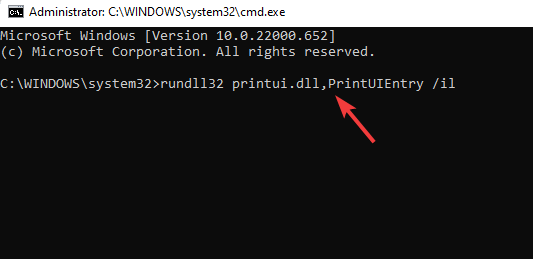
Step 1: Type ‘cmd’ in Windows PC via Windows Search Box and press ‘SHIFT + ENTER’ keys on keyboard to open ‘Command Prompt as Administrator’
Step 2: Type ‘rundll32 printui.dll,PrintUIEntry /il’ command and hit ‘Enter’ key to execute. Once executed, proceed to install the printer and then check if the issue is resolved.
Method 3: Disable UAC (User Account Control)
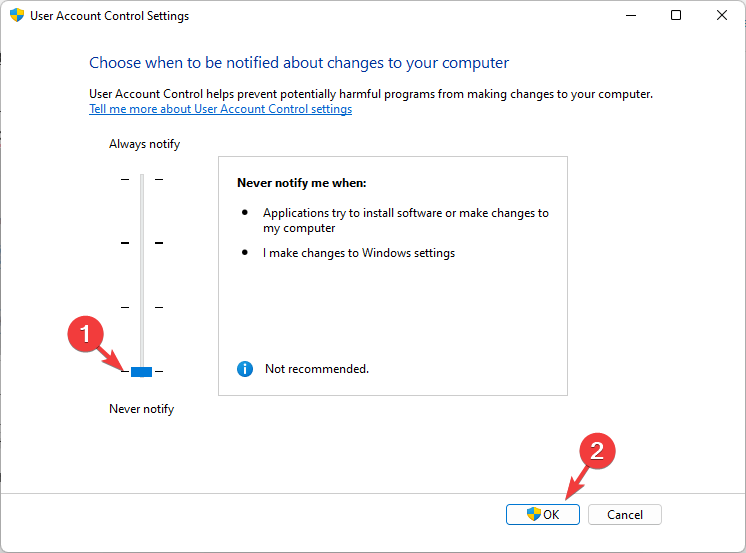
Step 1: Press ‘Windows + R’ keys on keyboard, type ‘useraccountcontrolsettings’ in ‘Run’ window and hit ‘Ok’ button
Step 2: In ‘User Account Control Settings’ window, set it to ‘Never Notify’ and hit ‘Ok’ button to save the changes. Once done, retry installing printer again and check if the issue is resolved.
Method 4: Create a new administrator account in Windows PC
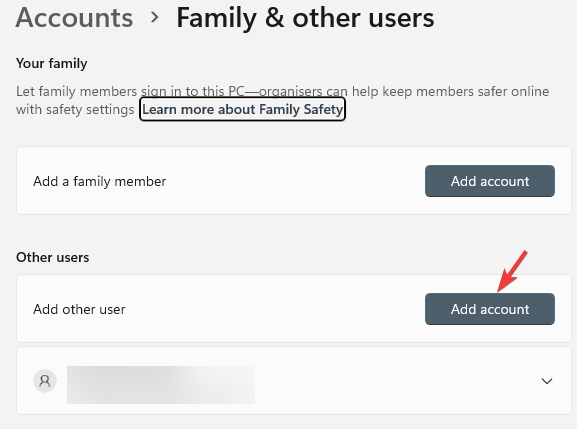
This issue can be occurred due to some issue with administrator account you are logged-in. You can create a new administrator account in computer and then login with it in order to fix.
Step 1: Open ‘Settings’ app in Windows PC via Windows Search Box and go to ‘Accounts > Family & other users > Add Account > I don’t have this person’s sign-in information’
Step 2: On ‘Create Account’ window, click ‘Add a user without a Microsoft Account’ and click ‘Next’, type a desired username & password and hit ‘Next’. Once created, you would need to change it to administrator account and once done, restart your computer and login with newly created administrator account and check if it works.
Method 6: Download or reinstall printer driver update in Windows PC [Automatically]
You can update all Windows drivers including printer driver to latest & compatible version using Automatic Driver Update Tool. You can get this tool through button/link below.
Conclusion
I am sure this post helped you on How to fix Error 740 when adding printer in Windows 10/11 with easy ways. You can read & follow our instructions to do so. That’s all. For any suggestions or queries, please write on comment box below.