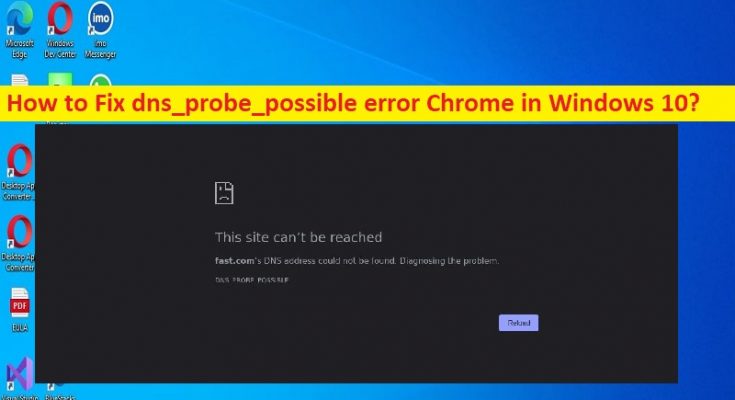What is ‘DNS_PROBE_POSSIBLE error’ Chrome in Windows 10/11?
If you are facing dns_probe_possible error on your browser like Chrome when you try to access a website or while browsing internet in browser in Windows 10/11 computer, and looking for ways to fix the issue, then you are in right-place for the solution. You will be guided with easy steps/methods to resolve the issue. Let’s starts the discussion.
‘DNS_PROBE_POSSIBLE error’ on browser:
It is common error usually occurred on your web browser in Windows 10/11 computer while browsing internet, or when you try to access a website or visit certain websites. This error indicates you are unable to access websites in your browser or unable to browse the internet for some reasons. This error is known to occur on Google Chrome, MS Edge, Mozilla Firefox, and Brave browser. If you investigate the issue is limit to specific website in your browser, then in such case you can contact the website owner via given telephone number, email ID or other contacts.
This issue can be occurred due to some issues in your end like the issue in browser, computer and network. The possible reasons behind the issue can be the interference of antivirus/firewall program, issue with internet connection, interference of VPN/proxy, problematic extensions installed in browser, incorrect or bad configured network settings, corruption in Windows computer and other issues. It is possible to fix the issue with our instructions. Let’s go for the solution.
How to fix DNS_PROBE_POSSIBLE error Chrome in Windows 10/11?
Method 1: Fix DNS_PROBE_POSSIBLE error with ‘PC Repair Tool’
‘PC Repair Tool’ is quick & easy ways to find and fix BSOD errors, DLL errors, EXE errors, problems with programs/applications, malware or viruses infections in computer, system files or registry issues, and other system issues with just few clicks.
Method 2: Disable antivirus/firewall temporarily
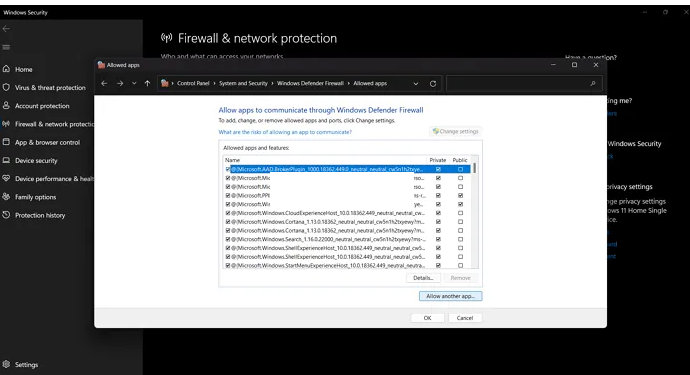
Interference of antivirus/firewall program in computer could be a reason behind the issue. You can fix the issue just by disabling your antivirus/firewall program in computer temporarily, and then check if it works for you toward resolving the issue.
Method 3: Update Network Adapter driver
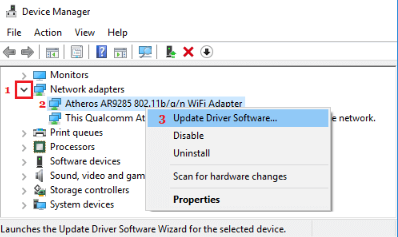
Updating network adapter driver to latest & compatible version can resolve the issue.
Step 1: Open ‘Device Manager’ in Windows PC via Windows Search Box and expand ‘Network Adapters’ category
Step 2: Right-click on your network adapter and select ‘Update Driver’, and follow on-screen instructions to finish update. Once updated, restart your computer and check if the issue is resolved.
Download or reinstall network adapter driver update in Windows PC [Automatically]
You can also try to update all Windows drivers including network driver using Automatic Driver Update Tool. You can get this tool through button/link below.
Method 4: Disable browser extensions
Interference of problematic extensions installed in your browser could be a reason behind the issue. You can fix the issue just by disabling the problematic extensions or all browser extensions in your browser like Google Chrome to fix, and then check if the issue is resolved.
Step 1: Open ‘Google Chrome’ browser and click ‘Three-Dots’ icon at top-right corner and select ‘More Tools > Extensions’
Step 2: Find and select the problematic extensions, and disable them, and once done, restart your browser and check if the issue is resolved.
Method 5: Check your internet connection
This issue can be occurred due to some issue with your internet connection. You can fix the internet connection issue just by restarting/resetting your network device like router, modem or WiFi device, and then check if it works for you toward resolving the issue.
Method 6: Disable VPN
This problem can be occurred due to interference of VPN connection. You can fix the issue just by disabling VPN connection to fix, and then check if the issue is resolved.
Conclusion
I hope this post helped you on How to fix dns_probe_possible error Chrome in Windows 10/11 with easy ways. You can read & follow our instructions to do so. That’s all. For any suggestions or queries, please write on comment box below.