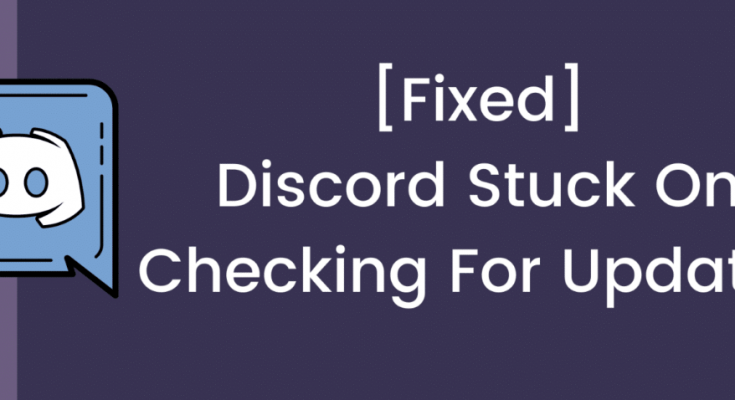Are you unable to update Discord? Not to worry! Many users reported about discord is stuck on checking for updates issue. If you are also one of them, you should refer the troubleshoot solutions provided in this post to fix the problem.
Discord fails to update is one of the common errors that the users face. Users notice that the Discord updated failed loop as a result they can’t access Discord or update it anymore. Fortunately, several fixes for this issue is available. We have listed all of them for you in this particular post.
But, before we move to the different solutions, let us quick a look the possible reasons what could cause discord is stuck on checking for updates. These are:
- The Discord PC client does not have administrator privileges,
- Network glitches,
- AV tool might be not allowing the Discord to update itself,
- Discord cache files build up on the system might be the culprit,
- Most unlikely Discord Server may be down for a temporary period.
After knowing the possible issues, let us talk about the possible solutions that you should try to get the error resolved.
Possible fixes for discord is stuck on checking for updates
Fix 1: Check Discord Servers
First of all, you should make ensure the Discord Servers are not down. Go to the Discorstatus.com and over there check the real-time status of Discord servers. If discords servers are up and even then you are receiving the issue, move to our below provided solutions.
Fix 2: Run Discord as Administrator
Next thing to consider is to run Discord as administrator. There is a high chance that the Discord is lacking admin access to run the update and install it by itself. Here is how to run Discord as Admin:
- On the Windows Search, type Discord,
- Right-click on Discord and select Run as administrator,
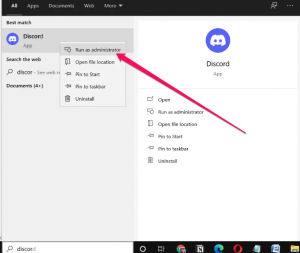
- Click on Yes button and Discord will start checking for updates,
- If there is update available, it will also install them.
If Discord is constantly checking for updates even after granting the administrator privileges, here is what you should do:
- At first, press Win+ R, type %localappdata% and hit enter,
- Open up Discord folder and check for update.exe file,
- Right-click on update.exe and select Run as administrator,
- That’s it! This will now force Discord to update itself and possibly fix the issue for you.
Fix 3: Reboot your System and Router
Another basic solution for discord is stuck on checking for updates issue is to reboot the System and Router. On rebooting the system, you will get a fresh start and chances are that the minor errors responsible for the issue would automatically be fixed.
By rebooting router, you will be able to clean out the device’s short term memory or cache. To reboot PC, you should go to Windows> Power Button and select restart. To restart Router, you will need to remove the power cable, wait for few seconds and then reconnect the cable and power up the Router.
Fix 4: Delete AppData and Reinstall Discord
Try with deleting AppData and then reinstalling Discord if the problem continues. This way, all older files of the Discord will be deleted and you will be able to perform a fresh install. So, you will be able to get the latest Discord version without the issue:
- Open Task Manager and end all Tasks related to Discord,
- Next, go to Control Panel> Uninstall a program,

- Look for Discord, click on Uninstall button next to it to remove the app,
- Next, press Win+ R, type in %appdata% and hit the enter button,
- In a window appears, use Ctrl+ A to select all files therein and delete them (these are cache and data files),
- In the end, one file will not get deleted. Leave it as it is,
- Now, go to the Discord download page and download the latest version of Discord from there,
- Finally, run the Discord installer and follow the on-screen instructions to install Discord on your system.
Fix 5: Disable Windows Defender
Windows Defender might block the Discord due to which discord is stuck on checking for updates. You can try disabling Windows Defender for a while and then try to update Discord:
- Click on Windows icon from the bottom right corner,
- Go to the Settings> Update and Security,
- Click on Windows Defender and finally toggle off the real time protection,
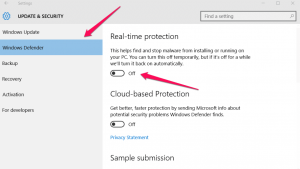
- Then, launch Discord as admin and see if you are now being able to update Discord or not.
Fix 6: Disable Antivirus Protection
If you are using Antivirus program, it could be the reason why you are facing Discord Update failed loop error. You should consider disabling the antivirus protection in that case for a while and that will help you to fix the issue.
Conclusion
That’s all! We have provided all possible fixes for discord is stuck on checking for updates. Hope so, these methods are useful in getting the required fix. If not, use PC Repair Tool – an automatic tool to check for possible system related issues and eradicate them.