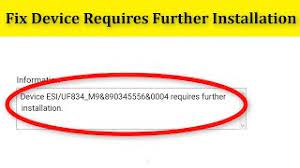Many Windows users, on getting frustrated by seeing requires further installation message on even log of different devices like PCI, USB, Audio and etc on Device Manager, moved to the forums post for device requires further installation windows 10 solution.
We investigated this issue by analyzing different users’ reports and their different repair strategies that allow us to prepare this article and help those affected users who are looking for its fixes in step-by-step manner.
Very first, we seek to know what are the possible reasons that could result out this issue and then we come over the different troubleshoot methods that you should apply to get the required fix. With that said, here are the possible culprits causing the particular error message:
- Users are not analyzing the correct Event- this could be a case of false positive. This could happen when you are no in mood anyway to look at the last Event for that device but at the first. So, before doing anything, you should make ensure you analyze the correct TimeStamp first.
- Corrupted or improper device driver – You may be encountering the problem because the current driver is not compatible with your hardware or the installation was interrupted before it was to complete. If this is the case, updating or reinstalling the affected driver using Device Manager would resolve the issue.
- Pending Windows Updates after upgrade – if you receive device requires further installation windows 10 after Windows update, there is a change that you are encountering the problem because the migration is not yet complete. In that case, you should use Windows Update to install every pending Windows Update.
- An improper version of Intel ProSet Wireless driver – if the problem is specific with the Intel ProSet wireless driver, it is very likely that you are encountering the problem because of inconsistency in the how WU handled the automatic installation. The possible solution in this case is to install the Intel ProSet Wireless driver manually.
Below, you will find complete detailed step-by-step troubleshoot methods for device requires further installation windows 10.
Possible fixes for device requires further installation windows 10
Fix 1: Check if you are looking at the final Event- TimeStamp
The real issue could be that the users are doing mistakes in reading the Events. TimeStamp, the default and latest Event should be at the bottom of the Events list. Mistakenly, some users looked at the event instead of the last. If this is the case discovered, here are quick guide you should follow:
- Press Win+ R, type devmgmt.msc and hit Enter,
- Click ‘Yes’ on the prompted UAC,
- Inside Device Manager, right-click on the device causing the problem and go to its properties,
- Select Events tab and go to the Events section,
- Analyze each Timestamp carefully and check which one has the newest date,
- This is the one you have to look at and not the first event.
Fix 2: Update or Reinstall affected driver
From the first fix, if you confirm that that latest featured Event is showing device requires further installation windows 10 issue, you might be dealing with interrupted driver installation. It is also possible that the affected device is running with limited functionality.
The possible solution in that case is to force Windows to reinstall the driver again. You can do this either by updating it or reinstalling it. There are many users who got the issue resolved by doing this. Here is the quick guide on updating or reinstalling the affected driver:
- Press Win+ R, type devmgmt.msc and hit Enter to open Device Manager,
- Under it, click on automatically for updated driver software,
- Wait for the new driver signature is found,
- If a new driver version is found, follow the on-screen prompts to install it and restart your computer once the process complete,
- If you don’t receive the option to update driver version, force Windows to reinstall the driver. For that, right-click on the same device, and select Uninstall Device,
- Click Uninstall on the next prompt to complete the process,
- Restart the device the then and allow the computer to reinstall the missing driver,
- Return to the Event tab after the startup sequence is complete and see if the issue has been fixed.
Fix 3: Install pending Windows Update
If you are encountering the problem after upgrading to Windows 10 from older version, the problem is likely because the Windows is not yet finished the some pending device drivers. You need to install every pending update in that case to resolve device requires further installation windows 10. Here is how:
- Press Win + R, type ‘ms-settings:windowsupdate‘ and hit Enter to open Windows Update,
- Once inside, click on Check for Updates to initiate scan for available update,
- Once finished, follow the on-screen prompt to install the pending Windows Update,
- Return to the Event tab once done and check if the issue is now resolved.
Fix 4: Install Intel PROSet Wireless driver
If you encounter this issue, with Intel Dual Band Wireless driver, the chance would be that you are struggling with constant WI-FI disconnects. This occurs because of inconsistency with how Windows update handles its driver updating. The possible solution is to install the correct driver manually:
- Visit the official website and download the latest driver version,
- Once after the download, open the installation executable and follow the on-screen instructions to complete the installation of PROSet driver on your computer.
Conclusion
That’s all! We have provided all possible fixes for device requires further installation windows 10. Hope so, these methods really work in your case. If you want, you can automate the process by using PC Repair Tool – an automatic tool to look out for Windows related issues and provide their automatic fix.