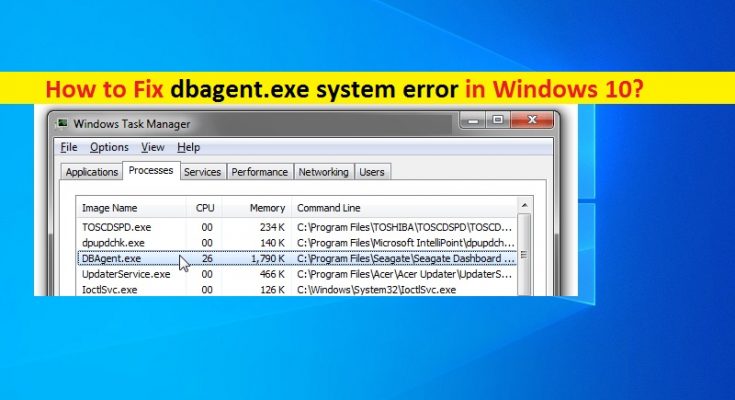What is ‘dbagent.exe system error’ in Windows 10?
If you are facing ‘dbagent.exe system error’ or ‘dbagent.exe high CPU/Disk Usage’ issue in Windows 10 computer, then you in right place for the solution. Here, you will be guided with easy steps/methods to resolve the issue. Let’s starts the discussion.
‘Seagate Dashboard’: Seagate Dashboard is powerful, easy-to-use software for backup up your data and sharing and saving media on your social media networks. This software features data protection, picture and video sharing, picture saving and Seagate drive management including power-save feature and LED settings. ‘dbagent.exe’ is executable program associated with Seagate Dashboard – backup software. This process is required to in your computer if you don’t want to face any issue with Seagate Dashboard software in your computer.
However, several users reported that they faced ‘dbagent.exe system error’ or ‘dbagent.exe high CPU/Disk Usage’ issue in their Windows 10 computer. It is quite easy to check which program/processes are causing high CPU/Disk usage issue in computer via Task Manager Utility. When you open Task Manager in order check the causes of high CPU/Disk usage issue, you notice dbagent.exe is causing the problem or high CPU/Disk usage. If it is true, then there could be some problems in computer that’s why you are facing the high CPU/disk usage.
dbagent.exe system error can be occurred if Microsoft Visual C++ Redistribution package is corrupted or outdated. In such case, you need to uninstall and then reinstall Microsoft Visual C++ Redistribution Package into your computer in order to resolve the issue. Make sure there is no conflict programs installed in your computer that causes conflict with Microsoft Visual C++ Redist package. In other words, you have to uninstall all redistribution package if you have installed multiple programs, and then reinstall the latest package in computer.
This issue can also be occurred due to malware or viruses attack in your computer. Some malware is capable of infecting the original ‘dbagent.exe’ file in your computer or can replace the original ones with malicious one. In such case, you can run system scan for malware or viruses in computer with some powerful antivirus software in computer that could help you to find and remove all threats in computer. You can also try ‘PC Repair Tool’ offers you to remove infections and fix system issues. Let’s go for the solution.
How to fix dbagent.exe system error in Windows 10?
Method 1: Fix ‘dbagent.exe system error’ with ‘PC Repair Tool’
‘PC Repair Tool’ is easy & quick way to find and fix BSOD errors, EXE errors, DLL errors, problems with programs/applications, malware or viruses issues, system files or registry issues, and other system issues with just few clicks. You can get this tool through button/link below.
Method 2: Uninstall and then reinstall Microsoft Visual C++ Redistributable Package
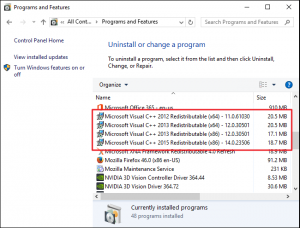
Step 1: Open ‘Control Panel’ in Windows 10 and go to ‘Uninstall a Program > Programs & Features’
Step 2: Find and select ‘Microsoft Visual C++ Redistributable’ package (32bit or 64bit), and select ‘Uninstall’. Follow on-screen instructions to finish uninstall
Step 3: Repeat the same steps if you find another Redistributable package in ‘Programs & Features’ window
Step 4: Now, open your browser and visit ‘Microsoft Official site’ to download Microsoft Visual C++ 2010 Redistributable Package or visit ‘https://www.microsoft.com/en-us/download/details.aspx?id=26999’ page.
Step 5: Download the program according to your OS architecture like Windows 32-bit or 64-bit and save into your computer hard drive.
Step 6: Once downloaded, double-click on ‘Downloaded setup file’ and follow on-screen instructions to finish installation.
Step 7: Once done, restart your computer and check if the error is resolved.
Method 3: Uninstall Seagate Dashboard Software
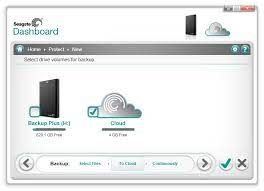
One possible way to fix this issue is uninstall Seagate Dashboard software. dbagent.exe file is associated with Seagate Dashboard software. So uninstalling this software can resolve the error.
Step 1: Open ‘Control Panel’ in Windows 10 and go to ‘Uninstall a Program > Programs & Features’
Step 2: Find and select ‘Seagate Dashboard’, and select ‘Uninstall’ option. Follow on-screen instructions to finish uninstall process.
Step 3: Once done, restart your computer and check if the error is resolved.
Method 4: Run system scan for malware or viruses with some powerful antivirus
As mentioned, malware or viruses attacks in computer could be reason behind this error. So, you can run system scan for malware or viruses in computer with some powerful antivirus. You can try Windows 10 build-in Windows Defender Antivirus software and you can remove the infections without installing any third-party tools. However, you can also try ‘PC Repair Tool’ offers you to find and remove all threats in computer in order to resolve the issue. You can get this tool through ‘Method 1’.
Method 5: Run SFC Scan and DISM scan in Windows 10
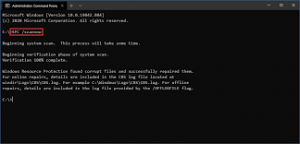
This issue can also be occurred due to corruption in system image, and corruption in system files. You can run DISM scan tool to repair system image and run SFC Scan tool to repair system files in order to resolve the error.
Step 1: Press ‘Windows + X’ keys on keyboard and select ‘Command Prompt as Administrator’
Step 2: Run SFC Scan. Type ‘sfc/ scannow’ command and hit ‘Enter’ key to execute.
Step 3: Once executed, run DISM scan. Type the following command and hit ‘Enter’ key to execute
DISM.exe /Online /Cleanup-image /Restorehealth
Step 4: Once executed, restart your computer and check if the issue is resolved.
Conclusion
I am sure this post helped you on How to fix dbagent.exe system error in Windows 10 with several easy steps/methods to resolve the issue. You can read & follow our instructions to do so. That’s all. For any suggestions or queries, please write on comment box below.