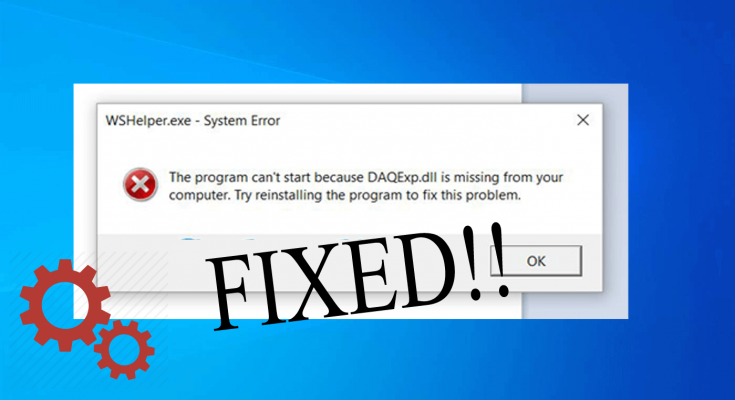Daqexp.dll missing error is an error that strokes Windows 10 quite recently. People are encountering this error message while booting the system or running any program. If you are looking for the fix for this error, you are on the right page.
Read the article throughout to know what daqexp.dll is, what the error indicate and what the possible troubleshoots that you should try to get the issue resolved.
Well, the DAQE.dll in the daqexp.dll not found error, is a Dynamic Link Library or DLL file associated with Wondershare Software Products. For your knowledge, Wondershare is a company that supplies apps for data recovery, video streaming, system optimizing, system maintenance, photo viewing and others.
So, if you encounter daqexp.dll missing error message, you should check which Wondershare product is causing the problem and remove it. if you still encounter the issue, you should follow the detail solution provided below.
Fixes for daqexp.dll not found error
To get rid of any issues related to DLL files together with any other common system related issues such as system files corruption, registry issues, freezing issues and so on, you can employ a professional repair Tool. The software will first scan your system and then detect and repair the multiple errors.
The tool is also capable of detecting malware infection. So, if you are in the dilemma, after going through various articles on Wondershare products being potentially unwanted apps, you can get a real picture of this using it. Here is link to download one such automatic tool – PC Repair Tool:
If you want to fix the DLL issue manually, check the instruction below. You would have to boot your device in Safe Mode if you are encountering daqexp.dll not found error during Windows 10 startup and unable to start the system. Once you run system in Safe Mode, use the instructions below accordingly:
Fix 1: Remove WonderShare software from System Startup
As already said, daqexp.dll missing error is encountered due to Wondershare products. So, you should firstly try with removing the Wondershare software from the system startup:
- Press Win+ X and select Task Manager,
- Go to the Startup tab,
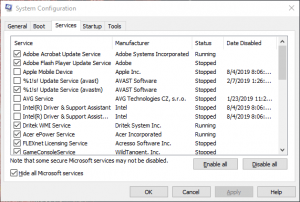
- Choose any of the listed Wondershare software there,
- Click on Disable option,
- Restart the device once done.
Fix 2: Disable Wondershare Services
If removing Wondershare products from the startup folder does not fix the issue, you should disable the Wondershare services too:
- Press Win+ R, type msconfig and hit Enter,
- Go to the Services tab on the opened window,
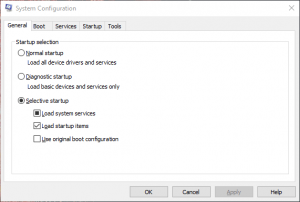
- Select Hide all Microsoft services,
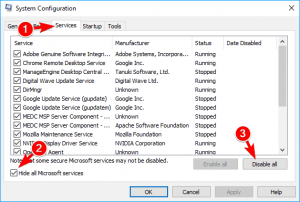
- Then, deselect the Wondershare services listed there,
- Click on Apply and confirm with Ok button.
Fix 3: Uninstall and Reinstall Wondershare
If the daqexp.dll missing error still appears, you can uninstall it completely and install the Wondershare product afresh: Press Ctrl+ Shift+ Esc to open Task Manager,
- Go to the Startup tab and find every process related to Wondershare,
- Click on them and select End Task,
- Next to this, open Control Panel and find Wondershare software,
- Click on it and select Uninstall,
- Then, press Win+R, type regedit and hit Enter,
- Go to the edit tab option on the opened page and select Find,
- Type wondershare to check for any leftovers,
- If there is, remove it and then reboot your system,
- You can simply download and install the software and that will have the required DLL files.
Fix 4: Re-register daqexp.dll file
You can try registering daqexp.dll file if received daqexp.dll not found error. Here are the required steps. We warn you perform the steps carefully as any mistake can cause various other problems:
- Press Win+R to open Run and type the below command and hit Enter:
regsvr32 /u FILENAME.dllregsvr32 FILENAME.dll
- Click Ok and confirm your action on the confirmation page appears to register the file successfully.
Fix 5: Download DLL file manually
You can download the DLL file and place it in the required location so that the next time when the Wondershare product searches for the file during the launch, it can find it in the right place (“C:\Windows\System32” folder). Make sure you download the DLL file from trustworthy souces as there are various malicious authors also promote fake version of DLL files.
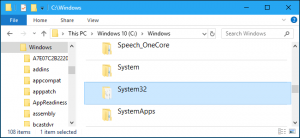
Fix 6: Perform System Restore
If none of the method helps you in getting the fix, you can use the system restore feature to restore your PC in the previously stable condition where there was no such issue like daqexp.dll missing error, daqexp.dll not found. Here are the steps to restore the system to the Restore point:
- Press Win+R, type Run and hit Ok,
- Type rstrui and click on Ok button to open System Configuration Utility,
- Now, click on the Next button to open System Restore points list,
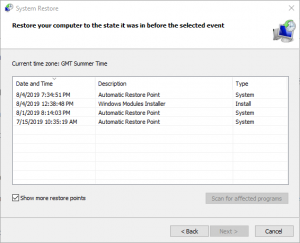
- Choose show more restore points,
- Select a restore point before that the issue occurred on your system,
- Click Next and Finish to complete the step.
Conclusion
That’s all! We have provided all possible fixes for daqexp.dll missing error. Hopefully, the troubleshoot steps mentioned in this article is really helpful. If you have any doubt in any of the steps of the provided methods, you can comment down the comment section below.