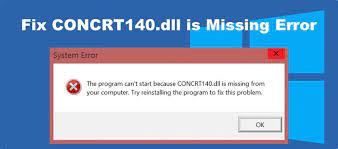If you are receiving concrt140.dll was not found or missing error, this might mean now you have to re-install the Visual C++ Redistributable or have to look for some other fixes. In this article, we will discuss about the same.
Concrt140.dll is a Dynamic Link Library (DLL) file is a part of Visual C++ Redistributable Package. The package installs every run-time component necessary to run software built-in using Visual Studio 2015. Such software includes Resident Evil, Adobe Photoshop, or Adobe InDesign.
When the file is missing or not found, you won’t be able to run these applications and all the time you will receive an error that reads as:
The code execution cannot proceed because CONCRT140.dll was not found
This error has many variations. These include:
- dll is missing
- dll could not be located
- This application failed to start because concrt140.dll was not found
- Error loading concrt140.dll. The specified module could not be found
- There was a problem starting concrt140.dll. The specified module could not be found
You may experience concrt140.dll was not found error when the concrt140.dll file deleted or corrupted or when the Visual C++ Redistribution package is not installed. Sometimes, the error occurs due to an issue with the software that requires Visual C++ to run.
Reinstalling it is the required solution in this case. However, installing/ reinstalling Visual C++ Redistribution package also provide the fix. Below, we have mentioned different troubleshoot guides that you should follow to get the fix for the issue.
If you do not want to involve in manual fixes and want an automatic fix to eradicate the problem, we recommend you use PC Repair Tool – an automatic tool to look for PC related issues to provide their automatic fix.
Manual fixes for concrt140.dll was not found error
Fix 1: Install/ Repair Microsoft Visual C++ Redistributable
- Open your browser and go to Visual C++ Redistributable download page,
- Go to Visual Studio 2015, 2017, 2019, and 2022 and click on vc_redist.x86.exe and vc_redist.x64.exe downloading links,
- Select your Downloads folder and run vc_redist.x86.exe file,
- Confirm the license terms and conditions and click Install,
- If vc_redist.x86.exe already installed, click on Repair,
- Close once the installation process is complete,
- Now, run vc_redist.x64.exe,
- Agree its license terms and condition and click on Install,
- If the file is already installed, click on Repair option,
- Click on Close option when the installation process is complete.
Fix 2: Run Deployment Image & Servicing Management Scan
- Press Win+ R, type in cmd, right-click on Command Prompt as select Run as Administrator,
- In the Command line, type DISM /Online /Cleanup-Image /ScanHealth and press the Enter key,
- Type DISM /Online /Cleanup-Image /RestoreHealt the then and press Enter,
- Restart the device and see the changes.
Fix 3: Run SFC scan
- Open Command Prompt as admin, by the method prescribed above,
- In the command line, type in sfc / scannow and hit Enter,
- Restart your device once done and see if concrt140.dll was not found issue is still there.
Fix 4: Re-register DLL files
- In the elevated Command Prompt, type in for %1 in (*.dll) do regsvr32 /s %1 and press Enter,
- Re-register all DLL devices.
The entire process takes time. So, wait patiently. Once the process is complete, try running the app previously you were encountering the problem and see if the problem remains.
Conclusion
That’s all! We have provided all possible fixes for concrt140.dll was not found error. Hope so, these methods are really helpful for you in getting the required fix. Obviously, using the recommended software is the best option in this situation to eradicate the problem easy and automatically.