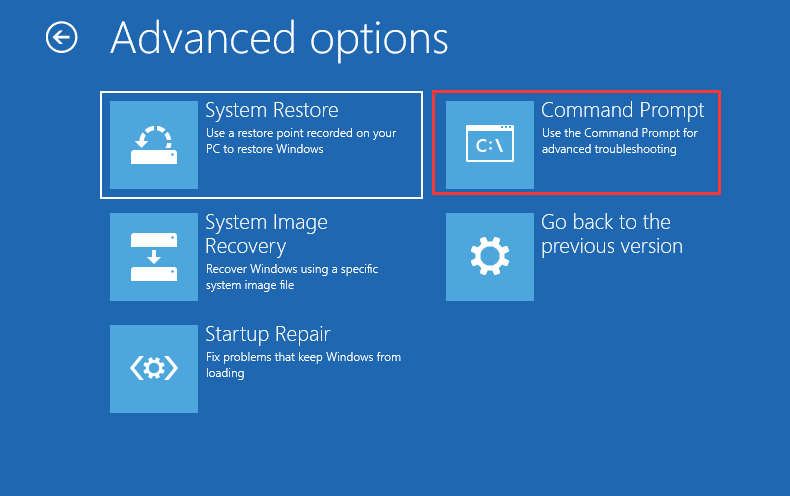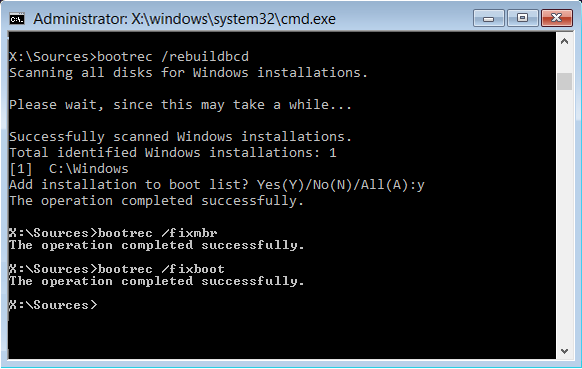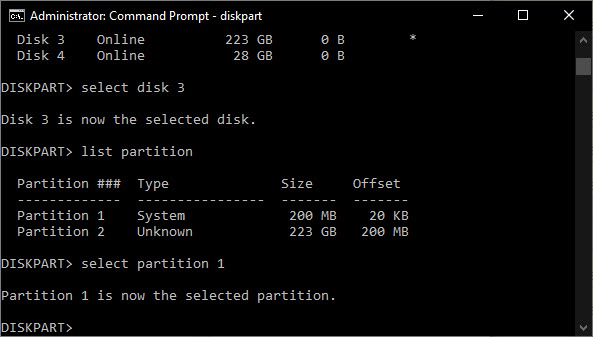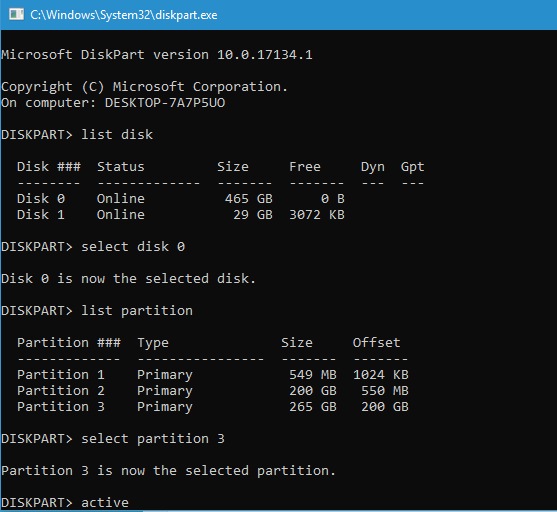“Bootrec” is a tool used in Windows Recovery Environment or Windows RE to troubleshoot or fix boot related issues and error. If are having startup problems and you try startup repair but it did not help then this tool is used to resolve the issues.
“Bootrec not recognizing windows installation” or “Windows total identified Windows installations O” message means that bootrec is unable to find any additional installation of Windows to add to the BDC also known as Boot Configuration Data.
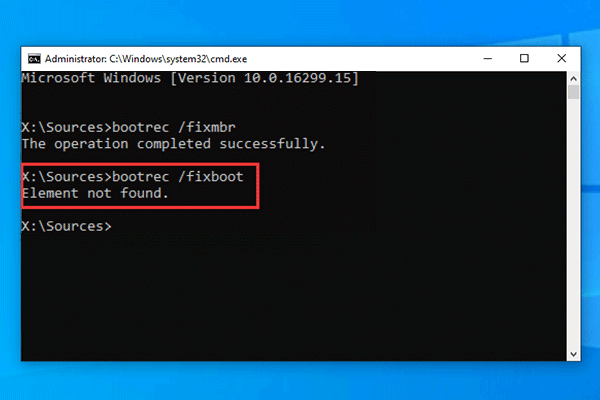
There are various reasons why this error is happening in the first place, some of these reasons include:
- Boot Configuration Data (BCD) files are damaged.
- Master Boot Record (MBR) is corrupted.
- Boot drive or System Partition is not marked as Active.
- Element not found on GPT disk.
To fix this issue or get rid of the error message, you need to run few mode command lines to continue rebuilding BCD. To get access to command prompt you will need a Windows Installation Disk or Windows Repair Disk. To enter Command Prompt Interface follow these steps:
- Using Windows Media Creation Tool create a Windows Bootable Drive.
- To boot from USB Drive change BIOS Boot order.
- Choose your Language Preference from the Windows Setup Page and click
- Navigate to Repair your computer > Advanced Options.
- Go to Troubleshoot then choose Command Prompt.
Recreate Boot Configuration Data (BCD)
- In command prompt type the following and press Enter after each.
- cd /d b:\EFI\Microsoft\Boot
- bootrec /fixboot
- ren BCD BCD.bak
- Type bcdboot c:\Windows /I en-gb /s b: /f All (replace b: with your own boot letter) and press Enter.
- Reboot your computer to recreate BCD store.
In EFI Partition Assign Drive Letter
Another reason for this error to happen, is because of BOOTMGR and BCD files does not have a recognized drive. To solve this, do this:
- Type DISKPART in command prompt.
- In order type these command and press Enter after each.
- LIST VOLUME
- SELECT VOLUME N (choose the drive letter of EFI partition with FAT32 file system)
- ASSIGN LETTER=B
- EXIT
- Reboot your computer to save the change you have made. Check if the error was resolved.
Set Boot Drive or System Partition as Active
- Go to Command Prompt from repair option.
- Type DISKPART and press Enter.
- Input these command consecutively followed by Enter after each.
- LIST DISK
- SELECT DISK N (replace N with drive letter with issues)
- LIST PARTITION
- SELECT PARTITION M (here M is the partition number of boot drive)
- ACTIVE
- EXIT
- Navigate back to Repair menu and now choose Startup Repair. You might need to do it multiple times.
- Again move to Command Prompt and use these command lines
- BOOTREC /FIXMBR
- BOOTREC /FIXBOOT
- BOOTREC /SCANOS
- BOOTREC /REBUILDBCD
- Restart your computer and see if this work.
Execute System Restore
Microsoft has provided users with an in-built feature that lets you restore your computer state to an earlier time using system restore points created in earlier days. This method is an easy fix to resolve your system problems. To perform System Restore, follow these instructions:
- Boot from the USB drive.
- In System Repair Window go to Repair your computer.
- Move to Advanced Option then
- Click System Repair and follow the steps.
- Choose a date stamp before the error occurred.
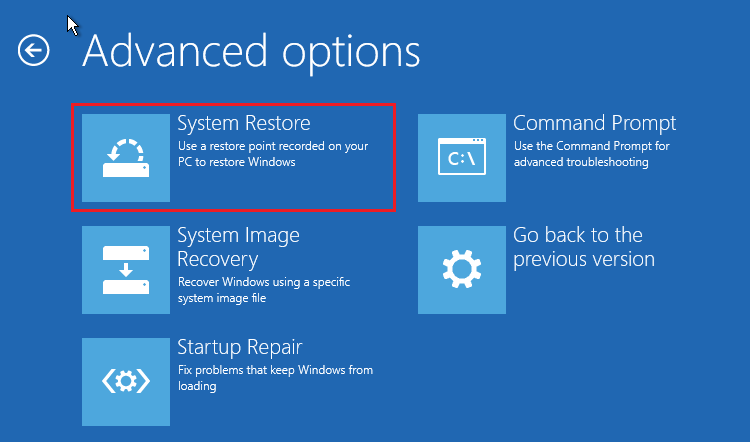
However if you don’t have a system restore point, you will not be able to restore the computer to an earlier date.
Repair Corrupted System File
Corrupted system files, missing dlls or damaged recoveries are one of the most common reasons for these type or error to happen. To repair these problems, we suggest you to use Advance System Repair Tool which will scan your whole computer thoroughly and repair all the issues automatically. Beside this, it will also help you in long run and keep your computer running smooth.
⇑DOWNLOAD ADVANCE SYSTEM REPAIR TOOL⇑
Conclusion
If are having Bootrec not recognizing windows installation issue then don’t get panic, there are many users reported the same. For that reason, we have listed all the possible solutions and methods to solve the issue.