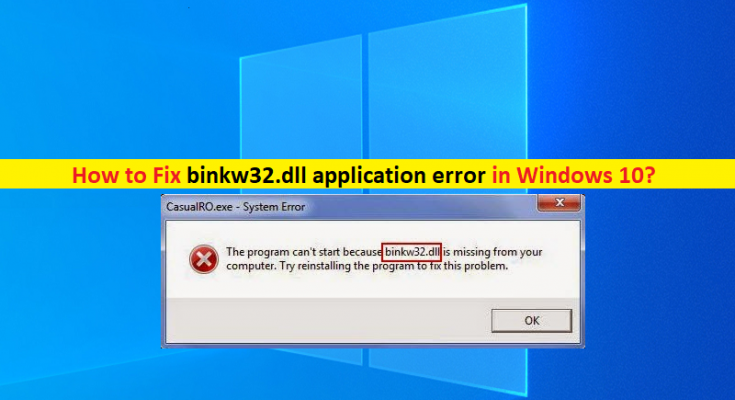What is ‘binkw32.dll application error’ in Windows 10?
In this article, we are going to discuss on How to fix binkw32.dll application error, binkw32.dll not found error in Windows 10. You will be guided with easy steps/methods to resolve the error. Let’s starts the discussion.
‘binkw32.dll not found’ error: It is common Windows Problem considered as DLL error. This DLL error is usually appeared when you try to install or play certain games in your Windows 10 computer. This issue indicates you are unable to install or play certain games including The Elder Scrolls IV: Oblivion, Hitman: Blood Money, BioShock, Age of Empires III, Civilization III, Empire Earth II, Demon Stone, Dungeon Siege II, Tomb Raider: Legend, and Star Wars: Battlefront games in your Windows computer.
If you are not aware, binkw32.dll is DLL file required by Bink Video Codec and this is a commercial media which encodes video and audio steams. However, several users reported they faced binkw32.dll application error on their Windows 10 computer while trying to install or play certain games. There could be several reasons behind the issue including the issue with game application itself, issue with Bink Video Codec, outdated games, outdated device drivers, and other issues.
You should make sure all device drivers are properly installed in your Windows computer and is up-to-date to latest & compatible version. It is possible to fix the issue with our instructions. Let’s go for the solution.
How to fix binkw32.dll application error in Windows 10?
Method 1: Fix binkw32.dll not found error with ‘PC Repair Tool’
‘PC Repair Tool’ is easy & quick way to find and fix BSOD errors, DLL errors, EXE errors, problems with programs/applications, malware or viruses issues, system files or registry issues, and other system issues with just few clicks.
Method 2: Reinstall the game/application
Step 1: Open ‘Control Panel’ in Windows PC and go to ‘Uninstall a Program > Programs & Features’
Step 2: Find and select the game/application that is causing issue, and select ‘Uninstall’ to uninstall it and after that, restart your computer
Step 3: After restart, download and reinstall the application/game again and once installed, launch the app/game and check if it works for you.
Method 3: Copy Binkw32.dll File from Users Game CD to your Game Folder
Step 1: Insert the game CD into CD Drive of your computer. Open ‘My Computer’, right-click on ‘CD Drive’ and select ‘Explore’
Step 2: While opening of CD > Click into ‘Files/System’ folder
Step 3: Locate ‘Binkw32.dll’ and copy it. Go to ‘C:\Program Files\<<your game>>’ path and paste the binkw32.dll file into the folder. Once done, check if the error is resolved.
Method 4: Install Bink Video Codec
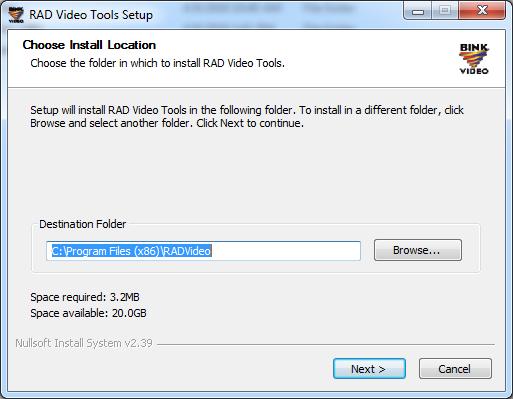
Step 1: Open your browser and visit ‘http://www.radgametools.com/bnkdown.htm’ page
Step 2: On the opened page, click ‘The RAD Video Tools’ to download Codec, open ‘Downloaded file’ and follow on-screen instructions to finish install the Codec. Once done, check if it works.
Method 5: Update your game
One possible way to fix the issue is to update the game application to latest & compatible version. To do so, you need to download and install latest patches or updates for your game and once finished, please check if the issue is resolved.
Method 6: Update Device Drivers
Updating all necessary device drivers in your Windows computer to latest & compatible version can resolve the issue. You can update all Windows drivers including graphics card driver and other device drivers using Automatic Driver Update Tool. You can get this tool through button/link below.
Conclusion
I am sure this article helped you on How to fix binkw32.dll application error, binkw32.dll not found error in Windows 10 with several easy steps/methods. You can read & follow our instructions to do so. That’s all. For any suggestions or queries, please write on comment box below.