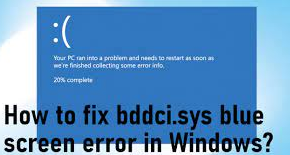Many people reported about bddci.sys blue screen error. While BSOD issues are common with Windows operating system, this issue has a high concerned because the file indicating contains .sys extension. Such system files contain particular settings, variables and functions.
These are necessary system files and are associated with device drivers. The users might receive the BSOD related to the file due to hardware failure, outdated firmware, corrupted drivers, and various other issues. Not only this, but any different system files can trigger this issue and the error codes.
You might receive the below error codes related with the file in discussion:
- KMODE_EXCEPTION_NOT HANDLED;
- SYSTEM_SERVICE EXCEPTION;
- APC_INDEX_MISMATCH;
- PAGE_FAULT_IN_NON_PAGED_AREA
The issue can be simply of recent installation of Windows update or any software or software update. Windows Update sometimes leads to improper system performance because of missing or corrupted files that are not transferred with the upgrade.
There are several possible fixes that you can try to get the issue resolved. But, as you notice there are different reasons what result you in this situation and so there are different solutions depend on the problem.
For any system related issues such as system file corruption, Exes errors, DLL errors, registry entries issues, app mal-function and even virus infection, we recommend you use automatic PC Repair Tool to get the automatic fix. Here is its direct download link.
However, if you are looking for manual troubleshooting steps, check the fixes below.
Possible fixes for bddci.sys blue screen error
Fix 1: Run SFC scan
System File Checker is a built in tool on Windows to scan for corrupted system file and provides their automatic replacement:
- Type cmd in the search bar, and press Ok,
- Right-click on Command Prompt and click Run as Administrator,
- Inside the Command Prompt, type sfc/scannow and hit Enter,
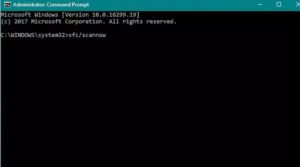
- If scanning shows any error, use the below command to run DISM scan:
DISM /Online /Cleanup-Image /RestoreHealth
- Restart the device, once done.
Fix 2: Rename the file
If problem persists, rename the file from .sys to .old from the drivers and you might see the error fix:
- Launch File-Explorer and go the This PC,
- Under C: drive, head over Windows Folder and click on Windows,
- Select System32 and then select drivers,
- Now, right-click on bddci.sys, click on Rename and rename the file as bddci.old,
- Once done, restart the device.
Fix 3: Uninstall bitdefender
- Press Win+ I to open Settings,
- Under it, select Apps and go to the App & features,
- Locate the app problematic, and hit Uninstall,
- Restart the device and see if the problem is gone.
Fix 4: Reverse Windows Update
If you recently upgraded your system and observed improper system functioning and due to which the Windows BSODs with the error message on the Windows screen, we recommend you reverse the Windows Update:
- Press Win+ R, type in appwiz.cpl and hit Enter,
- On the opened window, select View installed updates,
- Scroll down to the Microsoft Windows section,
- Right-click on the update and select Uninstall,
- Click Yes on the confirmation prompt,
- You can also go to the Windows Update and check for the recent update.
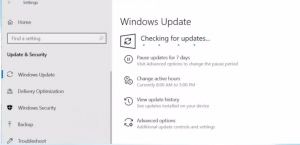
Fix 5: Restore system
If nothing works, it is a time to restore the system to the previous state where there was no such BSOD error on your system:
- On the search bar, type rstrui and hit Enter,
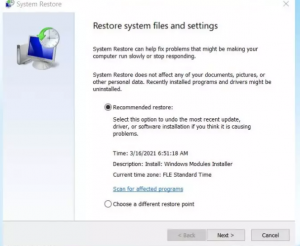
- This will load System Restore wizard,
- Click Next and choose a point where was no BSOD bug,
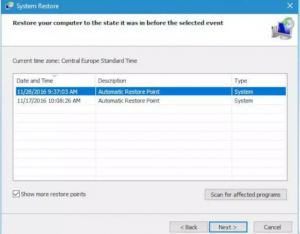
- Click Finish and confirm with Yes option.
Conclusion
That’s all! We have provided all possible fixes that you should try to get rid of bddci.sys blue screen error. Hopefully, these methods help you in getting rid of the issue. Any questions, queries and suggestions are highly welcomed in our comment section below.