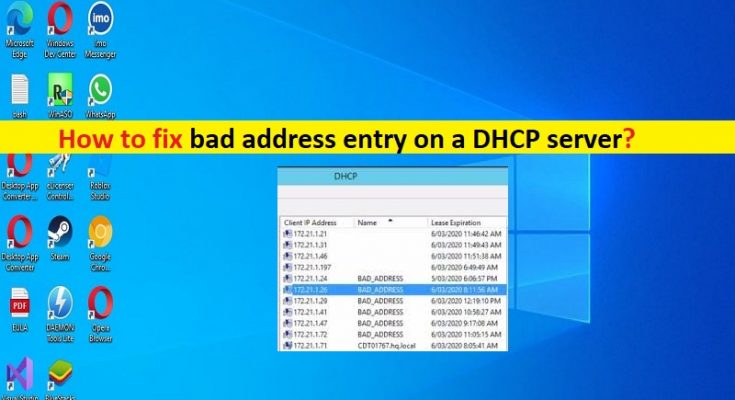Tips to fix Bad address entry on a DHCP server:
In this post, we are going to discuss on How to fix bad address entry on a DHCP server. You will be guided with easy steps/methods to resolve the issue. Let’s starts the discussion.
‘Bad address entry on a DHCP server’:
‘DHCP server’: DHCP server is network server that automatically provides and assigns IP addresses, default gateways and other network parameters to client devices. It sends the required network parameters automatically for the clients to properly communicate on the network. DHCP servers usually assign each client with a unique dynamic IP address, which changes when the client’s lease for that IP address has expired. There are numerous companies who are still using DHCP for IPv4 on their routers/switches. Most routers/switches have the ability to provide the following DHCP server support.
If you are not aware, devices will automatically get IP address from DHCP server when it connected to network. There are two types of IP address allocation including static and dynamic (DCHP). However, when devices share the same IP address from DHCP server, this cause IP address conflict and will getting the error prompt an IP address conflict detected. This issue indicates this IP conflict issues are caused by bad addresses on DHCP server.
This issue can be occurred due to IP address allocation conflict issue on DHCP server. For example, an organization is working on different project and each project may contains 50 users, so while creating DHCP scope for that project 50 IP range will be created, first and last IP address are automatically omitted by DHCP server and remaining IP address are automatically allocated to the system by DHCP server.
IP will stay in system and again when the DHCP server tries to allocate IP within the range, the same IP address will allocate to some other system and this will cause IP address conflict. DHCP server detects the conflicts by pinging an IP address before offering that address to clients. It is possible to fix the issue with our instructions. Let’s go for the solution.
How to fix bad address entry on a DHCP server?
Method 1: Stop DHCP server
This issue can be occurred if someone has setup another DHCP server on the network. You can fix the issue by stopping DHCP server.
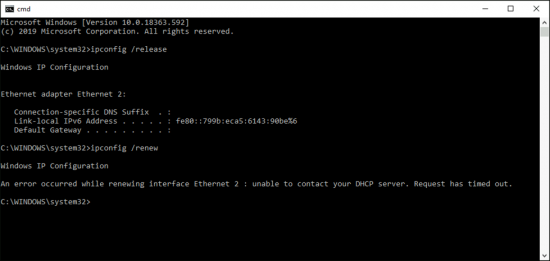
Step 1: On DHCP client computer, type ‘cmd’ in Windows Search Box and press ‘SHIFT + ENTER’ keys on keyboard to open ‘Command Prompt as Administrator’
Step 2: Type the following command and hit ‘Enter’ key after each to execute.
ifconfig /release
ifconfig /renew
ifconfig /all
Step 3: Look for IP of DHCP server it is using, that’s your culpit.
Method 2: Enable DHCP server Conflict Detection
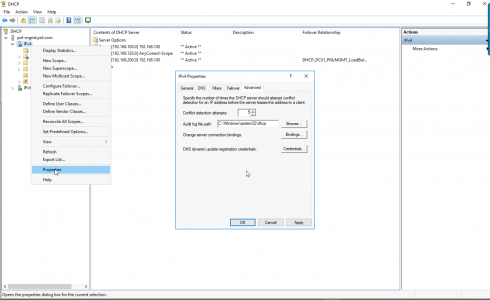
Step 1: Open ‘DHCP Snap-in’ and right-click on ‘DHCP’, and select ‘Add Server’
Step 2: Type in the name of DHCP server you want to target and click ‘Ok’ button
Step 3: Right-click on the server in left pane, and select ‘Properties’
Step 4: Click ‘Advanced’ tab and enter the number of ping attempts beside Conflict Detection Attempts.
Method 3: Look for DHCP Logs
Step 1: Log into DHCP server and start DHCP MMC console
Step 2: Expand the DHCP server instance we are wanting to audio and expand the IPv4 list
Step 3: Right-click on IPv4 and select ‘Properties’. Under ‘General’ tab, check ‘Enable DHCP Audit logging’ to enable auditing.
Fix Windows PC issues with ‘PC Repair Tool’:
‘PC Repair Tool’ is easy & quick way to find and fix BSOD errors, DLL errors, EXE errors, problems with programs/applications, malware or viruses infections in computer, system files or registry issues, and other system issues with just few clicks.
Conclusion
I am sure this post helped you on How to fix bad address entry on a DHCP server with easy ways. You can read & follow our instructions to do so. That’s all. For any suggestions or queries, please write on comment box below.