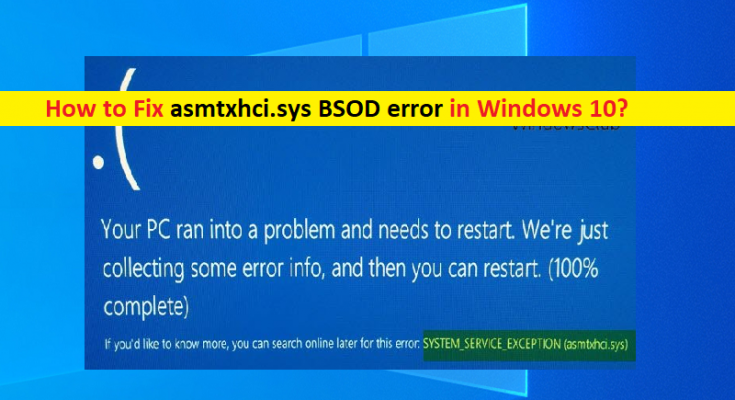What is ‘asmtxhci.sys BSOD error’ in Windows 10?
In this article, we are going to discuss on How to fix asmtxhci.sys BSOD error in Windows 10. You will be guided with easy steps/methods to resolve the issue. Let’s starts the discussion.
‘asmtxhci.sys BSOD’: It is common Windows Problem categorised as Blue Screen of Death (BSOD) error. This error is usually appeared when you start/restart your computer, or while you are working on Windows computer. This BSDO error is appeared message saying ‘Your PC ran into a problem and needs to restart. We’re just collecting some error info, and we’ll restart for you’ along with Windows Stop Code SYSTEM_SERVICE_EXCEPTION error. Let’s take a look at error message.
“Your PC ran into a problem and needs to restart. We’re just collecting some error info, and then we’ll restart for you. (1% complete)
If you’d like to know more, you can search online later for this error: SYSTEM_SERVICE_EXCEPTION (asmtxhci.sys)”
If you are not aware, asmtxhci.sys is driver of ASMedia’s controller USB 3x XHCI Controller, which is responsible for system’s USB 3x ports and devices related to it. USB 3x is latest standard of port that is used for file transfer and received significant improvements over 2.0 version. However, this new technology also brings in further problems including Windows Stop Code SYSTEM_SERVICE_EXCEPTION asmtxhci.sys BSOD error.
There could be several reasons behind the issue including corrupting in system files or registry, corruption in hard disk system image, malware or virus infections in computer, outdated/corrupted device drivers issues and other reasons. One possible way to fix the issue is to update Windows OS and Windows device drivers to latest & compatible driver version and check if it works. Let’s go for the solution.
How to fix asmtxhci.sys BSOD error in Windows 10?
Method 1: Fix ‘asmtxhci.sys BSOD error’ with ‘PC Repair Tool’
‘PC Repair Tool’ is easy & quick way to find and fix BSOD errors, DLL errors, EXE errors, problems with programs/applications, malware or viruses issues, system files or registry issues, and other system issues with just few clicks.
Method 2: Update Windows Device drivers
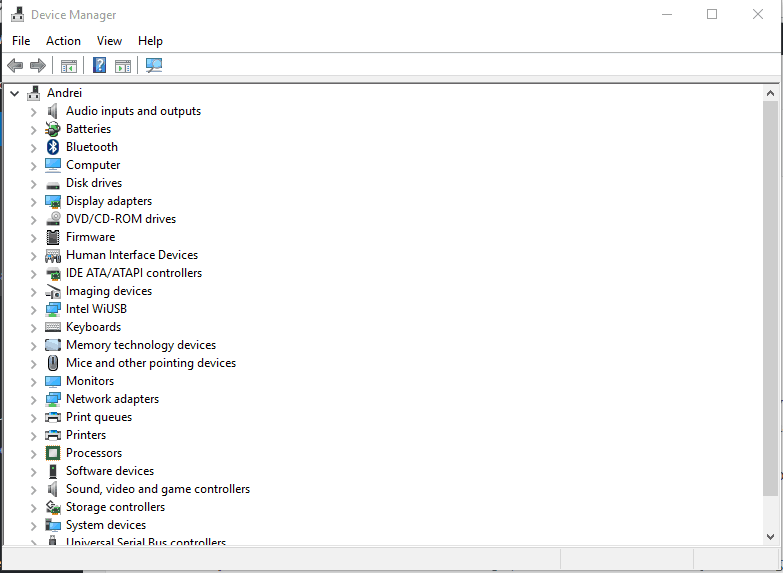
Updating Device drivers in Windows PC can resolve the issue.
Step 1: Open ‘Device Manager’ in Windows PC via Windows Search Box and look for the device driver that is causing error
Step 2: Right-click on device driver you want to update, and select ‘Update Driver’, and follow on-screen instructions to finish update process.
Step 3: Repeat the same step to update all other necessary drivers. Once updated, restart your computer and check if the issue is resolved.
Download or reinstall device drivers in Windows PC [Automatically]
You can also try to update all Windows drivers using Automatic Driver Update Tool. You can get this tool through button/link below.
Method 3: Rollback to previous drivers
Step 1: Open ‘Device Manager’ in Windows PC and expand ‘Universal Serial Bus Controllers’ section
Step 2: Right-click on ‘ASMedia USB 3.0 eXtensible Host Controller’ and select ‘Properties’
Step 3: Click ‘Driver’ tab, and click ‘Rollback Driver’ option and follow on-screen instructions to finish rolling back process and once done, restart your computer and check if the issue is resolved.
Conclusion
I am sure this article helped you on How to fix asmtxhci.sys BSOD error in Windows 10 with several easy steps/methods. You can read & follow our instructions to do so. That’s all. For any suggestions or queries, please write on comment box below.