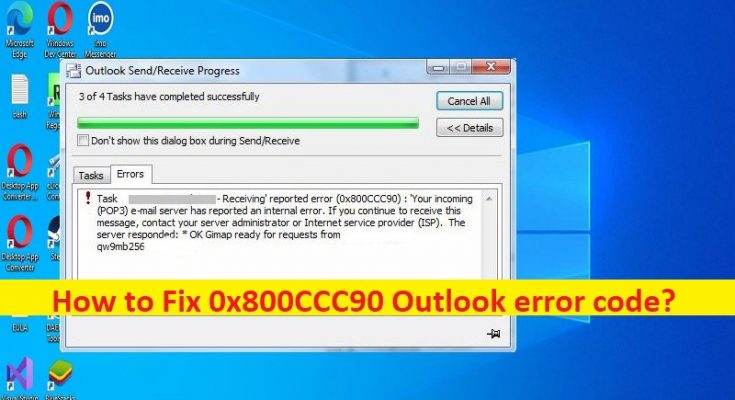What is ‘0x800CCC90 Outlook error code’ in Windows 10/11?
In this article, we are going to discuss on How to fix 0x800CCC90 Outlook error code in Windows 10/11. You are provided with easy steps/methods to resolve the issue. Let’s starts the discussion.
‘0x800CCC90 Outlook error code’:
It is common Outlook error usually when you have added multiple POP3 accounts to your Outlook profile and your account is unable to send/receive emails. The error is appeared with message saying ‘Outlook Send/Receive Progress: Receiving report error (0x800ccc90): Your incoming (POP3) e-mail server has reported an internal error’. This error indicates you are unable to send/receive emails possibly due to your incoming email server have reported an internal error. One possible reason behind the issue can be incorrect login credentials.
This issue can be occurred due to restriction in number of POP3 connections, port is blocked by Internet Service Provider (ISP), and Hindrance due to external application, and other issues. Another way possible reason behind the issue can be the corruption in Outlook app. If you are facing the same issue and searching for ways to fix, then you are in right-place for the solution. Let’s go for the solution.
How to fix0x800CCC90 Outlook error code in Windows 10/11?
Method 1: Fix 0x800CCC90 Outlook error code with ‘PC Repair Tool’
‘PC Repair Tool’ is quick & easy ways to find and fix BSOD errors, DLL errors, EXE errors, problems with programs/applications, malware or viruses infections in computer, system files or registry issues, and other issues with just few clicks.
Method 2: Fix 0x800CCC90 Outlook error code by creating a new send/receive group
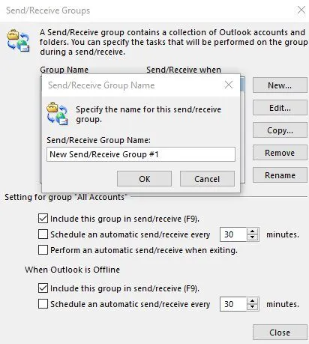
One possible way to fix the issue is to creating a new send/receive group in Outlook.
Step 1: Open Outlook app in Windows PC and go to ‘Send/Receive’ tab and click ‘Send/Receive Groups’, followed by ‘Define Send/Receive Groups’
Step 2: Click ‘New’ tab and enter a name for group in ‘Send/Receive Group Name’ box, add an account to created group and check ‘Include the selected account in this group’ checkbox, check ‘Receive Mail Items’ and ‘Send Mail Items’ checkboxes
Step 3: Click ‘Download complete item including attachments’ and hit ‘Ok’ button, and you can now send and receive emails using the created group by clicking ‘Send/Receive’ and then on group name to transfer the emails.
Method 3: Use Outlook Inbox Repair Tool to repair Outlook files
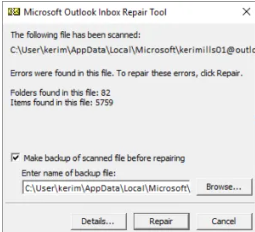
Another way to fix the issue is to use Outlook built-in Inbox Repair Tool in order to scan all Outlook data files and check if it is working properly.
Step 1: Open ‘File Explorer’ in Windows PC and go to Outlook app installation folder
2021/19: C:\Program Files (x86)\Microsoft Office\root\Office19
2016: C:\Program Files (x86)\Microsoft Office\root\Office16
2013: C:\Program Files (x86)\Microsoft Office\Office15
2010: C:\Program Files (x86)\Microsoft Office\Office14
2007: C:\Program Files (x86)\Microsoft Office\Office12
Step 2: Find and double-click on ‘Inbox Repair Tool’ executable and select ‘Browse’ to choose .pst file you want to scan
Step 3: Once you have selected the Outlook Data file, click ‘Start’. If it scans any errors, click ‘Repair’ to fix, and once done, re-launch Outlook app and check if the issue is resolved.
Method 4: Remove and re-add your account
This issue can be occurred due to some temporary issues in your account. You can fix the issue by removing and re-adding your account.
Step 1: Open Outlook app in windows PC and click ‘File’ tab
Step 2: Click ‘Account Settings’ and select the account you want to remove and click ‘Remove’ to remove the account
Step 3: Now, add that account again and check if the issue is resolved.
Method 5: Repair Outlook app
If the issue is to still persist, you can try to fix the issue by repairing Outlook app or Office suite in computer.
Step 1: Open ‘Settings’ app in Windows PC via Windows Search Box and go to ‘Apps > Apps & Features’
Step 2: Find and select ‘MS office suite’, and select ‘Change’ and click ‘Repair’ and confirm it. Once finished, restart your computer and restart Outlook app and check if the issue is resolved.
Conclusion
I am sure this post helped you on How to fix 0x800CCC90 Outlook error code in Windows 10/11 with easy steps/methods. You can read & follow our instructions to do so. That’s all. For any suggestions or queries, please write on comment box below.