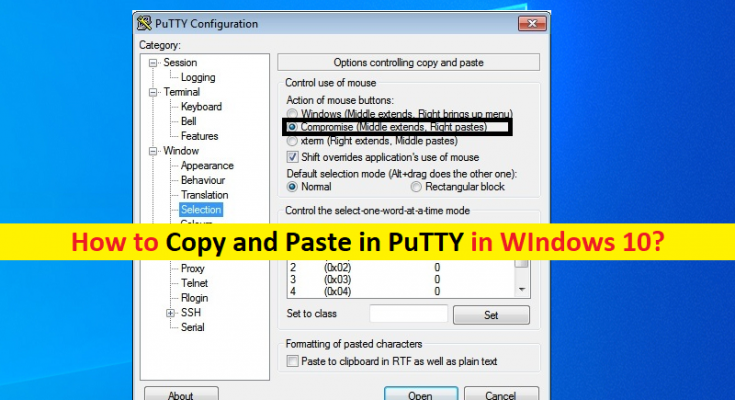Tips to Copy and Paste in PuTTY in Windows PC
In this post, we are going to discuss on “How to Copy and Paste in PuTTY”. You will be guided here with easy steps/methods to do so. Let’s starts the discussion.
‘PuTTY’: PuTTY is free-open source terminal emulator, serial console and network file transfer software. This service is available for Microsoft Windows OS, MacOS, and Linux OS based devices. PuTTY software supports several network protocols, including SCP, SSH, Telnet, rlogin, and raw socket connection. It supports many variations on secure remote terminal, and provides user control over SSH encryption key and protocol version.
PuTTY comes with bundled with command-line SCP and SFTP clients, a command-line connection protocol tool used for non-interactive sessions. PuTTY provides virtual interface through which you can issue commands and receive response to another machine on network, across different operating systems. However, several PuTTY terminal users reported that they are unable to copy and paste the shell commands to and from PuTTY app’s interface.
If you are unaware, PuTTY supports both these functions means you can copy & paste Shell commands to and from PuTTY App’s interface. The process of copy & paste is different from other apps in comparison with PuTTY app. Let’s go for the solution/steps.
How to Copy within in PuTTY App in Windows 10?
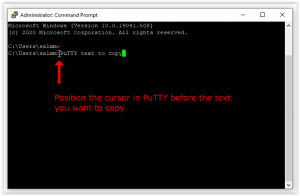
This method provides steps to copy the text within PuTTY App.
Step 1: In the opened PuTTY App terminal window or in opened Command Prompt window, using mouse left-click, select the text you want to copy by just dragging the mouse left-click and release the mouse button to copy
Step 2: If you using a text editor like ‘Vi’ or ‘Nano’ to work on document, then you can perform cutting and pasting functionality of the application to achieve the same end.
How to Copy text from Windows and Paste in PuTTY?
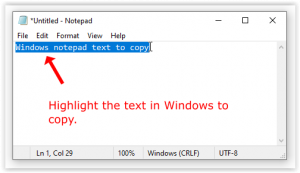
For example, if you want to copy the text from Windows application like Notepad and paste it to PuTTY App, then you can follow the steps below.
Step 1: In the opened Windows applications like Notepad where there is some sets of text you want to copy for, you can select the text using moue left-click and hit ‘CTRL + C’ keys on keyboard for copy
Step 2: Now, open PuTTY App terminal window, position the cursor in PuTTY where you want to paste the copied text from Windows, right-click to paste it or press ‘Shift + Insert’ keys on keyboard.
How to Copy and Paste from PuTTY to Windows?
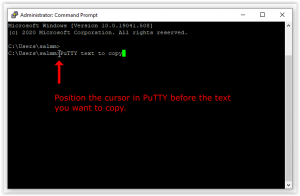
If you want to copy the text from PuTTY App and paste to Windows clipboard or application, follow the steps below.
Step 1: In the opened PuTTY App terminal window, using mouse left-click, select the text you want to copy for. Once selected, release the mouse button to copy it
Step 2: Now, open ‘Notepad’ or other destination window, and press ‘CTRL + V’ to paste the copied data there.
How to setting PuTTY to copy in Rich Text Format?
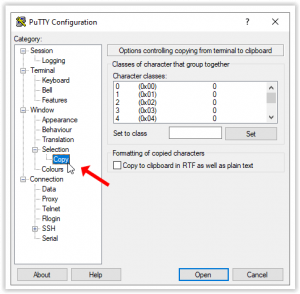
PuTTY application doesn’t support copy the formatting information included with RTF (Rich Text Format) by default. You can enable this feature in PuTTY if you want to copy in RTF.
Step 1: Open ‘PuTTY’ App to access initial configuration options. Click ‘Selection > Copy’ in left pane
Step 2: In right pane, click ‘Copy to clipboard in RTF as well as plain text’ checkbox to check and save the changes. This way, the text will copied in RTF.
Shortcuts key: How to Copy and Paste in PuTTY
If you want to copy a whole word or sequence of words, double-click the left mouse button before dragging the cursor to highlight what to copy.
If you want copy entire lines or sequences of lines, press left-click 3 times on mouse before dragging the cursor.
Fix Windows PC issues with ‘PC Repair Tool’
‘PC Repair Tool’ is easy & quick way to find and fix BSOD errors, EXE errors, DLL errors, problems with programs/applications, malware or viruses issues, system files or registry, and other system issues with just few clicks. You can get this tool through button/link below.
Conclusion
I am sure this post helped you on How to Copy and Paste in PuTTY with several easy steps/methods. You can read & follow our instructions to do so. That’s all. For any suggestions or queries, please write on comment box below.