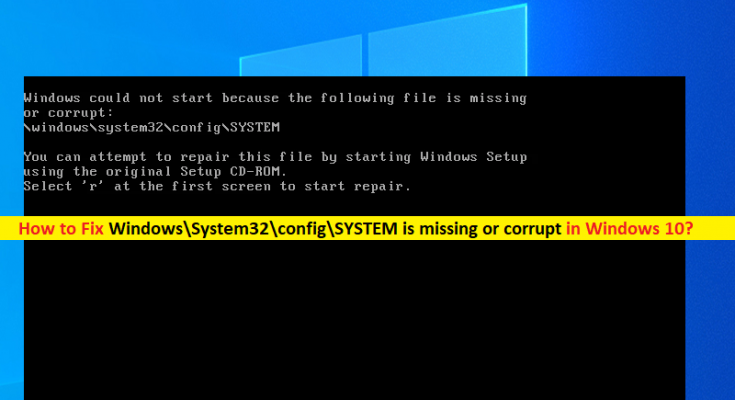What is ‘Windows\System32\config\SYSTEM is missing or corrupt’ error in Windows 10?
In this article, we are going to discuss on How to fix Windows\System32\config\SYSTEM is missing or corrupt error in Windows 10. You will be guided with easy steps/methods to resolve the issue. Let’s starts the discussion.
‘Windows\System32\config\SYSTEM is missing or corrupt’ error: It is common Windows Problem usually occurred when you start/restart your Windows computer. This error states Windows couldn’t start because Windows System files are missing or corrupt in your Windows computer. This issue indicates you are unable to start your Windows computer due to corruption in Windows System files. Let’s take a look at error message.
“Windows could not start because the following file is missing or corrupt:
\Windows\System32\config\SYSTEM
You can attempt to repair this file by starting Windows Setup using the original Setup CD-ROM.
Select ‘r’ at the first screen to start repair”
The possible reasons behind the issue can be the malware or viruses infections in computer, power outages, mistakenly configured registry files, corruption in system files, corrupted Windows installation files and other issues. In such case, you can run system scan for malware or viruses with some powerful antivirus software in order to remove infections and fix this issue. You can try ‘PC Repair Tool’ offers to find and remove malware infections and fix Windows PC issues.
Another possible way to fix the issue is to perform registry files restore in your computer or perform Windows OS repair in your computer using Windows Installation Media DVD/USB. It is possible to resolve this problem with our instructions. Let’s go for the solution.
How to fix Windows\System32\config\SYSTEM is missing or corrupt error in Windows 10?
Method 1: Run SFC scan and CHKDSK scan in Windows PC
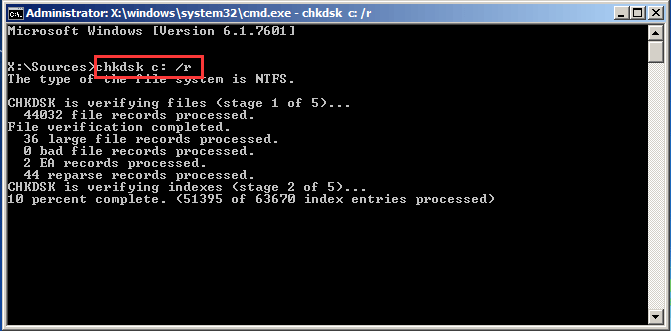
You can run SFC scan to repair system files and run CHKDSK scan to repair hard disk drive in order to fix this issue.
Step 1: Insert Windows Installation Media DVD/USB into your computer and boot your computer with it
Step 2: Once run, click ‘Repair your computer > Command Prompt’, type the following commands one-by-one and hit ‘Enter’ key after each to execute
Chkdsk c: /r
sfc /scannow
Step 3: Once executed, close Command Prompt and restart your computer, and check if the issue is resolved.
Method 2: Restore Registry
One possible way to fix the issue is to restore registry files that required to be registered.
Step 1: Using above method, open ‘Command Prompt’, type the following commands one-by-one and hit ‘Enter’ key after each to execute
md tmp
copy c:\windows\system32\config\system c:\windows\tmp\system.bak
copy c:\windows\system32\config\software c:\windows\tmp\software.bak
copy c:\windows\system32\config\sam c:\windows\tmp\sam.bak
copy c:\windows\system32\config\security c:\windows\tmp\security.bak
copy c:\windows\system32\config\default c:\windows\tmp\default.bak
delete c:\windows\system32\config\system
delete c:\windows\system32\config\software
delete c:\windows\system32\config\sam
delete c:\windows\system32\config\security
delete c:\windows\system32\config\default
copy c:\windows\repair\system c:\windows\system32\config\system
copy c:\windows\repair\software c:\windows\system32\config\software
copy c:\windows\repair\sam c:\windows\system32\config\sam
copy c:\windows\repair\security c:\windows\system32\config\security
copy c:\windows\repair\default c:\windows\system32\config\default
Step 2: These commands will backup your registry, delete the current registry files and then repair registry files. Once executed, close Command Prompt and restart your computer, and check if the issue is resolved.
Method 3: Repair or reinstall Windows 10 OS using Windows Installation Media
If the issue is still persist, then you can perform Windows OS repair or clean Windows 10 installation using Windows Installation Media DVD/USB. To do so, you need to insert Windows Installation Media DVD/USB into your computer and boot your computer with it, and then you can perform repair Windows 10 OS or perform clean Windows 10 OS install in your computer, and once finished, please check if the issue is resolved.
Fix Windows PC issues with ‘PC Repair Tool’:
‘PC Repair Tool’ is easy & quick way to find and fix BSOD errors, DLL errors, problems with programs/applications, malware or viruses issues, system files or registry issues and other system issues with just few clicks.
Conclusion
I am sure this post helped you on How to fix Windows\System32\config\SYSTEM is missing or corrupt error in Windows 10/8/7 with several easy steps/methods. You can read & follow our instructions to do so. That’s all. For any suggestions or queries, please write on comment box below.