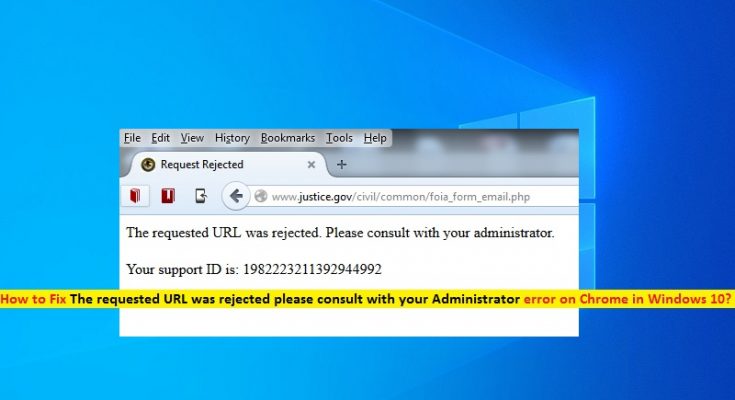What is ‘The requested URL was rejected please consult with your Administrator’ error on Chrome in Windows 10/8/7?
If you are experiencing ‘The requested URL was rejected please consult with your Administrator’ error on your browser in Windows 10/8/7 computer while trying to access certain website, then you are in right place for the solution. Here, you will be guided with easy steps/methods to resolve the issue. Let’s starts the discussion.
‘The requested URL was rejected please consult with your Administrator’ error on browser: It is common error appeared on your browser like Google Chrome, Mozilla Firefox or other browsers when you try to visit specific website. This error prevents you from accessing or visiting a specific website in your browser for some reasons. There could be several reasons behind this error including corrupted cookies and cache of your browser, issue with internet connection, issue with server of website or website is down temporarily, and other reasons. Let’s take a look at error message.
“The requested URL was rejected. Please consult administrator”
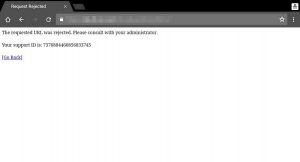
One possible reason behind this issue can be issue with specific website itself that you wish to visit. If there is some issue with website itself like website is down for maintenance, then you will need to wait until the issue is resolved. You can check if website is itself is problematic or not by running the website on different browser or on different computer/mobile phone. If you are able to access the website on different browser, then you need to fix the browser that is causing the error, or fix your system issues.
Another possible reason behind this error can be your internet settings, network settings that are causing an interruption. Also, it might possible that your third-party antivirus or Firewall is blocking specific website from accessing for some security reasons or due to its over security features. In such case, you can block your antivirus/Firewall temporarily in order to fix the issue.
Also, this error can be occurred if your internet service provider doesn’t allow specific website in your region for some security reason. If you still want to visit the website that is not allowed to access in your area or region by your internet service provider (ISP), then you can try VPN connection to access the same site where VPN connection will help you to choose different location or region where you can easily access the site that you can’t access due to error. Let’s go for the solution.
How to fix The requested URL was rejected. Please consult administrator error in Windows 10?
Method 1: Fix ‘The requested URL was rejected. Please consult administrator’ error with ‘PC Repair Tool’
If this error is occurred due to some problems in your Windows computer, then you can try to fix the issue with ‘PC Repair Tool’. This software offers you to find and fix BSOD errors, EXE errors, DLL errors, problems with programs/applications, malware or viruses issue, system files or registry issues, and other system issues with just few clicks. You can get this tool through button/link below.
Method 2: Check if specific website is down temporarily
Before troubleshooting the issue, you can check if the site is temporarily down or not. You can try accessing the website that was causing error, on some different browser. For example, if you are facing this error on Google Chrome browser, then you can try accessing the same site on Mozilla Firefox, Safari, Edge or other browsers, and check if you can access the site that was causing error.
You can also try accessing the same site on different computer/mobile phone, and check if it works. If you can access the site on different browser or computer, then you need to your fix your browser issue.
Method 3: Clear cookies and cache of your browser
Corrupted cache and cookies on browser can cause this error. You can clear browsing cache and cookies in order to fix the issue.
Clear Google Chrome’s cache and cookies:
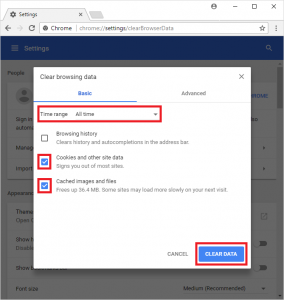
Step 1: Open ‘Google Chrome’ browser in Windows computer
Step 2: On any open tab on Chrome, press ‘CTRL + SHIFT + DELETE’ keys on keyboard to open ‘Clear Browsing Data’ window
Step 3: In ‘Clear browsing data’ window, select ‘All Times’ from ‘Time Range’ dropdown, check ‘Cookies and other site data’ checkbox, and hit ‘Clear Data’ button. You can also check ‘Browsing History’ and ‘Cached Image and files’ checkboxes for this, and then click on ‘Clear Data’ button
Step 4: Once done, restart your computer and open Chrome browser, try accessing the website that was causing error while accessing and check if the error is resolved.
Clear Mozilla Firefox’s cookies and cache:
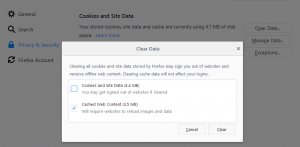
Step 1: Open ‘Mozilla Firefox’ browser and click on ‘Firefox menu’ or ‘Gear’ icon at top-right corner
Step 2: Select ‘History > Clear Recent History’. In the opened ‘Clear Recent History’ window, select ‘Everything’ option from ‘Time Range to clear’ dropdown
Step 3: Click on ‘Details’ arrow icon to expand and select the checkbox which you want delete like check ‘cookies’, ‘cache’, ‘Browsing & downloaded history’ and other checkboxes, and then hit ‘Clear Now’ button to clear cookies and cache of browser.
Step 4: Once done, restart your Firefox browser and try accessing the website that was causing error
Clear Microsoft Edge’s cookies and cache:
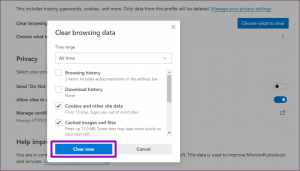
Step 1: Open your Microsoft Edge browser and click on ‘Three-horizontal-Dots’ icon at top-right corner of browser, and select ‘Settings > Clear browsing data > Choose What to Clear’
Step 2: Check the first 4 options, and clear the data. Once done, restart your Edge browser and check if the issue resolved.
Method 4: Check and fix internet connection issue

The requested URL was rejected. Please consult administrator error can also be occurred due to issue with your internet connection. You should make sure you have stable internet connection and speed. Sometimes, this error is occurred due to temporary glitch in your networking equipment like router/modem/WiFi. You can restart your networking equipment and your Windows computer both in order to fix the temporary glitch. To do so, turn OFF your router and your Windows computer both and wait for few minutes/hours, after that turn ON your router and computer both and check if it works.
Method 5: Remove the website from ‘Managed websites’ via ‘Internet Options’ settings
One possible way to fix the issue is to remove the website that was causing error, from ‘Managed websites’ in ‘Internet Options’ setting in Windows 10, if added.
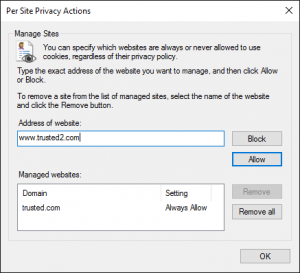
Step 1: Type ‘Internet Options’ in ‘Windows Search Box’ and open it from results appear
Step 2: In ‘Internet Options’ window, click on ‘Privacy’ tab, click on ‘Sites’ button and check for the problematic websites under ‘Managed websites’. If the website that is causing ‘The requested URL was rejected. Please consult administrator’ in under ‘Managed websites’ list, then you can click on site, and click ‘Remove’ button, and then hit ‘OK’ button to save the changes
Step 3: After adding the website, deselect ‘Require server verification options (https) for all sites in time zone’ option if enabled under ‘websites’ section, and save the changes
Step 4: After that, open your browser and try accessing the website that was causing error while accessing, and check if the error is resolved.
Method 6: Add the website URL to ‘Your Trusted Websites’
If the problem is still persist, then you can add the URL to trusted websites in settings.
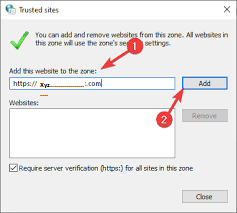
Step 1: Open ‘Internet Options’ window using above method
Step 2: In ‘Internet Options’ window, click on ‘Security’ tab, select ‘Trusted Sites Zone’ and hit ‘Sites’ button
Step 3: Now, paste or enter URL of the website that is causing error, and hit ‘Add’ button
Step 4: After that, hit ‘Close’ button on ‘Trusted Sites’ window and hit ‘OK’ button on ‘Internet Options’ window in order to save the changes, and check if the error is resolved.
Conclusion
I hope this post helped you on How to fix The requested URL was rejected. Please consult administrator error on Chrome/Firefox/Edge browser in Windows 10/8/7 with several easy steps/methods. You can read & follow our instructions to do so. That’s all. For any suggestions or queries, please write on comment box below.