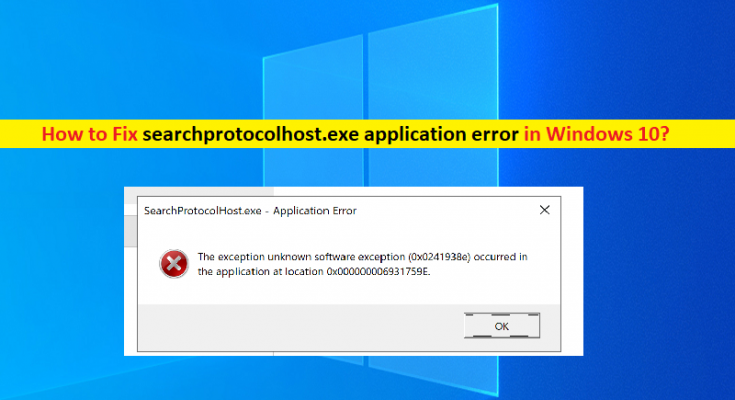What is ‘searchprotocolhost.exe application error’ in Windows 10?
In this post, we are going to discuss on How to fix searchprotocolhost.exe application error in Windows 10. You will be guided with easy steps/methods to resolve the issue. Let’s starts the discussion.
‘searchprotocolhost.exe’: searchprotocolhost.exe is legitimate executable file associated with Microsoft Windows Search Protocol Host and is part of Microsoft Windows OS designed & developed by Microsoft. It is located in ‘C:\\Windows\\System32’ path folder and the size of the file varies between 164,352 bytes and 184,832 bytes.
‘searchprotocolhost.exe application error’: However, several users reported they faced searchprotocolhost.exe application errors/issues like searchprotocolhost.exe causes high CPU/DISK Usage in Windows computer and/or other issues in Windows computer.
They explained that when they opened Task Manager in Windows PC in order to check which process is causing High CPU/Disk usage issue, they experience searchprotocolhost.exe /Microsoft Windows Search Protocol Host is showing huge percentages of CPU/Disk usage in Windows PC. In sort, they faced searchprotocolhost.exe high CPU/Disk usage issue on their Windows PC.
Some users also explained the issue is occurred usually after performing Windows 10 upgrade operation in your computer. There could be several reasons behind the issue can be the conflicting between software, outdated/corrupted device drivers, damaged or corrupted device files and similar bugs. Let’s take a look at some common searchprotocolhost.exe issues.
Some common searchprotocolhost.exe issues:
- exe does not have a valid signature
- exe stopped working
- exe application error
- Outlook 2016: SearchProtocolHost.exe stopped working
How to fix searchprotocolhost.exe application error in Windows 10/8/7?
Method 1: Fix searchprotocolhost.exe application error with ‘PC Repair Tool’
‘PC Repair Tool’ is easy & quick way to find and fix BSOD errors, DLL errors, EXE errors, problems with programs/applications, malware or viruses issues, system files or registry issues, and other system issues with just few clicks.
Method 2: Run SFC scan to repair system files
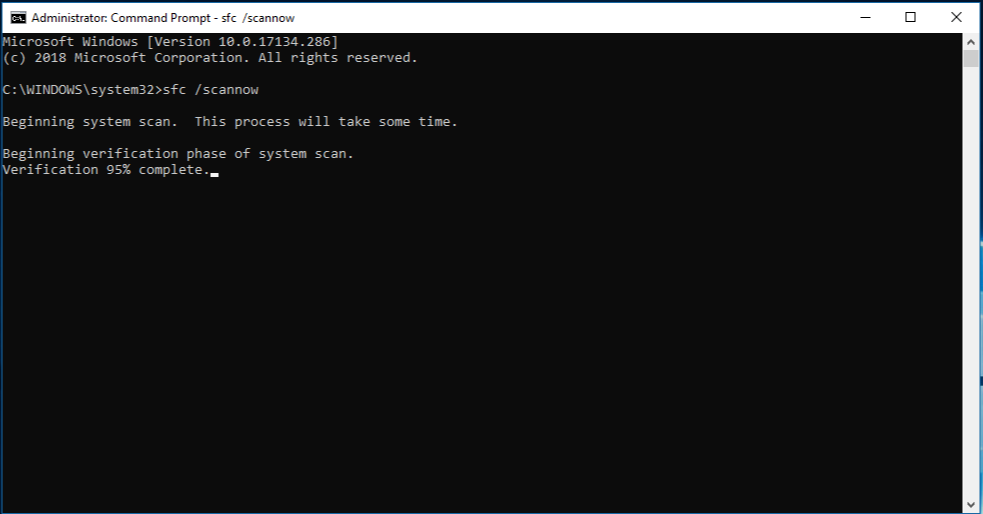
Step 1: Type ‘cmd’ in Windows Search Box and press ‘SHIFT + ENTER’ keys on keyboard to open ‘Command Prompt as Administrator’
Step 2: Type ‘sfc /scannow’ command and hit ‘Enter’ key to execute. Once executed, restart your computer and check if the issue is resolved.
Method 3: Enable Windows Search Service
Step 1: Click ‘Search’ and type ‘Administrative Tools’ and open ‘Administrative Tools’
Step 2: Click ‘Services’, find and right-click on ‘Windows Search’ service, and select ‘Start’ option if service is not running or disabled, and then check if the issue is resolved.
Method 4: Reinstall Microsoft Office suite
If this error is relating to Microsoft office suite apps, you can uninstall and then reinstall Microsoft Office suite in order to fix.
Step 1: Open ‘Settings’ App in Windows PC and go to ‘Apps > Apps & Features’
Step 2: Find and select ‘Microsoft Office’, and click ‘Uninstall’ and uninstall it, after that, restart your computer
Step 3: After restart, download and reinstall Microsoft Office suite from Microsoft official site. Once installed, check if the issue is resolved.
Method 5: Complete Disk Cleanup
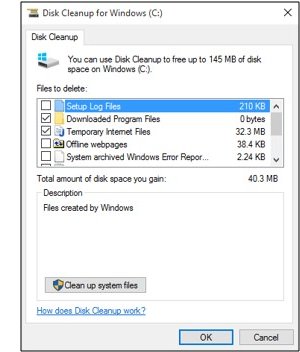
You can free up system memory by removing unnecessary files using Disk Cleanup in computer.
Step 1: Open ‘Disk Cleanup’ tool in Windows PC via Windows Search Box and select the Windows Installation drive from dropdown and hit ‘Ok’ button
Step 2: This will scan your computer and select junk files and hit ‘Ok’ button after making sure that Temporary files option is checked. Once finished, check if the issue is resolved.
Conclusion
I am sure this post helped you on How to fix searchprotocolhost.exe application error in Windows 10/8/7 with several easy steps/methods. You can read & follow our instructions to do so. That’s all. For any suggestions or queries, please write on comment box below.