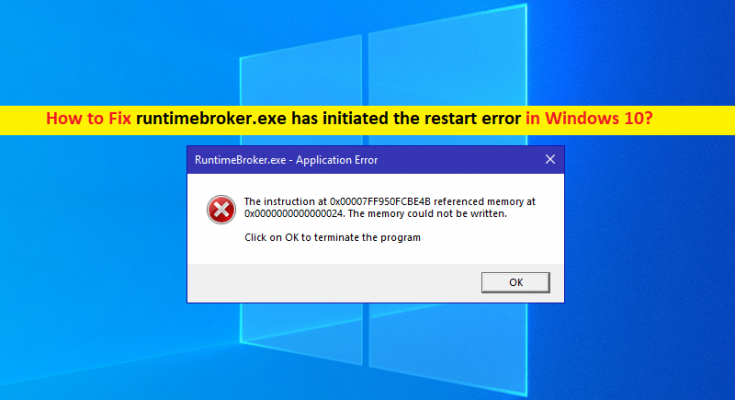What is ‘runtimebroker.exe has initiated the restart’ error in Windows 10?
In this article, we are going to discuss on How to fix runtimebroker.exe error, runtimebroker.exe has initiated the restart error in Windows 10. You will be guided with easy steps/methods to resolve the issue. Let’s starts the discussion.
‘runtimebroker.exe’: runtimebroker.exe or RunTime Broker is legitimate program/process in Windows 10/8/7 computer. This process manages app permission on Windows computer that is used to determine if Windows Store apps are managing their entire permissions properly such as able to access location or microphone. This process runs in background all times and commonly uses very little memory and CPU usage.
However, several Windows users reported that they faced runtimebroker.exe error, runtimebroker.exe has initiated the restart error on their Windows 10/8 computer. Some users also reported they faced high CPU/Disk Usage issue on their Windows computer that is causing by runtimebroker.exe process.
This issue indicates when you open ‘Task Manager’ app in Windows PC in order to check which app is causing High CPU/Disk Usage issue, you may experience runtimebroker.exe is showing higher percentage in CPU/Disk Usage section that can cause overall System perform slowdown issue.
Some users says they notice 500-700 MB range of memory usage by runtimebroker.exe process when they launch certain applications, and when closing these applications, drop the memory usage to 20-40 MB range. It indicates that the issue is occurred possibly due to issue with the applications that is triggering error when you open it.
Some common runtimebroker.exe errors:
- Runtime Broker High CPU Usage on Windows 10
- Runtime Broker Multiple Instances
- Runtime Broker Keeps Running
- Runtime broker error the group or resource is not in the correct state
- exe shutdown system
- Runtime broker application error
How to fix ‘runtimebroker.exe has initiated the restart’ error in Windows 10/8?
Method 1: Fix runtimebroker.exe error with ‘PC Repair Tool’
‘PC Repair Tool’ is easy & quick way to find and fix BSOD errors, DLL errors, EXE errors, problems with programs/applications, malware or viruses issues, system files or registry issues, and other system issues with just few clicks.
Method 2: Fix runtimebroker.exe error using Registry Editor
Step 1: Open ‘Registry Editor’ app in Windows PC via Windows Search Box and navigate to following path
HKEY_LOCAL_MACHINESYSTEMCurrentControlSetServicesTimeBroker.
Step 2: Now, change ‘Start=dword:00000003’ to ‘dword:00000004’.Once done, restart your computer and check if the issue is resolved.
Method 3: Disable ‘Get Tips, Ticks, and suggestions as you use Windows’ option
Step 1: Open ‘Settings’ App in Windows PC via Windows Search Box and go to ‘System > Notifications & Actions’
Step 2: Find and disable ‘Get tips, tricks and suggestions as you use Windows’. And once done, check if it works.
Method 4: Change the lock screen background Windows Slideshow
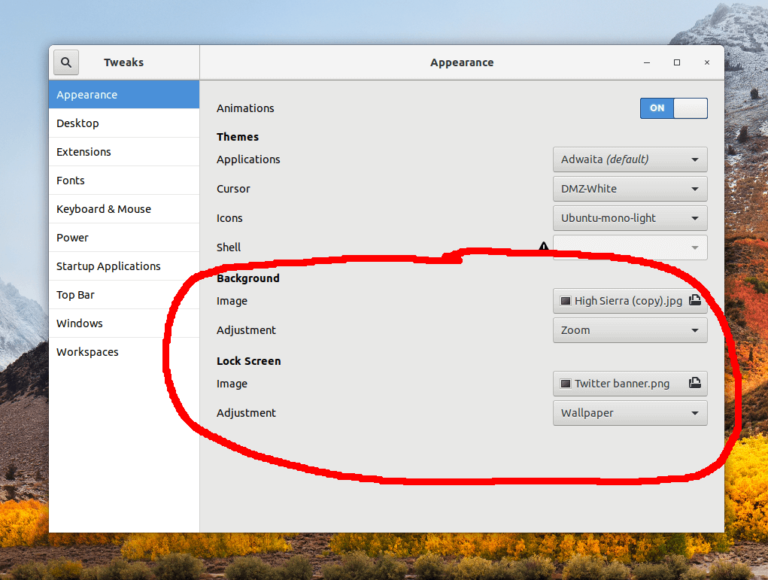
Step 1: Open ‘Settings’ App and go to ‘Personalization > Lock Screen’
Step 2: Set ‘Background’ to ‘Picture’ and once done, check if the issue is resolved.
Method 5: Disable background apps
Step 1: Open ‘Settings’ app in Windows PC and go to ‘Privacy > Background apps’
Step 2: Disable ‘Let apps run the background’ option. It might happen to disable background apps, you miss some notification from universal apps. Once done, check if the issue is resolved.
Method 6: Modify Advanced Update Settings
Step 1: Open ‘Settings’ App in Windows PC and go to ‘Update & Security > Advanced Options > Delivery Optimization’
Step 2: Find ‘Allow downloads from other PCs’ option and disable it, and check if the issue is resolved.
Method 7: Run Windows Update troubleshooter
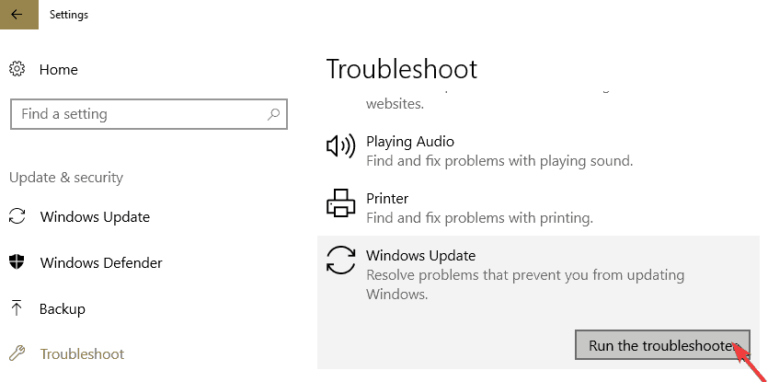
Windows built-in Windows Update troubleshooter can resolve the issue.
Step 1: Open ‘Settings’ App in Windows PC and go to ‘Update & Security > Troubleshoot’
Step 2: Find and select ‘Windows Update’ troubleshooter, and click ‘Run the troubleshooter’ and follow on-screen instructions to finish the troubleshooting and once finished, check if the issue is resolved.
Method 8: Perform Windows Update component Reset
You can also try to fix the issue by performing Windows Update component reset operation in computer.
Step 1: Press ‘Windows + R’ keys on keyboard, type ‘notepad’ in ‘Run’ window and hit ‘Ok’ button to open ‘Notepad’ app, and type the following text in Notepad
@ECHO OFF
echo Simple Script to Reset / Clear Windows Update
echo.
PAUSE
echo.
attrib -h -r -s %windir%system32catroot2
attrib -h -r -s %windir%system32catroot2*.*
net stop wuauserv
net stop CryptSvc
net stop BITS
ren %windir%system32catroot2 catroot2.old
ren %windir%SoftwareDistribution sold.old
ren“%ALLUSERSPROFILE%applicationdataMicrosoftNetworkdownloader” downloader.old
net Start BITS
net start CryptSvc
net start wuauserv
echo.
echo Task completed successfully…
echo.
PAUSE
Step 2: Now, click on ‘File > Save As’, and save the file as “WUReset.bat” including quotes.
Step 3: Now, right-click on created Batch (BAT) file and select ‘Run as Administrator’ to run the file and wait to finish Windows update component reset operation in computer and once finished, check if the issue is resolved.
Conclusion
I hope this post helped you on How to fix runtimebroker.exe error, runtimebroker.exe has initiated the restart error in Windows 10 with several easy steps/methods. You can read & follow our instructions to do so. That’s all. For any suggestions or queries, please write on comment box below.