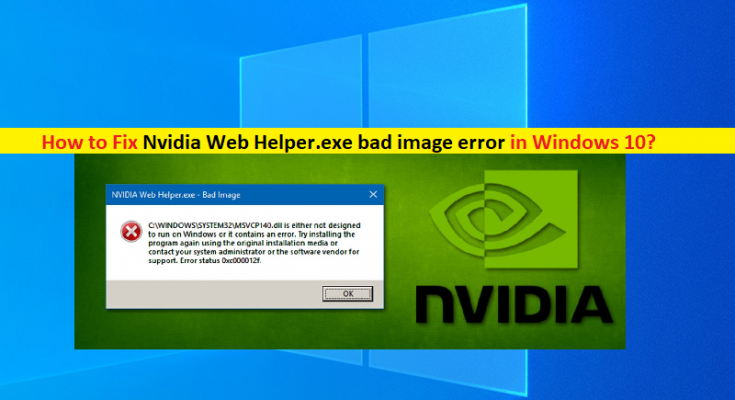What is ‘Nvidia Web Helper.exe bad image error’ in Windows 10?
If you are facing Nvidia Web Helper.exe bad image error in your Windows 10 computer while Windows is booted –on startup, then you are in right-place for the solution. You will be guided with easy steps/methods to resolve the issue. Let’s starts the discussion.
‘Nvidia Web Helper.exe bad image error’: It is common Windows Problem considered as BAD IMAGE error. This error is relating to NVIDIA GeForce brand graphics card integrated/attached into Windows computer. This error is usually appeared when you start your NVIDIA graphics card based Windows computer that indicates there is some issue with your hard disk system image in computer that is causing BAD IMAGE error. Let’s take a look at error message.
“NVIDIA Web Helper.exe – Bad Image
C:\\WINDOWS\\SYSTEM32\\MSVCP140.dll is either not designed to run on Windows or it contains an error. Try installing the program again using the original installation media or contact your system administrator or the software vendor for support. Error status 0x0000006.”
The possible reason behind the issue can be the issue with NVIDIA graphics card driver, corruption in system files or registry, corruption in hard disk system image or bad sector, outdated Windows OS, corruption in Microsoft Visual C++ Redistributable package, and other system issues. One possible way to fix the issue is to update Windows OS to latest update version. Updating Windows OS to latest version can resolve any known Windows issues and this error, and improve system performances as well.
Corruption in system files or registry, and corruption in hard disk system image can be repaired by running SFC scan and DISM scan in computer in order to fix the issue. It is possible to fix the issue with our instructions. Let’s go for the solution.
How to fix Nvidia Web Helper.exe bad image error in Windows 10?
Method 1: Fix ‘Nvidia Web Helper.exe bad image error’ with ‘PC Repair Tool’
‘PC Repair Tool’ is easy & quick way to find and fix BSOD errors, DLL errors, EXE errors, problems with programs/applications, malware or viruses issues, system files or registry issues, and other system issues with just few clicks.
Method 2: Update Windows 10 OS
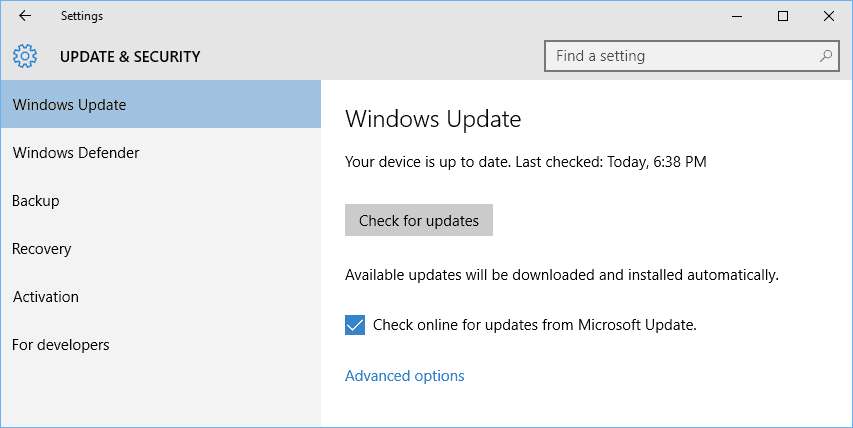
Step 1: Open ‘Settings’ app in Windows 10 and go to ‘Update & Security > Windows Update’ and click ‘Check for updates’ button
Step 2: Download and install all available Windows update in computer and once updated, restart your computer and check if the error is resolved.
Method 3: Reinstall NVIDIA drivers
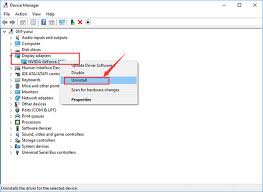
You can uninstall the currently installed NVIDIA drivers and then reinstall it in computer in order to fix the issue.
Step 1: Open ‘Device Manager’ in Windows PC via Windows Search Box and expand ‘Display Adapters’ category
Step 2: Right-click on your NVIDIA graphics card and select ‘Uninstall Device’ and once uninstalled, restart your computer
Step 3: Restarting your computer will automatically reinstall all necessary drivers. You can also download & install latest NVIDIA graphics card driver from NVIDIA Drivers & Support official site and check if it works.
Download or reinstall NVIDIA graphics card driver update in Windows PC [Automatically]
You can also try to update all Windows drivers including NVIDIA graphics card driver using Automatic Driver Update Tool. You can get this tool through button/link below.
Method 4: Run SFC scan and DISM scan
Step 1: Type ‘cmd’ in Windows Search Box and press ‘SHIFT + ENTER’ keys on keyboard to open ‘Command Prompt as Administrator’
Step 2: Type the following commands one-by-one and hit ‘Enter’ key after each to execute
sfc /scannow
Dism /Online /Cleanup-Image /CheckHealth
Dism /Online /Cleanup-Image /ScanHealth
Dism /Online /Cleanup-Image /RestoreHealth
Step 3: Once executed, restart your computer and check if the issue is resolved.
Method 5: Reinstall other NVIDIA Software
Step 1: Open ‘Control Panel’ in Windows PC via Windows Search Box and go to ‘Uninstall a Program > Programs & Features’
Step 2: Find and right-click on NVIDIA GeForce Experience application, and select ‘Uninstall’ to uninstall it
Step 3: Once uninstalled, download and reinstall this application from NVIDIA official site, and then check if the issue is resolved.
Method 6: Reinstall Microsoft Visual C++ Redistributable package
Step 1: Open ‘Control Panel’ in Windows PC and go to ‘Uninstall a Program > Programs & Features’
Step 2: Find and right-click on Microsoft Visual C++ Redistributable package and select ‘Uninstall’ to uninstall it
Step 3: Once uninstalled, open your browser and visit Microsoft Official site, and download & install both 32-bit and 64-bit version of Microsoft Visual C++ Redistributable Package
Step 4: Once done, restart your computer and check if it works.
Method 7: Reset Windows 10
If the issue is still persist, then you can try to fix the issue by performing Windows 10 reset.
Step 1: Open ‘Settings’ App in Windows PC via Windows Search Box and go to ‘Update & Security > Recovery > Reset This PC’ and click ‘Get Started’ button
Step 2: Select ‘Keep my files’, select ‘Cloud Download’ to finish the process and once done, restart your computer and check if the error is resolved.
Conclusion
I am sure this post helped you on How to fix Nvidia Web Helper.exe bad image error in Windows 10 with several easy steps/methods. You can read & follow our instructions to do so. That’s all. For any suggestions or queries, please write on comment box below.