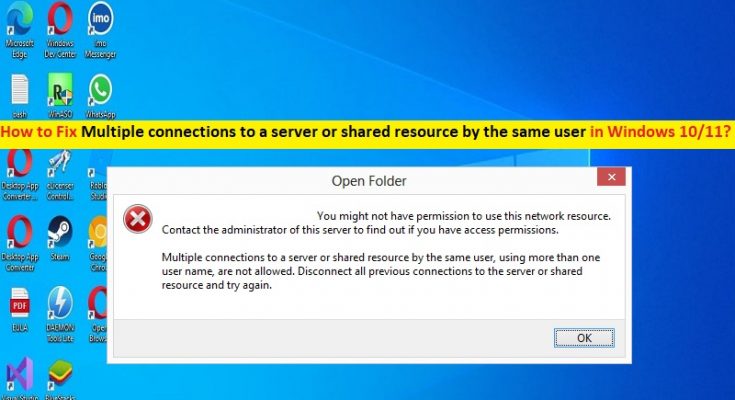What is ‘Multiple connections to a server or shared resource by the same user’ error in Windows 10/11?
In this article, we are going to discuss on How to fix Multiple connections to a server or shared resource by the same user error in Windows 10/8/7 or Windows 11. You will be guided with easy steps/methods to resolve the issue. Let’s starts the discussion.
‘Multiple connections to a server or shared resource by the same user’ error: It is common Windows Problem usually occurred when you trying to map a drive on the command line in your Windows 10/8/7 or Windows 11 computer or Windows server. Several users reported about this error and explained there are no open Explorer Windows to the remote computer, and nothing shows on the remote computer when they do a ‘Net use’. Let’s take a look at error message.
“Multiple connections to a server or shared resource by the same user, using more than one user name, are not allowed. Disconnect all previous connections to the server or shared resource and try again”
The possible reasons behind the issue can be the issue with network resource/drive itself, and issue with network server, and other Windows issues. In such case, you can try to fix the issue by restarting your network resource/drive and check if it works for you. It is possible to fix the issue with our instructions. Let’s go for the solution.
How to fix Multiple connections to a server or shared resource by the same user in Windows 10/8/7 or Windows 11?
Method 1: Restart Network resource/drive
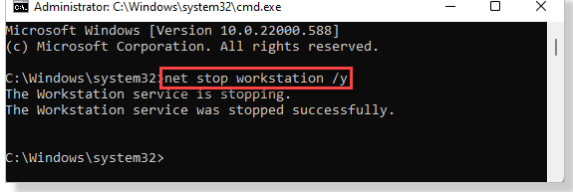
Step 1: Type ‘cmd’ in Windows Search Box and press ‘SHIFT + ENTER’ keys on keyboard to open ‘Command Prompt as Administrator’
Step 2: Type the following command and hit ‘Enter’ key to execute.
net stop workstation /y
Step 3: You will see ‘The workstation service was stopped successfully’ message has appeared. Now, you can easily start the workstation and fix the issue. To do so, you need to execute the following command
net start workstation /y
Step 4: Once executed, you will receive ‘The workstation service was started successfully’ message. Now, open ‘File Explorer’ and test whether you can create multiple connections to the server or not.
Method 2: Remove the network server
Step 1: Open ‘Command Prompt as Administrator’ using above method
Step 2: Type the following command and hit ‘Enter’ key to execute to view all network/shared resource computer is using
Step 3: Now, you can remove conflicting server specifying the server name and folder name. Modify & execute the following command
net use /delete \\servername\foldername
Step 4: Replace ‘servername’ and ‘foldername’ in code with server name and folder name you are facing issue with.
Step 5: Once execute, retry adding a network device and check if the issue is resolved.
Method 3: Fix ‘Multiple connections to a server or shared resource by the same user’ with ‘PC Repair Tool’
‘PC Repair Tool’ is easy & quick way to find and fix BSOD errors, DLL errors, exe errors, problems with programs/applications, malware or viruses infections in computer, system files or registry issues, and other system issues with just few clicks.
Conclusion
I hope this post helped you on How to fix Multiple connections to a server or shared resource by the same user error in Windows 10/8/7 or Windows 11 with easy ways. You can read & follow our instructions to do so. That’s all. For any suggestions or queries, please write on comment box below.