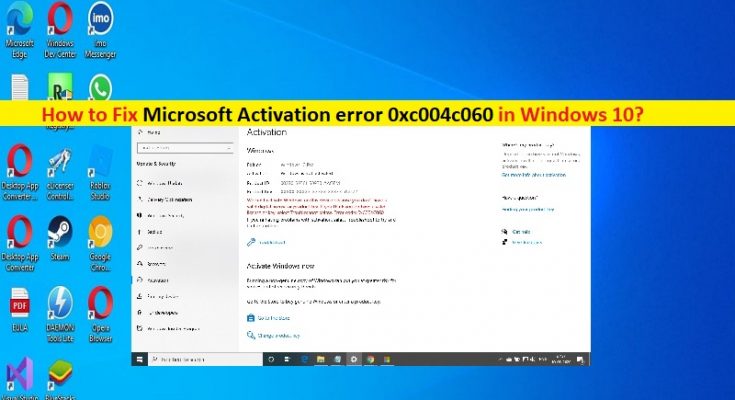What is ‘Microsoft Activation error 0xc004c060’ in Windows 10?
In this post, we are going to discuss on How to fix Microsoft Activation error 0xc004c060 in Windows 10. You will be guided with easy steps/methods to resolve the issue. Let’s starts the discussion.
‘Microsoft Activation error 0xc004c060’: It is common Windows Problem considered as Microsoft Activation error. This error is usually appeared after a Windows Update or after upgrading Windows 10 Home to Windows 10 Pro. This issue indicates Microsoft Windows OS is unable to finish activation and when you try to activate Windows 10 OS, you may experience ‘We can’t activate Windows on this device because you don’t have a valid digital license or product key’. Let’s take a look at error message.
“We can’t activate Windows on this device because you don’t have a valid digital license or product key. If you think you do have a valid license or key, select Troubleshoot below. Error code: 0xc004c060”
There could be several reasons behind the issue including the issue with Software Protection Service like Software Protection Service is not running properly in computer, corruption in system files or registry, or in system image, malware or viruses infections in computer, corrupted Windows OS, and other Windows issues. It is possible to fix the issue with our instructions. Let’s go for the solution.
How to fix Microsoft Activation error 0xc004c060 in Windows 10?
Method 1: Run Windows Activator Troubleshooter
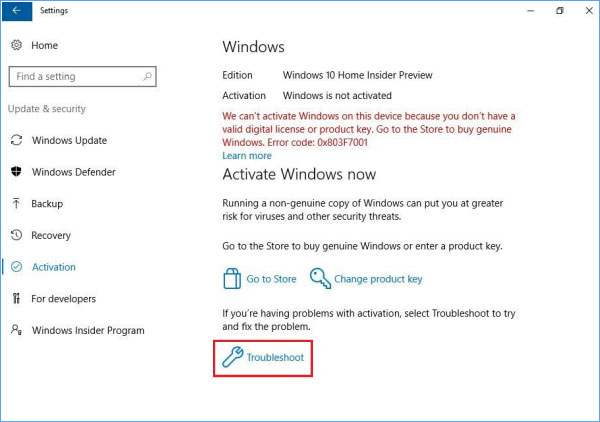
Windows built-in Windows Activator Troubleshooter can resolve the issue. Let’s try.
Step 1: Open ‘Settings’ app in Windows PC via windows search box and go to ‘Update & Security > Activation > > Troubleshoot’
Step 2: Wait until the troubleshooter detection the activiation problems and once finished, check if the issue is resolved.
Method 2: Check if ‘Software Protection’ service is up and running properly in Windows PC
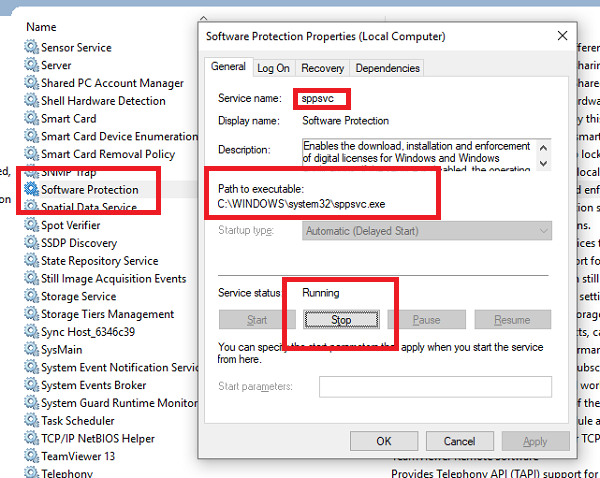
Step 1: Open ‘Services’ app in Windows PC via Windows Search Box in Windows PC
Step 2: Find and double-click on ‘Software Protection’ service to open its ‘Properties’. Select ‘Automatic‘ option from ‘Startup Type’ dropdown and hit ‘Start’ button under ‘Service Status’ section, and then hit ‘Apply > Ok’ button to save the changes.
Step 3: Open ‘Registry Editor’ App in Windows PC via Windows Search Box and navigate to following path
HKEY_LOCAL_MACHINE\SYSTEM\CurrentControlSet\Services\sppsvc
Step 4: Find and double-click ‘Start REG_DWORD’ value to edit, set its value data from ‘4’ to ‘2’ and enable ‘Software Protection’ service, and then click ‘Ok’ button to save the changes.
Step 5: Once done, restart your computer and check if the issue is resolved.
Method 3: Activate Windows 10 using Command Prompt
Step 1: Type ‘cmd’ in Windows Search Box and press ‘SHIFT + ENTER’ keys on keyboard to open ‘Command Prompt as Administrator’
Step 2: Type the following commands one-by-one and hit ‘Enter’ key after each line to execute.
slmgr -ipk <The Windows Product Key>
slmgr.vbs /ato
Step 3: Replace ‘Windows Product key’ with your Windows OS Product key and then execute the commands. Once executed, check if it works for you.
Method 4: Run SFC scan and DISM scan
You can run SFC scan and DISM scan in computer to repair corruption in system files and system image in order to fix the issue.
Step 1: Open ‘Command Prompt as Administrator’ using above method
Step 2: Type the following commands one-by-one and hit ‘Enter’ key after each line to execute.
sfc /scannow
DISM.exe /Online /Cleanup-image /Restorehealth
Step 3: Once executed, restart your computer and check if the issue is resolved.
Method 5: Rebuild the Tokens.dat file
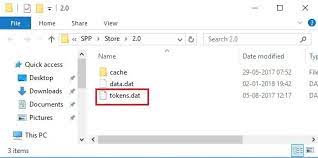
Step 1: Open ‘Command Prompt as Administrator’ using above method
Step 2: Type the following command and hit ‘Enter’ key to execute.
net stop sppsvc
Step 3: Now, go to ‘C:\Windows\System32\SPP\Store\2.0\’ path and rename ‘token.dat’ file to ‘tokens.old’
Step 4: Now, open ‘Command Prompt as Admisntrator’ again, and execute the following commands
net start sppsvc
cscript.exe %windir%\system32\slmgr.vbs /rilc
Step 5: Once done, restart your computer and check if the issue is resolved.
Fix Windows PC issues with ‘PC Repair Tool’
‘PC Repair Tool’ is easy & quick way to find and fix BSOD errors, DLL errors, EXE errors, problems with programs/applications, malware or viruses issues , system files or registry issues, and other system issues with just few clicks.
Conclusion
I am sure this post helped you on How to fix Microsoft Activation error 0xc004c060 in Windows 10 with several easy steps/methods. You can read & follow our instructions to do so. That’s all. For any suggestions or queries, please write on comment box below.