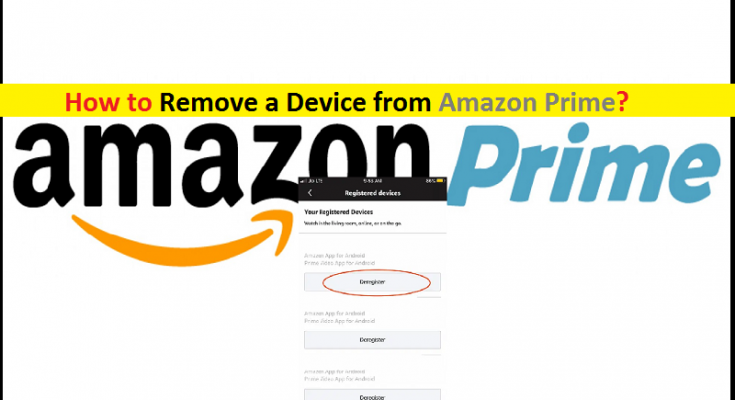Steps to remove or de-register Android/iOS/Windows device from Amazon Prime account
In this post, we are going to discuss on “How to remove a device from Amazon Prime”. You will be guided here with easy steps to do so. Let’s starts the discussion.
‘Amazon Prime’: Amazon Prime is paid subscription program by Amazon Company. Amazon Prime is available in various countries and gives users access to additional services otherwise unavailable or available at premium to other Amazon customers. Amazon Prime services include same, one or two-day delivery of goods and stream music, video, e-books, gaming and grocery shopping services. Amazon Prime had more than 200 million subscribers worldwide in April 2021.
When you sign into your Amazon Prime account in a device (Android/iOS), you will remain signed in unless you specifically sign out. It means if you want to disconnect/remove or de-register Amazon Prime account from a device you are already signed-in, you will need to sign-out from your Amazon Prime account in device. For example, if you have already sign-in with Amazon account in your Android device and want to remove the device from Amazon Prime, you need to sign-out from account.
When you remove a device from Amazon Prime Video, then:
That device will be signed-out from Amazon Prime Video and then you will to need to login or sign-up again to access Amazon Prime Video account. Once you have successfully logged-out from Amazon Prime account in a particular device, then it will not possible until that device or person logging in again have your Amazon Prime account’s password.
Also after logged-out from Amazon Prime account, all downloaded content will be removed from that account. However, you can re-register a device in your Amazon Prime account in order to use your account and download all content from your account. Let’s go for steps to remove or deregister a device from Amazon Prime.
How to remove a device from Amazon Prime Video [Android/iOS]?
This method is for Amazon Prime Video account and you can follow this if you want to deregister or remove your Amazon Prime Video account in a device.
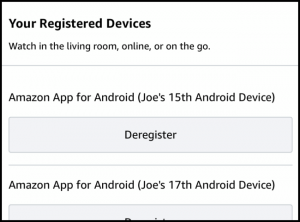
Step 1: At first, open ‘Amazon Prime Video’ App in Android/iOS device
Step 2: In the opened app, select ‘My Stuff’ option at bottom-right corner of app screen
Step 3: In next page, find and tap on ‘Settings’ icon at top-right corner and then find and tap on ‘Registered Devices’ option
Step 4: This will show you the list of devices you are using your Amazon Prime Video account. Now, tap on ‘Deregister’ button to remove any device from our Amazon Prime Video account. This way, you can remove any device from Amazon Prime Video Account.
How to remove a device from Amazon Prime using Amazon website? [Android/iOS/Windows/Mac]
You can remove your device from Amazon Prime account on any device like Android/iOS/Windows/Mac because it is possible to do this using Amazon site. You need to just open Amazon site and follow the steps below.
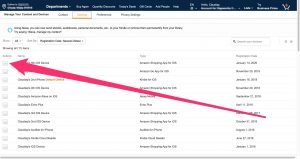
Step 1: Open your browser in your device and go to ‘Amazon’ website or visit ‘Amazon.com’ page
Step 2: Go to ‘Manage Your Content and Devices’ and login with your Amazon account credentials
Step 3: Once you have successfully logged-in, click on ‘Devices’ and then click on ‘Actions’ button. Make sure you have logged-in with same Amazon account that you are logged-in into device and want to remove a device from account.
Step 4: Finally, click on ‘Deregister’ button. This way, you can remove any device from Amazon Prime account.
Other method:
If the above methods didn’t work for you, then you can contact Amazon Customer Support Team and have them assist you with ensuring that your account is logged out of any and all devices/locations.
How to re-register a device in Amazon Prime account?
It is possible to register a device in Amazon Prime account like Amazon Prime Video account once you had successfully removed or deregistered a device from Amazon account. To do so, you need to just open Amazon Prime app or visit Amazon site in your device and enter correct username & password credentials relating to your Amazon account to login into Amazon Prime account again.
Conclusion
I am sure this post helped you on How to remove a device from Amazon Prime [Android/iOS/Windows] with several easy steps/methods. You can read & follow our instructions to do so. That’s all. For any suggestions or queries, please write on comment box below.