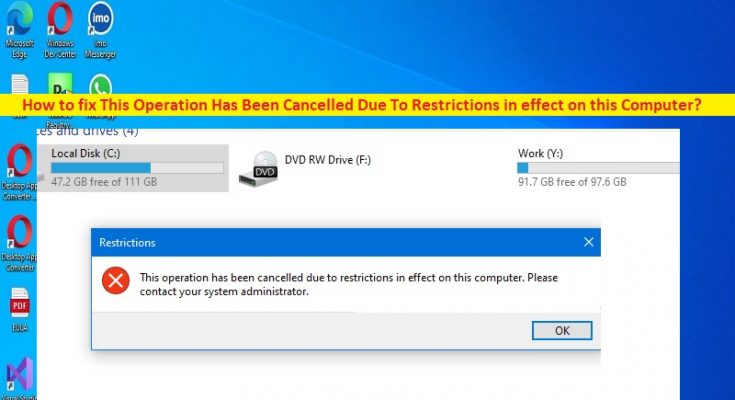What is ‘This Operation Has Been Cancelled Due To Restrictions in effect on this Computer’ error in Windows 10/11?
If you are experiencing ‘This Operation Has Been Cancelled Due To Restrictions in effect on this Computer’ error in Windows 10/11 whenever you click a hyperlink inside programs like MS Word, Excel or others, then you are in right-place for the solution. You will be guided with easy steps/methods to resolve the issue. Let’s starts the discussion.
‘This Operation Has Been Cancelled Due To Restrictions in effect on this Computer’ error:
It is common Windows Problem usually occurred whenever you click on hyperlink inside the program to open the link browser. This error is known to occur while performing this operation in MS Word, Excel, Outlook and other Microsoft products applications. The error is appeared with message saying ‘This operation has been cancelled due to restrictions in effect on this computer. Please contact your system administrator’. The same error is occurred while accessing drives, outlook, and office.
One possible reason behind the issue can be your system administrator that is restricting you from performing this operation. However, you can apply certain changes in group policy settings and/or registry settings in computer in order to fix the issue. This issue can be occurred due to bad configured or corrupted internet explorer settings to fix. It is possible to fix the issue with our instructions. Let’s go for the solution.
How to fix This Operation Has Been Cancelled Due To Restrictions in effect on this Computer error in Windows 10/11?
Method 1: Fix ‘This Operation Has Been Cancelled Due To Restrictions in effect on this Computer’ error with ‘PC Repair Tool’
‘PC Repair Tool’ is quick & easy ways to find and fix BSOD errors, DLL errors, EXE errors, problems with programs/applications, malware or viruses infections in computer, system files or registry issues, and other system issues with just few clicks.
Method 2: Reset Internet Explorer’s settings
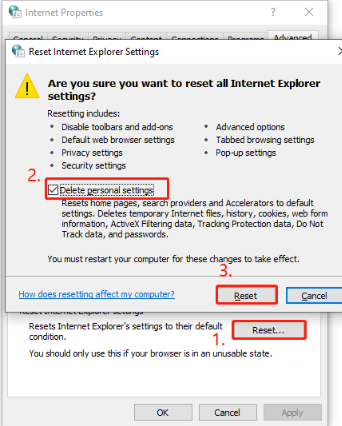
One possible way to fix the issue is to reset Internet Explorer settings in computer.
Step 1: Press ‘Windows + R’ keys on keyboard, type ‘inetcpl.cpl’ in ‘Run’ window and hit ‘Ok’ button to open ‘Internet Properties’ window
Step 2: Click ‘Advanced’ tab, and click ‘Reset’ under ‘Reset Internet Explorer Settings’, and check ‘Delete personal settings’, and hit ‘Reset’, and then close it.
Step 3: Now, press ‘Windows + R’ keys on keyboard, type ‘ncpa.cpl’ in ‘Run’ window and hit ‘Ok’ button
Step 4: Go to ‘Programs’ and click ‘Set programs’ under ‘Internet Programs’, and click ‘Set your default programs’. In the list of programs, locate and click on Microsoft Outlook, and click ‘Set this program as default’.
Step 5: Scroll up and locate and click ‘Internet Explorer’, and click ‘Set this program as default’, and hit ‘Ok’ button to save the changes. Once done, check if the issue is resolved.
Method 3: Fix ‘This Operation Has Been Cancelled Due To Restrictions in effect on this Computer’ using ‘Group Policy Editor’ app
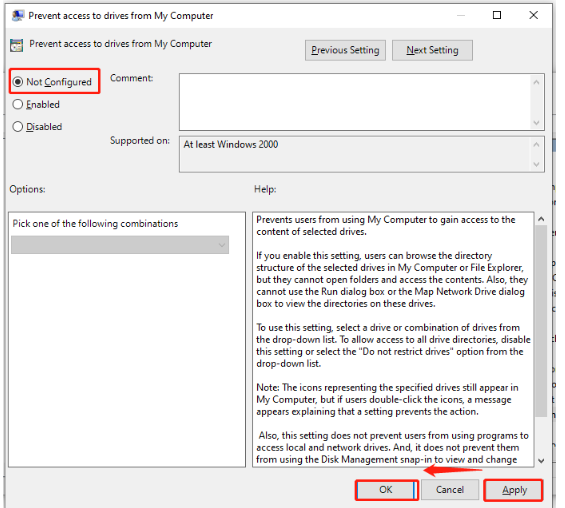
One possible way to fix the issue is to applying certain changes in Group Policy settings in computer.
Step 1: Press ‘Windows + R‘ keys on keyboard, type ‘gpedit.msc’ in ‘Run’ window and hit ‘Ok’ button to open ‘Local Group Policy Editor’ app and go to following path
User Configuration > Administrative Templates > Windows Components > File Explorer
Step 2: Find and double-click ‘Prevent access to drives from my computer’ settings to open its Properties. Select ‘Not Configured’ radio option, and hit ‘Apply > Ok’ button to save the changes.
Step 3: Now, go to following path in left pane
User Configuration > Administrative Templates > System path
Step 4: With ‘System’ key selected, double-click ‘Don’t run specified Windows applications’ parameter from right-pane, select ‘Not Configured’ radio option, and then hit ‘Apply > Ok’ button to save the changes. Once done, check if the issue is resolved.
Method 4: Fix ‘This Operation Has Been Cancelled Due To Restrictions in effect on this Computer’ error
Step 1: Open ‘Registry Editor’ app in Windows PC via Windows Search Box and go to following path
HKEY_CURRENT_USER\Software\Microsoft\Windows\CurrentVersion\Policies\Explorer
Step 2: With ‘Explorer’ key selected, right-click on ‘DisallowRun’ registry value and select ‘Delete’ to delete it.
Step 3: Once done, restart your computer and check if the issue is resolved.
Conclusion
I am sure this post helped you on How to fix This Operation Has Been Cancelled Due To Restrictions in effect on this Computer error in Windows 10/11 with easy ways. You can read & follow our instructions to do so. That’s all. For any suggestions or queries, please write on comment box below.