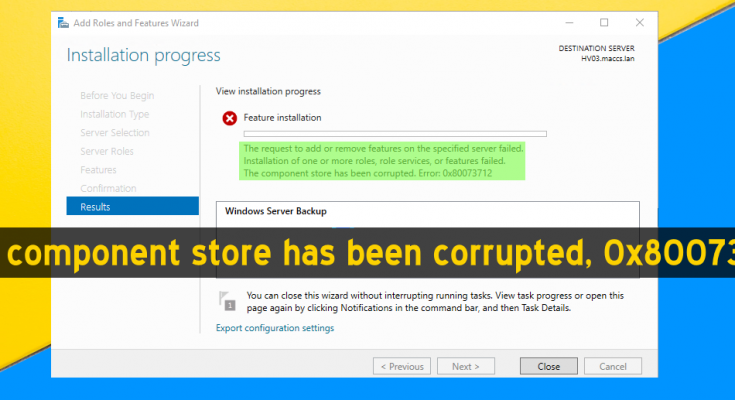Hello, I am dealing with an error where I could not perform Windows update. All the time, it threw an error message “The component store has been corrupted” error. Please help me to resolve the problem. Any help would be highly appreciated.
Windows Updates are released on regular basis by Microsoft to maintain their Windows Operating Systems –by fixing any old errors, repairing the security loopholes and rooting new system functions and so on. Thus, updating Windows should be done from time to time.
Typically, this process is smooth and people do not find any troubles. However, people sometimes have to deal with serious install issues for example, Windows Update Service does not find the required update even there is an update released, the installation of an update freezes or is rolled back automatically.
Currently, people are dealing with ‘0x80073710’ error while installing Windows 10. This error code is accompanied with ERROR_SXS_COMPONENT_STORE_CORRUPT. Initially, this error message appears when people are installing a particular update KB3194798, released on October 11, 2016.
Nevertheless, this error prevents further Windows apps and other updates installation on the affected system. However, the issue sometimes occurs even if users simply trying for updating a Windows, regardless of which KB number they are trying to install.
At present, there is no official fixes available for this particular issue. Microsoft engineers are doing their best for the working solution. Once they release the fixes, we will update you with our post update. Meanwhile, you may try the methods that we come up with. These are presented below:
Possible fixes for the component store has been corrupted error
It is assumed that the 0x80073712 error is caused due to some system mal-functions such as damaged registry keys or corrupted system files. To fix such issues, we recommend you use PC Repair Tool – an automatic tool to deal with provide automatic repair by running a full system scan.
However, if you want to look for manual fixes, here are the series of methods that you should try to resolve ERROR_SXS_COMPONENT_STORE_CORRUPT error:
Fix 1: Run DISM Tool
There is an automatic DISM tool available on Windows to repair corrupted system files. If these are responsible for the component store has been corrupted error you encounter, this method would help you in resolving the problem for you:
- Press Win+ X and select Command Prompt (Admin),
- Type the below commands and hit Enter on each time:
DISM /Online /Cleanup-Image /CheckHealth
DISM /Online /Cleanup-Image /ScanHealth
DISM /Online /Cleanup-Image /RestoreHealth
- Once done, reboot your system.
Fix 2: Try Windows Update Troubleshooter
This is a tool on Windows to check for any Windows Update related issue. Here is how to run Windows Update Troubleshooter:
- Right-click on Start button and select Settings,
- Click on Troubleshoot and select Windows Update,
- There, you will find Run the Troubleshooter, click on it.

Windows Update Troubleshooter will then run to check for possible Windows update related issues and fix it if it can.
Fix 3: Run System File Checker
This tool will check for and repair the Windows system file integrity violations:
- On the Windows Search, type CMD,
- Right-click on Command Prompt and select Run as Administrator,
- Type in sfc / scannow and hit Enter:
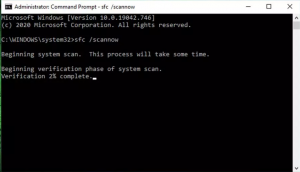
When the scanning process is complete and result is reported, Reboot your PC and check the next if this fixes ‘0x80073712’ error.
Fix 4: Restart Windows Update Service
If problem continues, you should restart your Windows Update services and update your Windows the next time and see if still the problem continues:
- Press Win+ R, type in services.msc and hit Enter,
- Locate Windows Update,
- If you found blank column, right-click on it and select Start (This might force Windows Update ends up with an error),
- Find the option Startup Type and set it to Automatic,
- Finally, restart your system and update your Windows to see if still encounters the issue.
Fix 5: Restart relevant services and rename SoftwareDistribution/Carroot2 folders
You can easily perform this method through commands in Command Prompt. Here are the needed steps:
- Once in elevated Command Prompt, copy and paste the below commands and hit Enter on each time:
net stop wuauserv
net stop cryptSvc
net stop bits
net stop msiserver
ren C:\\Windows\\SoftwareDistribution SoftwareDistribution.old
ren C:\\Windows\\System32\\catroot2 Catroot2.old
net start wuauserv
net start cryptSvc
net start bits
net start msiserver

- Reboot your system after that and see if this resolves your issue.
Fix 6: Use Media Creation Tool
If the problem remains and you still encounter the component store has been corrupted error, you should upgrade Windows to the latest version using Media Creation Tool:
- Visit Microsoft’s official website and download Windows 10 installation media,
- Double-click on the installer to install it,
- Agree the Terms and click Next,
- Now, select upgrade this PC now and then click Next,
- Wait for the necessary files to be downloaded and upgrade process to complete,
- Finally, restart your device.
Conclusion
That’s all! We are now ending up our article on how to fix the component store has been corrupted error. Hope so, these fixes are helpful for you in resolving the problem. Comment down below in case of any queries, questions and suggestions regarding the post.