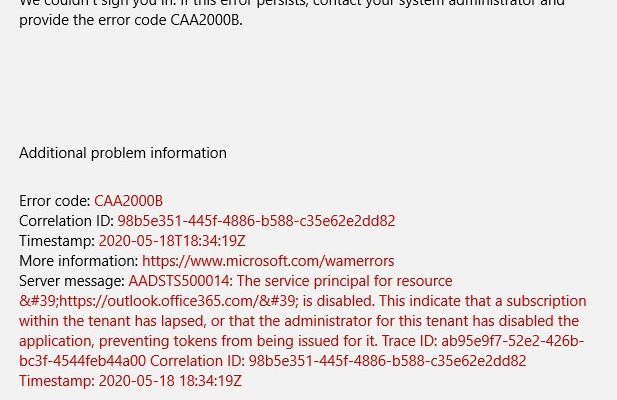Microsoft Teams is a workspace for real-time collaboration and communication, meetings and file and app sharing. It is developed by Microsoft as a part of the Microsoft 365 family of products. Quite recently, many a Microsoft Teams users have dealt with a problem with login with their accounts.
All the time when they attempt to login to their MS Teams account, they receive an error that says Unable to Sign Into Microsoft Teams Error Code CAA2000B. The error is frustrating as it prevents users from using MS Teams that ultimately stop their business/ education work.
We analyzed different online forums posting and managed to prepare a list of causes for this problem. The problem may occur due to any of the following reasons:
- Old version of MS Teams in use – MS Teams you are using may no longer be compatible with the updated Windows 10 version you are using. You should update it and see if this helps you in resolving the problem,
- Corrupted Cache – Everybody knows that corrupted files can cause problems with the installed apps as well as system. You should clear the cache and see if this method helps you in this case,
- Bad Internet Connection- Another reason for the MS Teams app to show this error can be that you have weak internet connection that hinder the login process,
- Incorrect Date & Time – Another aspect to check on is the incorrect date and time on your PC. Microsoft applications wok relative to the date & time and certain sites might even refuse to connect to your internet,
- Azure Active Directory – This policy should be adopted to enhance both security and privacy. The error may occur when the organization is not complying with the Azure Active Directory,
- Wrong credential uses – Many people are not aware that the Microsoft’s database is different for Windows Account and Office 365 Account. Users may enter wrong passwords that ultimately results in the said error.
Now, as we are familiar with the issue and understand what are the possible factors responsible for this issue to occur, we are at the position to discuss its troubleshooting methods. Below, we have listed out the best possible fixes that should help you in resolving the problem.
Possible solutions for Unable to Sign Into Microsoft Teams Error Code CAA2000B
Solution 1: Reset Internet Settings
By this method, you will be able to resolve any internet based error like Bad internet connection error or problems due to faulty internet settings. Here are the required steps:
- Click on Start, search for Internet Options and open it,
- Open the internet related settings like General, Security, Privacy and etc,
- Go to the Advanced tab and select Reset option,
- Windows will now initialize resetting all Internet options,
- Once done, launch Microsoft Teams and try to log-in and see if the problem is fixed.
Solution 2: Clear Microsoft Teams Cache
As said, MS Teams cache might be corrupted due to which Unable to Sign Into Microsoft Teams Error Code CAA2000B occurs. You should reset/ clear MS Teams Cache data to resolve the problem:
- If you are Windows 10 users, right-click on Taskbar and click on Task Manager,
- Go to the Processes section, right-click on Microsoft Teams and select End Task,
- Next, click on Start, search for File Explorer and open it,
- Copy-paste the below address in the address bar on the top of the appeared window and hit Enter:
%appdata%\Microsoft\teams\Cache
- In the next window appears, select All files by clicking Ctrl+ A together and then delete them all by using shift+ Del keys,
- Select Yes to confirm on the confirmation page appears next,
- Now, one by one go to the following locations and delete all files presented on these locations as well:
%appdata%\Microsoft\teams\application cache\cache
%appdata%\Microsoft\teams\blob_storage
%appdata%\Microsoft\teams\databases.
%appdata%\Microsoft\teams\GPUcache
%appdata%\Microsoft\teams\IndexedDB
%appdata%\Microsoft\teams\Local Storage
%appdata%\Microsoft\teams\tmp
Once done, try running Microsoft Teams and login back with your account details. Hope so, this would fix your problem.
Solution 3: Clean Uninstall & Reinstall MS Teams
If the previous option does not resolve the problem, and you still encounter Unable to Sign Into Microsoft Teams Error Code CAA2000B error, then there is a strong possibility that some of the Microsoft files are corrupted. You should consider uninstalling MS Teams and reinstall it:
- Firstly, end up all running process from Microsoft Teams,
- Once done, right-click on Start button and select Control Panel to open it,
- Go to Program section and select Uninstall a Program,
- In the list of installed programs, select Microsoft Teams and click Uninstall,
- Once done, press Win+ R, type in %appdata% and click ok,
- In the folder AppData that contain the user data for different application installed on the system, right-click on Teams and select Delete option,
- Close all Windows and again press Win+ R, type %Programdata% and click Ok to open yet another hidden folder named ProgramData,
- Delete Microsoft Teams data from this folder as well,
- Finally, download a fresh updated copy of Microsoft Teams desktop setup from its official page and install it. This should fix your problem.
Conclusion
That’s all! We have provided all possible fixes for Unable to Sign Into Microsoft Teams Error Code CAA2000B. Hope so, these fixes are helpful for you in resolving the problem. If the problem continues to occur, make sure you employ PC Repair Tool to check for possible Windows related issues to get their automatic fix.