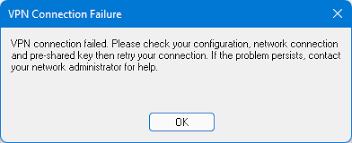Forticlient VPN is a reliable client to access corporate networks from anywhere. It is known for its flexibility and performance. However, quite recently, many a people reported about forticlient vpn not working on Windows 11.
As per the report, the FortiClient VPN disconnects repeatedly or fails to establish a connection. The issue occurs when they upgraded their device from Windows 10. For the detailed troubleshoot guide, check the below provided solution.
Possible fixes for forticlient vpn not working on Windows 11
Fix 1: Re-install with the latest version
We recommend you uninstall and reinstall the FortClient VPN on your Windows 11 a fresh and see if it is still not working:
- Press Win + I to open Windows Settings,
- Go to Apps and Click on App & features,
- Look for the Forticlient VPN,
- Click on the three vertical dots to the VPN client and then click Uninstall,
- Now, go to the FortiClient VPN download page,
- Download the VPN and install it on your Windows.
Fix 2: Change DNS
- Open Windows Settings,
- Click on Ethernet or WI-FI,
- Navigate to the DNS server assignment and click on Next option,
- Select Manual and enable IPv4 or IPv6, depending on your preference,
- Then, set the preferred DNS address and click on Save.
If even after this the forticlient vpn not working on Windows 11 issue continues, we recommend you flush DNS:
- Open Start menu,
- Type cmd and hit enter,
- Right-click on Command Prompt and select Run as Administrator,
- On the command line, type ipconfig /flushdns and hit Enter,
- That’s it! Connect your VPN network using FortiClient now and it will not disconnect and work properly with your device.
Fix 3: Check Proxy Settings
- Open Network Settings,
- Click on Proxy,
- Navigate to Use a Proxy server and click on Edit button,
- Turn it off and perform the same action for Use setup script.
Fix 4: Reset Network
If the problem is still there, we recommend you completely reset the Network:
- Open Network settings,
- Click on Advanced Network Settings,
- Find the open Network Reset and click on it,
- Click on Reset now and finally on Yes option to complete the process.
Fix 5: Re-enable Ethernet
- Navigate to Network Settings,
- Click on Advanced Network Settings,
- Select Disable option next to your Ethernet connection,
- Wait a second now and then click on Enable.
Fix 6: Use WI-FI
If you are using Ethernet, we recommend you using WI-FI. For some reasons, the error only appears just because you are using VPN network using Ethernet connection. However, it should be surprising that the issue can appear while connecting with WI-FI as well.
Fix 7: Update Network Driver
- Go to Start menu, type Device Manager and click on the top result,
- Expand Network Adapters,
- Right-click on your network and choose Update Driver,
- Click on the Search Automatically for drivers,
- Windows 11 will search for the latest driver and install it automatically.
In addition, there is an automatic tool available using which you can update the drivers automatically. Here is the direct download link for the driver updating tool for you.
Fix 8: Use SSL-VPN
if forticlient vpn not working on Windows 11 issue is still there, you should consider of changing something on your VPN configuration. You may look for SSL VPN instead f the IPsec VPN and for this you require configuring every necessary setting on both server-side and client-side.
Fix 9: Change the VPN
Choose alternatives for the FortiClient. Private Intertnet Access is the most recommend VPN service that provides you excellent choice of gaming, watching Netfli, Hulu or doing any other things. You need manual configuration as PIA has apps on different platforms.
Conclusion
That’s all! We have provided different troubleshoot methods that you should follow to fix forticlient vpn not working on Windows 11. Hope so, these methods are helpful for you in getting the fix. If you want to fasten the process, you can use automatic PC Repair Tool.
The tool should be your first choice when you are dealing with Windows related issues such corrupted system files, registry issues, problems with DLLs and EXEs and so on. Below, its direct download link is provided for you.