Tips to Create Windows 11 bootable USB from Linux:
In this post, we are going to discuss on How to Create Windows 11 bootable USB from Linux. You will be guided with easy steps/methods to do so. Let’s starts the discussion.
‘Make Windows 11 bootable USB from Linux’:
Windows 11: Microsoft has announced Windows 11 OS. Besides online upgrading, here’s how to make Windows 11 Installation Media bootable USB in Linux or Ubuntu Linux. Windows 11 operating system installation image or Windows 11 ISO Image is available on Microsoft official site and you will need to download and save this ISO image file in your device in order to make bootable Windows 11 USB. Before creating bootable Windows 11 USB, you need to prepare few things. Let’s take a look at requirements for creating bootable Windows 11 USB on Linux.
Requirements for Making Windows 11 bootable USB from Linux:
- 1 gigahertz (GHz) or faster processor.
- 4GB+ RAM.
- 60GB+ hard disk.
- Graphics with DirectX 12 or later compatible.
- UEFI, Secure Boot capable.
- TPM 2.0 (Some succeed on old machines via WinPE).
How to Create Windows 11 bootable USB from Linux?
To perform this operation, you can use ‘Ventoy’ tool – great free and open-source tool wherewith you can simply copy ISO images to USB pen drive and then mount and run them easily, directly from your computer without need of another operating system.
Step 1: Download Windows 11 ISO Image:
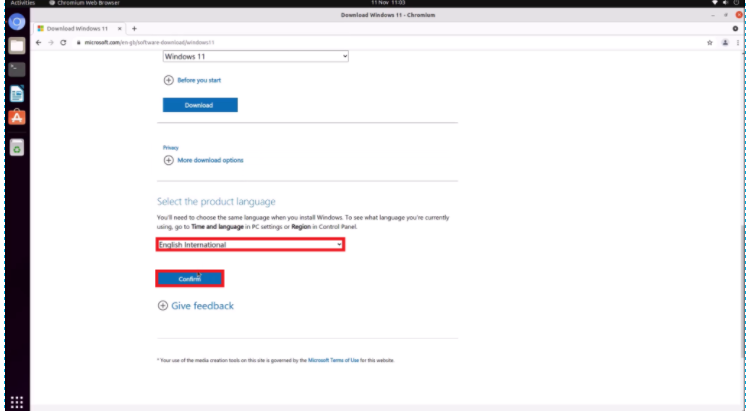
At first, you need to download Windows 11 operating system ISO image from Microsoft official site. Or visit ‘https://www.microsoft.com/en-gb/software-download/windows11’ page to do so, and save the ISO file in your device.
Step 2: Download/install and run Ventoy Software:
Now, you need to download Ventoy Software from its official site or visit ‘https://www.ventoy.net/en/download.html’ page to do so. You should download the latest version of this tool from there. The file that should be download ends with tar.gz. Once downloaded, extract the inner folder > Ventoy version to your home folder, and then open terminal window on Linux using ‘CTRL + ALT + T’ on keyboard, and type following commands one-by-one and hit ‘Enter’ or ‘Return’ key to execute.
cd ventoy*
sudo sh VentoyWeb.sh
Now, you need to insert USB pen drive/flash drive on this point. Be sure that you have double backup of all USB pen drives’ data.
Step 3: Flash Ventoy on USB pen drive:
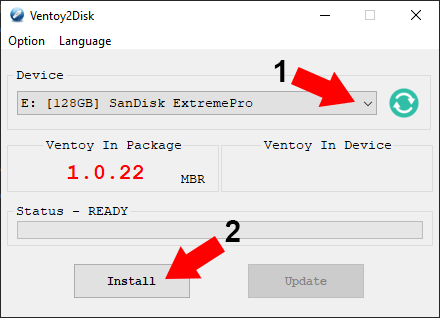
Now, open Mozilla Firefox and go to ‘http://127.0.0.1:24680/’ URL. If the connection has failed, dooble-check that ventoyweb is still running in terminal window. Select USB pen drive form list that you want to use for Windows 11 installation and click ‘Install’. Confirm it by clicking ‘Continue’ twice. The USB pen drive will formatted. Wait to finish the operation to make sure that USB pen drive is not writing changes, and re-attach your USB pen drive and close Ventoy web tool.
Step 4: Copy Windows 11 ISO file to USB pen drive:
Now, you can copy the downloaded Windows 11 ISO file to partition of USB drive that is called ‘Ventoy’. Once ISO file has been copied, make sure to remove it safely by clicking ‘Eject’ icon. Now, you can use this Windows 11 Installation bootable USB to install Windows 11 in your supported computers.
Conclusion
I am sure this post helped you on How to Create Windows 11 bootable USB from Linux with several easy steps/methods. You can read & follow our instructions to do so. That’s all. For any suggestions or queries, please write on comment box below.



