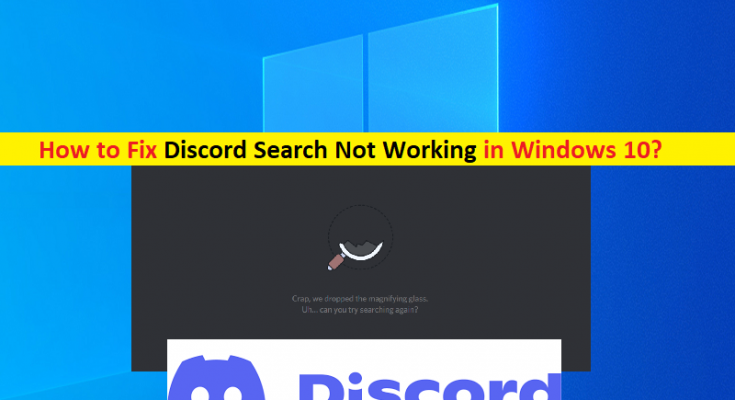What is ‘Discord Search Not Working’ issue in Windows 10/11?
In this post, we are going to discuss on How to fix Discord Search Not Working in Windows 10/11. You will be guided with easy steps/methods to resolve the issue. Let’s starts the discussion.
‘Discord Search Not Working’: Discord is platform that provides game-playing experience as well as communication features for many users. However, several users reported they faced Discord Search Not Working issue on Discord Client app on Windows 10/11 computer. This issue is occurred in various General channels, NSFW channels and other chats. Users reported the Discord Search is not giving any results.
One possible reason behind the issue can be the issue with Discord server itself. If you investigate there is some issue with Discord server itself, you will need to wait until the server issue is resolved. If you investigate Discord Server/service is up and running, chances there is some issue with internet connection, incorrect Discord settings, interference of third-party antivirus/firewall, and other Windows issues.
You should make sure you have stable internet connection and speed, and there is no issue with your internet connection at all in computer. It is possible to fix the issue with our instructions. Let’s go for the solution.
How to fix Discord Search Not Working in Windows 10/11?
Method 1: Fix ‘Discord Search Not Working’ with ‘PC Repair Tool’
‘PC Repair Tool’ is easy & quick way to find and fix BSOD errors, DLL errors, EXE errors, problems with programs/applications, malware or viruses issues, system files or registry issues, and other system issues with just few clicks.
Method 2: Check if Discord server is up and running properly
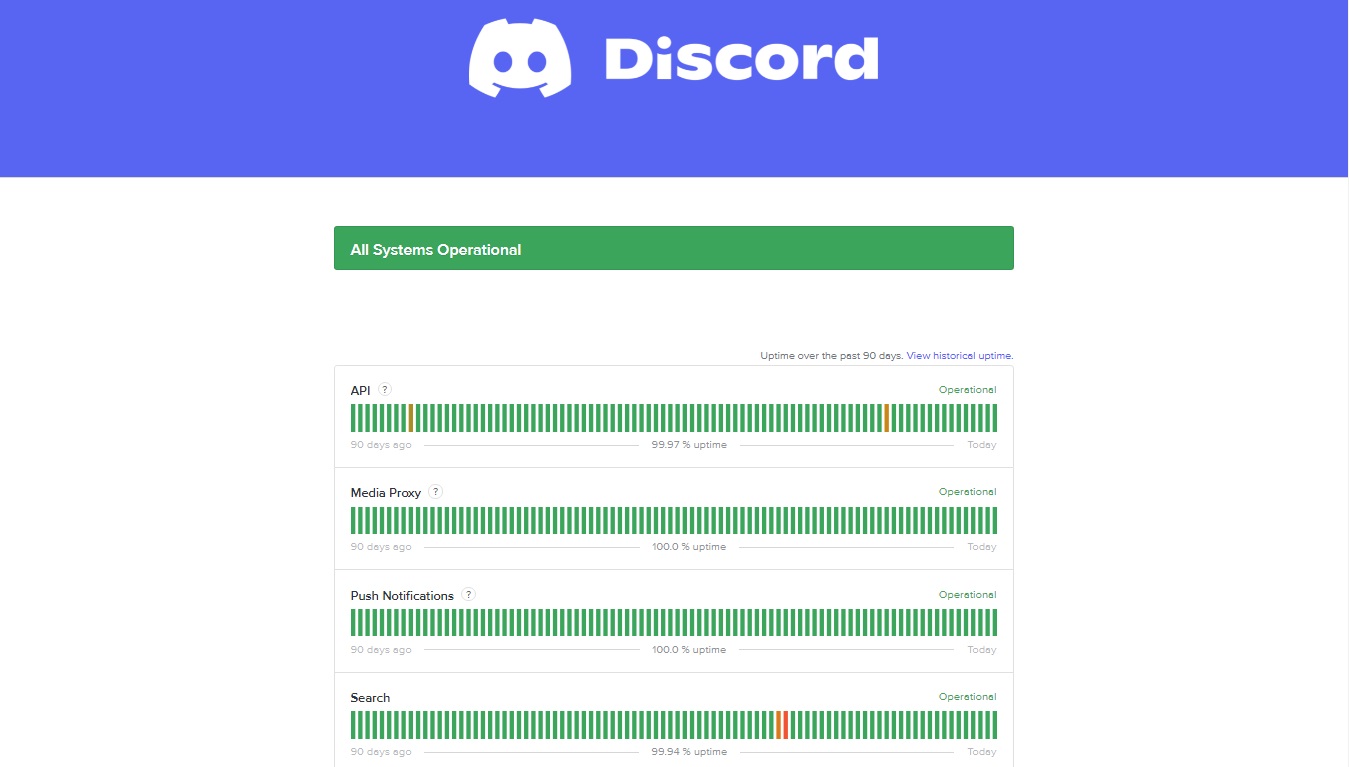
This issue can be occurred due to some issue with Discord Server itself. You can check Discord server status via ‘https://discordstatus.com/’ page, and if you investigate there is some issue with Discord server, you will need to wait until server issue is resolved.
Method 3: Update Discord Client App
Updating Discord app to latest available version can resolve the issue.
Step 1: Find and right-click on ‘Discord’ app icon at bottom and select ‘Quite Discord’ button
Step 2: Open ‘Discord’ app again and see if the update process is starting. Once done, check if the issue is resolved.
Method 4: Run Discord Client app with Admin permission
This issue can be occurred if Discord app is not running with Administrator permission.
Step 1: Right-click on ‘Discord’ app icon on desktop and select ‘Run as Administrator’
Step 2: Click ‘Yes’ to continue with Administrative permission and check if the Discord Search function works.
Method 5: Disable third-party antivirus/firewall
This issue can be occurred due to interference of third-party antivirus/firewall program installed in computer. You can disable you third-party antivirus/firewall in computer in order to fix. Also, you can disable Windows built-in Windows Defender antivirus/firewall in computer and check if the issue is resolved.
Method 6: Uninstall and reinstall Discord App

If the issue is still persist, you can uninstall Discord app completely in computer and then reinstall it in computer in order to fix.
Step 1: Open ‘Control Panel’ in Windows PC and go to ‘Uninstall a Program > Programs & Features’
Step 2: Find and select ‘Discord’ app, and click ‘Uninstall’ to uninstall it and after that, restart your computer
Step 3: After restart, download and reinstall Discord app in computer from official source, and check if the issue is resolved.
Conclusion
I am sure this post helped you on How to fix Discord Search Not Working in Windows 10/11 with several easy steps/methods. You can read & follow our instructions to do so. That’s all. For any suggestions or queries, please write on comment box below.