Peripheral devices like keyboard, mouse, printer, scanner and etc are connected with USB ports on your system. Typically, device not recognizing, not connecting, not responding, not working and similar issues occur when the USB Drivers are not outdated, corrupted or not properly installed. We will guide you how to reinstall USB Drivers.
USB or known as Universal Serial Bus is an essential component on Windows through which you connect your hardware devices, such as webcams, printers, digital cameras, external hard drives, mouse, keyboard and scanners and so on.
In order that these peripheral devices work well, you need to make ensure that the USB drivers are properly installed within your Windows Operating Systems. Drivers are software component or rather says a file that makes possible that your hardware device communicate with your operating system of computer.
An improper installation of the USB drivers leads to various issues related to the device, ranging from crashing, freezes, not loading/ not responding and even not recognizing/ not connecting to your computer.
If this is the case, we recommend you uninstall the driver and download and install the USB driver afresh. So, we are with the guide you how to reinstall USB Drivers. Some of the USB devices offer CD/DVD using which you can install the USB driver packages from the installation disc.
However, if there is no such CD/DVD you have or it is not supporting or the installation disc is not working, you can download USB drivers from the manufacturer’s official website. We will provide the steps in both the cases how you can perform the USB drivers install.
Check if your USB drivers really needs re-installation
Open Device Manager. You can open the device manager on any Windows versions you are using by typing your Windows key and X simultaneously on your keyboard and then selecting the Device Manager option on the search results.
Once in the Device Manager window, look for your USB device in the device lists. Double-click the USB device driver and now you on its properties window. Under it, you will easily know if the USB driver requires download/ install or re-install or update.
The USB Driver is something very necessary. If you get to know that your USB drivers on your Windows are not in the working condition, you will encounter various problems. As we already mentioned, it acts as a communication medium for your hardware devices and computer.
Thus, those depended on this medium for communication can’t work and you will find various problems related to it. You may encounter device not recognizing, not connecting, not responding, not working and similar issues. So, perform the download/ install or re-install or update of the USB Drivers soon.
Steps how to download and reinstall USB drivers
We will provide you four ways by which you can reinstall USB drivers on your Windows. These are namely:
- Download or install USB Drivers using CD/DVD
- Reinstall the drivers using Device Manager,
- Use the Manufacturer’s official website to install Drivers,
- Automatically reinstall the USB drivers.
Download or install USB Drivers using CD/DVD

If you have driver package installation CD/DVD associated with your USB’s device manufacturer, you can install the USB driver from this CD/DVD by the below steps:
- Insert the CD/DVD to the driver installation disc on your computer,
- Open File Explorer and run the CD/ DVD to reinstall USB Drivers for your USB device.
Reinstall the drivers using Device Manager
If CD/DVD is not supporting or the installation disc is not working or you don’t have such CD/DVD, you can prefer this option for USB drivers install on your Windows:
- Press Win+ X and select Device Manager,
- Find Universal Serial Bus controllers option and expand it,
- On the devices under this category, right-click on the device problematic and click Uninstall device,
- Confirm this action and then upon successful un-installation click update driver option,
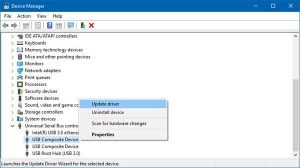
- Select the option that says Search automatically for updated driver software,
- Follow the on-screen instructions to complete the USB drivers download and re-install process.
Use the Manufacturer’s official website to install the drivers
You can download and reinstall USB drivers from the USB device’s manufacturer’s official website:
- Search for the manufacturer’s website on your browser,

- Look for the latest USB driver for your USB device compatible with your system,
- Download the driver and complete its reinstallation.
Automatically reinstall the USB drivers
If you don’t have time or you are completely a beginner who does not have IT skill to reinstall USB drivers manually and hesitate in performing the said steps, you should use the automatic driver updating tool. Below is its direct download link.
This tool will automatically download and install the USB drivers for your USB device according to your OS compatibility. Therefore, you will have nothing to do – just to download/ install the app and use it to complete the task on behalf of you.
Conclusion
That’s all! We are pretty much sure that this article helps you in downloading and reinstalling USB drivers. You are now having that much confident that you can perform the task on your own. Still, if you hesitate in this, we have a recommendation to use the suggested automatic tool.



